In this guide I will show you how to port forward or create an open port on your D-Link DIR-615 router. A D-Link DIR-615 router includes a basic firewall that helps protect you against any harmful access from the Internet. A firewall is designed to block incoming connections. Sometimes you want some of these connections opened. This process is called opening a port or port forward. What a port forward does is open a port to allow access through that port and forward it to a particular device on your home network.
The basic process to open a port is:
- Setup a static IP address on the game console or computer you want these ports forwarded to.
- Login to your D-Link DIR-615 router.
- Find the port forwarding section:
- Click the ADVANCED button.
- Click the PORT FORWARDING button.
- Enter the data to make a port forward.
Do these steps seem difficult? Don't worry, we will walk you through each step in order to get your ports forwarded.
We think that forwarding a port should be easy. That's why we created Network Utilities. Our software does everything that you need to forward a port.
When you use Network Utilities you get your port forwarded right now!
Step 1
It is important to setup a static ip address in the device that you are forwarding a port to. This ensures that your ports will remain open even after your device reboots.
- Recommended - Our free Static IP Setter will set up a static IP address for you.
- Another way to get a permanent IP address is to set up a DHCP reservation.
- Or, manually create a static ip address with our Static IP Guides.
This step is important because you want a permanent IP address in your device. If you do not set up a permanent IP address in your device, then when you device reboots it may get a new IP address.
Use a VPN Instead
Have you considered using a VPN instead of forwarding a port? For most users, a VPN is a much simpler and more secure choice than forwarding a port.

We use and recommend NordVPN because not only is it the fastest VPN, it includes a new feature called Meshnet that makes forwarding a port no longer necessary for most applications. With NordVPN Meshnet, you can connect to your devices from anywhere in the world, completely secure, over a highly encrypted VPN tunnel.
Every time you click on one of our affiliate links, such as NordVPN, we get a little kickback for introducing you to the service. Think of us as your VPN wingman.
Step 2
Login to your D-Link DIR-615 router.
To login to your router you need to use a web browser because routers use a web interface. Open up any web browser of your choice. It doesn't matter which one you use. Some good options are:
- Chrome
- Internet Explorer
- Edge
- Firefox
After opening up your web browser find the address bar. It should look something like this:

Above is an example of what a web browser address bar looks like. Find the address bar in your router and type in your router's IP address.
The default D-Link DIR-615 IP Address is: 192.168.0.1 Once you have entered the router's IP Address simply press the Enter button on your keyboard. If everything goes according to plan you should see a page like this:
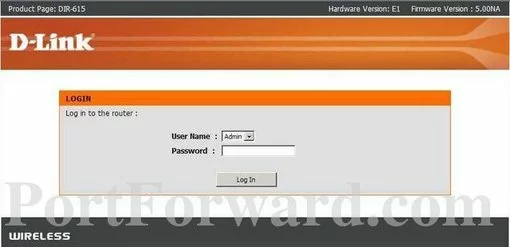
You should see a screen prompting you for a User Name and Password.
- The Default D-Link DIR-615 Router Username is: admin
- The Default D-Link DIR-615 Router Password is: blank
Just enter the username and password and click the Log In button in order to login to the D-Link DIR-615 router.
Dlink Usernames and Passwords
If the username and password above did not work I recommend trying other D-Link usernames and passwords. You can find them here on this Default D-Link Router Passwords page.
Are you still unable to login? It could be that you changed the username and password in the past and have forgotten. It may be time to consider a factory reset to reset the username and password back to factory defaults. This reset erases all personal changes you have made in the router. If this is something you need to do, learn how in our How to Reset a Router guide.
Step 3
Find the port forwarding section .
To do this, let's start on the following page of the D-Link DIR-615 router:
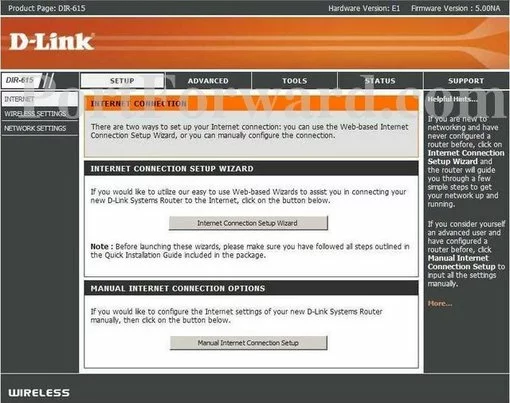
First, click the ADVANCED option at the top of the page.
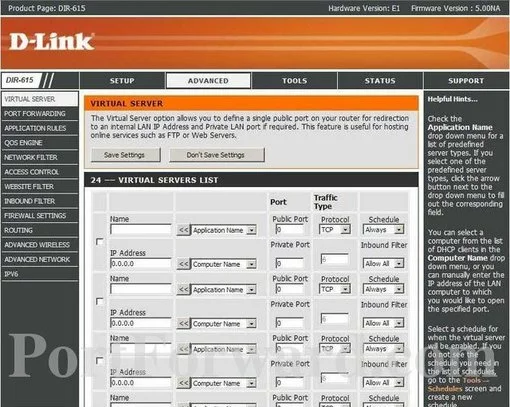
Then click the PORT FORWARDING link in the left sidebar.
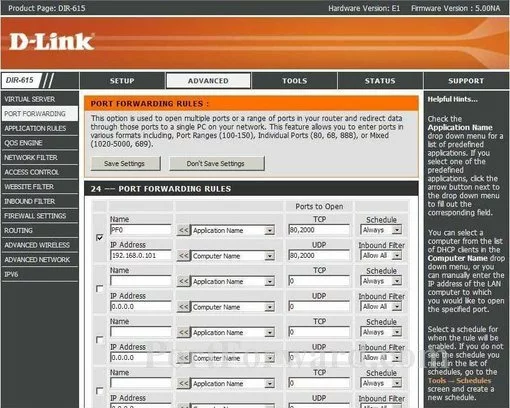
Step 4
Here are the ports to forward for Xbox Live:
- TCP Ports: 3074
- UDP Ports: 3074
If you are looking for the ports for a different application you can find it by either:
- Browsing our List of Games
- Check out our our List of Games by Genre
- See our List of all Applications
Don't forget to sign up for NordVPN's promo deal before it's gone.

You might notice that most of our site doesn't have ads on it. This is because we use partnerships with companies like NordVPN to keep the site running. Thank you for supporting us by using our referral links.
Verify that you have the Enable checkbox checked.
Make up a name to put in the Name box. The name does not have any effect on the functionality of the forward, it's simply there so you can know why it was created.
In the Computer Name box to choose a device to forward ports to. This box contains a list of device names that are visible on your network.
If you are forwarding a range of ports then you need to enter the lowest number of that range into the left hand Public Port and Private Port boxes and the highest number of that range into the right hand Public Port and Private Port boxes.
If you are forwarding a single port then you can enter that same port number into both of the Public Port and both of the Private Port boxes.
In the Traffic Type box select the protocol that you want to forward these ports over.
When you are finished, click the Save Settings button at the top of the page.
Test if Your Ports are Open
When you are finished forwarding your ports you need to check to see if they forwarded correctly. To do this we highly recommend using our Network Utilities tool. This tool has a free Open Port Checker in it. This port checker has Guaranteed Results because we don't assume you are using certain applications. We use a local application to see if the port is open.
More Guides
- Is Port Forwarding Safe?
- Learn how to check for your Router's IP Address.
- Check out our huge selection of Router Screenshots.









