Did you know your **D-Link DWR-921 ** router has a firewall? The firewall helps protect your home network from unwanted Internet access. The firewall blocks all unauthorized ports or connections to your home network. Some online games and programs will run much smoother if you have additional ports opened. This process of opening additional ports is called a port forward.
In this guide I will show you exactly how to forward ports on the **D-Link DWR-921 ** router. I will explain how to:
- setup a static IP address on the device you want to forward these ports to.
- login to the **D-Link DWR-921 ** router interface.
- find the port forwarding page in your D-Link DWR-921 router interface.
- create a port forward entry.
We think that forwarding a port should be easy. That's why we created Network Utilities. Our software does everything that you need to forward a port.
When you use Network Utilities you get your port forwarded right now!
Step 1
It is important to setup a static ip address in the device that you are forwarding a port to. This ensures that your ports will remain open even after your device reboots.
- Recommended - Our free Static IP Setter will set up a static IP address for you.
- Another way to get a permanent IP address is to set up a DHCP reservation.
- Or, manually create a static ip address with our Static IP Guides.
This step is important because you want a permanent IP address in your device. If you do not set up a permanent IP address in your device, then when you device reboots it may get a new IP address.
Use a VPN Instead
Have you considered using a VPN instead of forwarding a port? For most users, a VPN is a much simpler and more secure choice than forwarding a port.

We use and recommend NordVPN because not only is it the fastest VPN, it includes a new feature called Meshnet that makes forwarding a port no longer necessary for most applications. With NordVPN Meshnet, you can connect to your devices from anywhere in the world, completely secure, over a highly encrypted VPN tunnel.
Every time you click on one of our affiliate links, such as NordVPN, we get a little kickback for introducing you to the service. Think of us as your VPN wingman.
TIP: I recommend writing this static IP address down. You need it a little later in the port forwarding process.
Step 2
Now that you have set up a static IP address on the device you plan on forwarding these ports to it is time to login to the **D-Link DWR-921 ** router.
The first step is to open up a web browser such as Internet Explorer, Chrome, Edge, or Firefox. It normally doesn't matter which browser you use, I recommend using one you are familiar with.
Once you have opened the web browser, find the address bar. The address bar is found at the top of the page like this:

Above is an example of what a web browser address bar looks like. Find the address bar in your router and type in your router's IP address.
The default D-Link DWR-921 IP Address is: 192.168.0.1 Simply press the Enter key after you have entered the router's IP address into the address bar. If the correct IP address was used you will see a login screen like this:
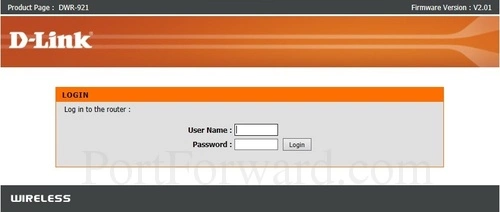
If you don't see a login screen like the one above, you need to figure out what the proper IP address is. To do this follow the instructions on our How To Find Your Router's IP Address page.
Enter the router username and password in the spaces provided.
- The Default D-Link DWR-921 Router Username is: admin
- The Default D-Link DWR-921 Router Password is: blank
Having Trouble?
A lot of people get stuck at this point. Most router setup procedures ask you to change the username and password before continuing. These passwords get lost, and logging into the router interface becomes a challenge. Here are a few things you can try before tossing the router out the nearest window:
- It is possible we don't have the most current default username and password. Every once in a while router manufactures change the defaults on us to keep us on our toes. Here is a list of all the different default usernames and passwords D-Link has ever used: Default D-Link Router Passwords.
- None of the defaults worked? Most likely you changed the password and have forgotten it. If you can't guess what you changed it to, let us help. Use our Find Password App. It does the guessing for you.
- Are you still stuck? It is probably time to consider a factory reset for your D-Link DWR-921 router. To do this follow the procedure explained on our How to Reset a Router page.
Step 3
You should now be logged in and looking at the Home page of the D-Link DWR-921 router interface. It will look like this:

Begin by selecting the Advanced option at the top of the page.

You should now see a page like the one above.
Find and select the option in the left sidebar labeled Virtual Server.
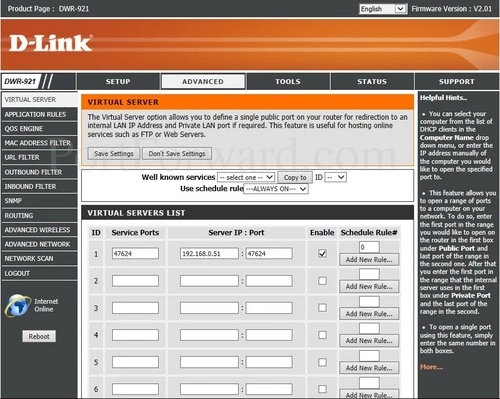
Congratulations, this is the correct page to make a port forward entry for the **D-Link DWR-921 ** router.
Step 4
Here are the ports to forward for Xbox Live:
- TCP Ports: 3074
- UDP Ports: 3074
If you are looking for the ports for a different application you can find it by either:
- Browsing our List of Games
- Check out our our List of Games by Genre
- See our List of all Applications
Don't forget to sign up for NordVPN's promo deal before it's gone.

You might notice that most of our site doesn't have ads on it. This is because we use partnerships with companies like NordVPN to keep the site running. Thank you for supporting us by using our referral links.
Enter the port to forward into both the Service Ports and the Server IP:Port boxes.
Enter the IP address that you want to forward these ports to into the Server IP box. Note that if you are forwarding ports so you can run a program on a device other than your computer then you can enter your device's IP address into that box instead.
Put a checkmark in the Enable checkbox.
When you have finished each entry make sure to click the blue Add New Rule... button.
Check your Ports
Sometimes it can be difficult to tell if the ports forwarded properly, so we recommend using our Open Port Checker to see if the ports forwarded correctly. Our port checker uses a local application to see if the server is listening. This guarantees an accurate result.
Additional Information...
Here at portforward.com we have more than just port forwarding guides. We also have networking, software, and gaming guides. Check them out on our guide page.
Do you need help setting up your router for the first time? How about your WiFi security, is it as strong as it should be? We can help at setuprouter.com.









