This DOTA 2 walkthrough is divided into 31 total pages.
You can jump to nearby pages of the game using the links above.
Customizing Dota 2
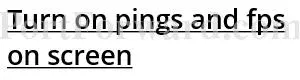
Turn on this if you care about your ping and fps (frame pers second) unless you have a very good internet connection that doesn't lag at all, you can skip this. Follow these steps on how to turning on fps and ping on screen.
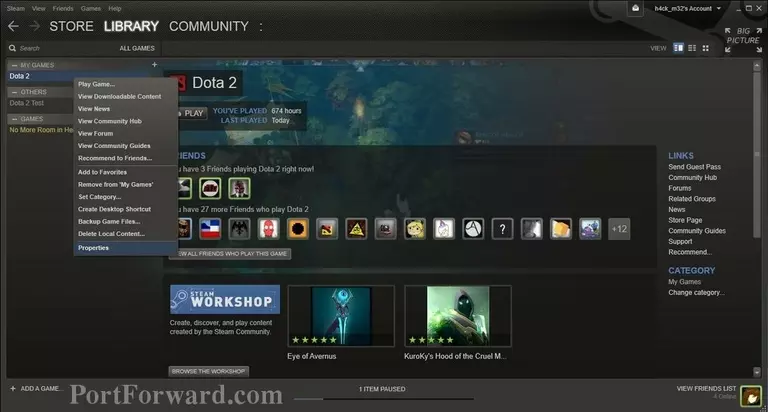
Open steam library and right click at properties.
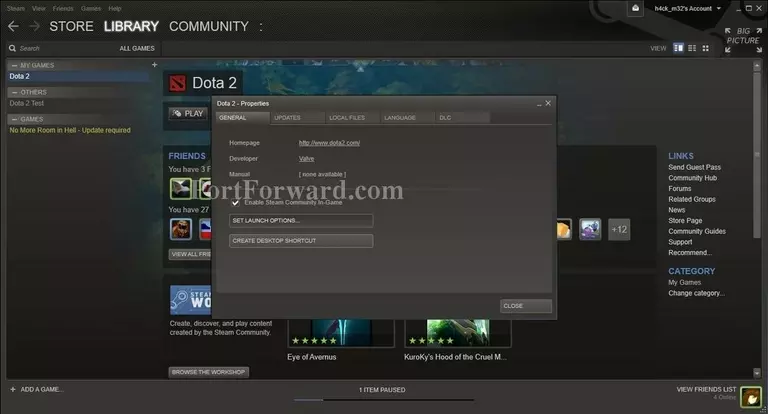
Click set launch options.
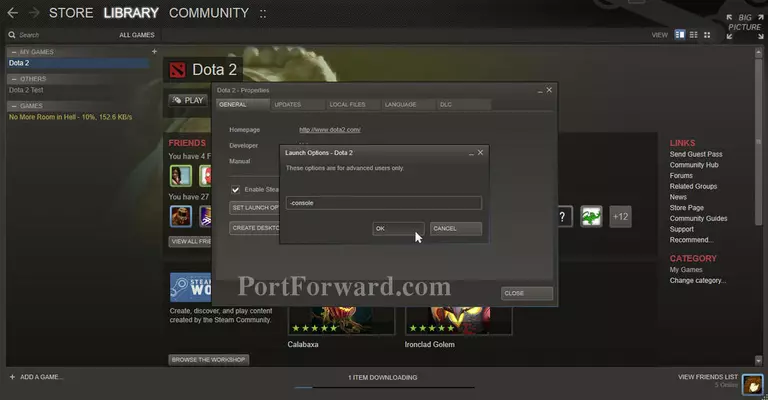
Type -console and click ok. Then, start your game.
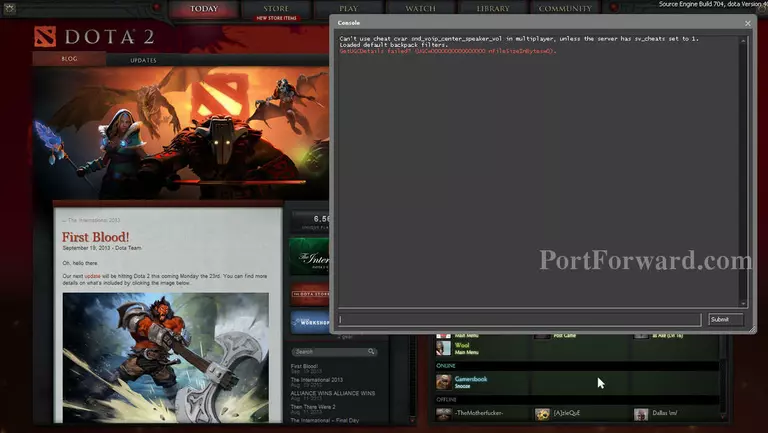
Your console automatically pop-up once you started the game. If not, press the default console key " " on your keyboard.
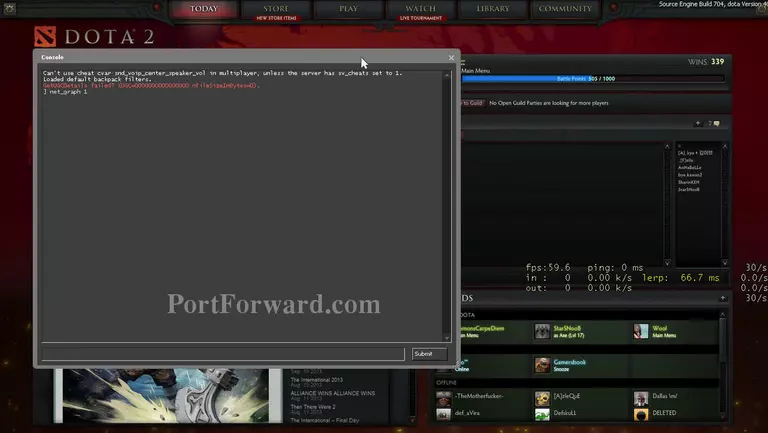
Type "net_graph 1" and enter. It will show behind the console so drag the console a bit.
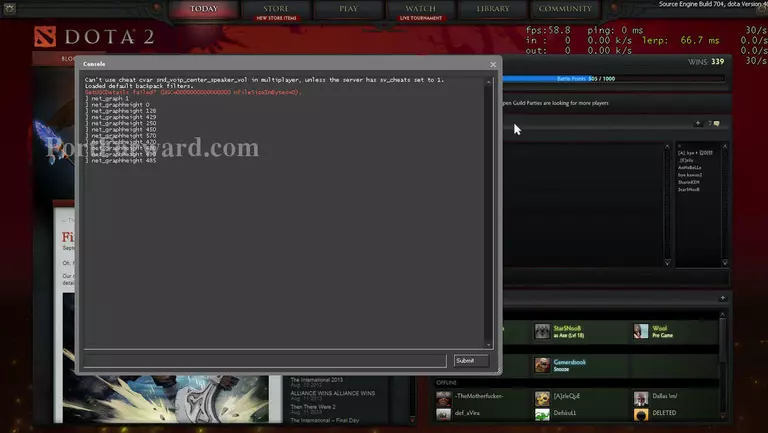
You can move your net graph by using commands "net_graphheight X", "net_graphinsetleft X" and other inset commands. Each time you type, related commands will shown. If you dont know what command is it, just press enter without typing its value. The console will display its usage if available.
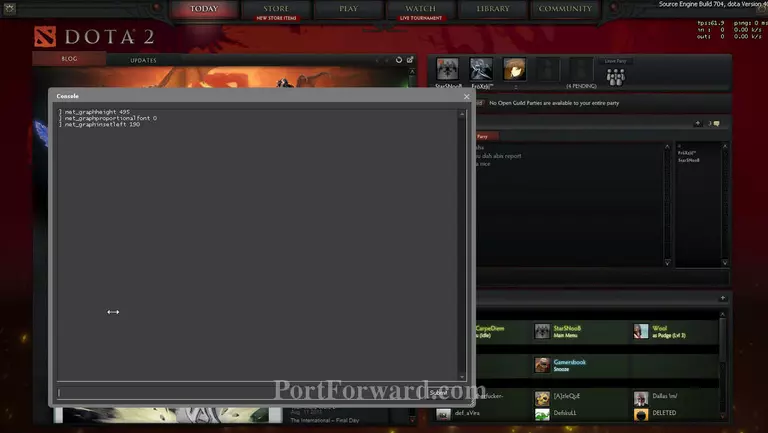
You can use commands in the picture to get a small net graph for resolution 1366x768. Other resolution, you have to change the value depends on your screen. Try experimenting with that. Tips: type this command: bindtoggle "your_key" "net_graph" for quick
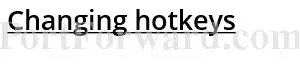
To become a pro in dota 2, your hand must react fast. So, you need a comfortable and suitable hotkeys for you.
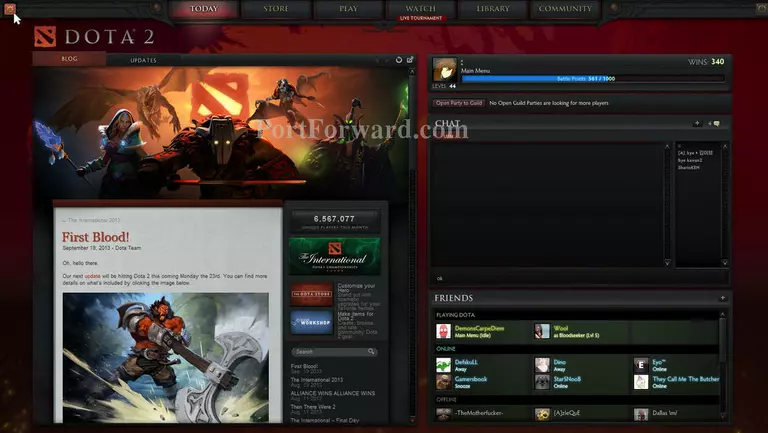
Click gear settings at top left corner.
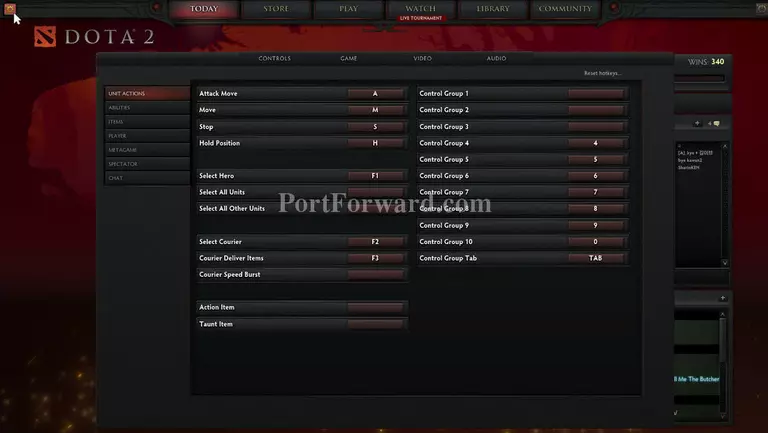
This is the settings menu. Change hotkeys that suits you. Recommended keys to change: inventory and courier actions (like courier deliver items and speedburst). Try to make it nearest and reachable by your hands.
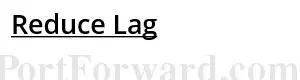
To reduce lag in Dota 2, type these commands in console: rate "40000", cl_updaterate "20", cl_cmdrate "20"
More DOTA 2 Walkthroughs
This DOTA 2 walkthrough is divided into 31 total pages.








