Lag problems? Having trouble joinging gams on xbox live? NAT not open?
Many people suffer from latency related problems and nuisances when gaming. If you are reading this then you've likely seen the imfamous NAT type: Strict or even NAT type: Moderate XBOX error. This can be a source of frustration for the masses. However, I am here to tell you that there is a way to fix your NAT type in your XBOX.
What is your XBOX NAT Type?
Your XBOX live performance depends on your XBOX having an open NAT. There are three types of NAT statusses that you may have on your Xbox 360.
NAT Type: Open
This is the best case scenario. If your Xbox's NAT type is Open then you should have no problem joining games or lobbies and you might even notice a decrease in lag.
NAT Type: Moderate
You may have noticed that your NAT type was Moderate when playing COD or another game on xbox live. A moderate NAT, while not being as bad as having a Strict NAT, will definitely cause problems that affect your online game play. If you have a Moderate NAT, you will want to change to an Open NAT. This page will tell you how to do it.
NAT Type: Strict
This is the worst case scenario. Having a Strict NAT is a major source of frustration for gamers as it prevents you from fully utilizing Xbox live. Sometimes having a strict NAT will prevent you from being able to join games. Read on to learn how to solve this problem.
Test your Xbox LIVE Connection to Find your Xbox NAT Type
Let's have a look at your Xbox's NAT status. The first step is to test your Xbox live connection on your Xbox. That is how we will determine your xbox's NAT Type.
Step 1:
Turn on your Xbox 360. You should be viewing your xbox360 dashboard home screen.
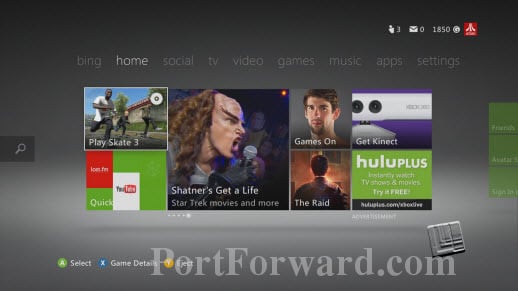
Step 2:
Use the right bumper on your controller to scroll over to the Settigns category heading. Make sure that your cursor is highliting System, then push the A button.
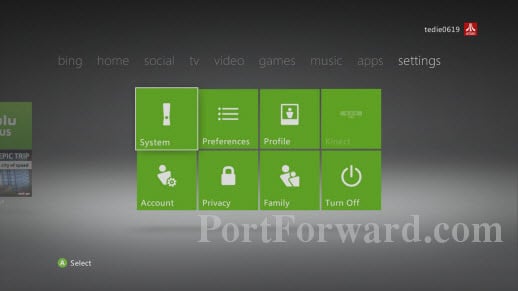
Step 3:
Highlight Network Settings from the list, then push the A button.
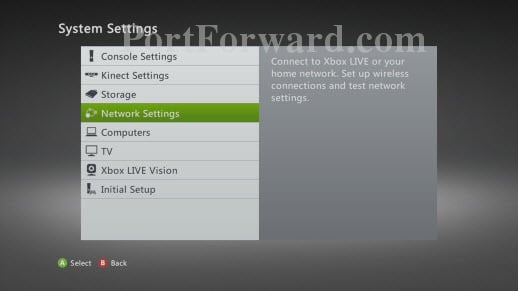
Step 4:
Highlight the Test Xbox LIVE Connection option on this page, and then push the A button.
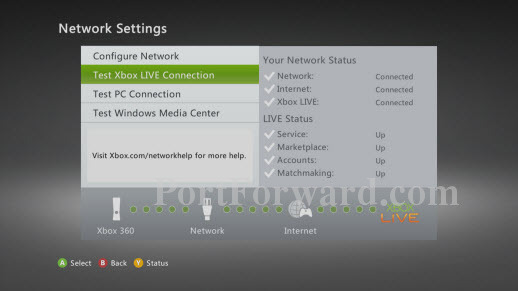
Stop right there!!!
If you saw the message below then your Xbox 360 NAT is not open.
The Exclamation point error icon in between your.... indicates that you have a NAT problem.
Change from NAT type: Strict to NAT type: Open on your XBOX
If your NAT type is strict or even moderate then you will want to take the necessary steps to open your NAT. Opening your NAT will make your XBOX Live experience much more enjoyable. There are two distinct steps to getting an Open NAT in your xbox.
Setup a Static IP Address in your Xbox
Why set a static IP for your Xbox 360?
In order to get an Open NAT in your Xbox you must port forward for Xbox live. The first step of port forwarding for xbox live is to setup a static IP address for your Xbox.
This guide will help you setup a static IP address for your router:
How to Setup a Static IP address on your Xbox
Don't forget to port forward for Xbox Live after you've setup a static IP address for your Xbox. You must port forward for Xbox LIVE in order to get an Open NAT.
Port Forward for Xbox LIVE
You are on the home stretch now. Port forwarding for xbox live is a simple process and we have port forwarding guides that will walk you through every step of the way. Learn how to port forward for xbox live and get an Open NAT for your Xbox here:
How to Port Forward for Xbox Live
Test to Verify that your Xbox NAT type is Open
Repeat the steps to test your Xbox LIVE connection again. This time you should not see the exclamation point error icon. If you've eliminated the exclamation point error icon then you've solved your Xbox NAT issues. It's time to test out your new cnonection with some online gaming. Enjoy!








