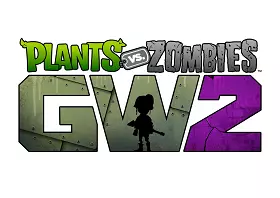
If you play Plants vs. Zombies: Garden Warfare 2, you may want to think setting up a port forward for it to better your online gaming experience. There are several reasons to set up a port forward for Plants vs. Zombies: Garden Warfare 2, such as:
- More stable
- Easier to play with friends
- Not getting dropped from games
- Less lag
- Better quality voice chat
- Overall enhanced online experience
Just below we have links to guides for Xbox One, Playstation 4, and PC specific to Plants vs. Zombies: Garden Warfare 2. Want to get your port forwarded? You're in the right place. Follow one of the sections below to see step-by-step instructions and get it done today.
Use a VPN Instead
Have you considered using a VPN instead of forwarding a port? For most users, a VPN is a much simpler and more secure choice than forwarding a port.
We use and recommend NordVPN because not only is it the fastest VPN, it includes a new feature called Meshnet that makes forwarding a port no longer necessary for most applications. With NordVPN Meshnet, you can connect to your devices from anywhere in the world, completely secure, over a highly encrypted VPN tunnel.
When shopping for a VPN, make sure that they meet the following criteria:
- Your VPN provider should have a no-logs policy. This means that they do not keep any logs of any kind.
- Make sure that your VPN provider has lots of exit nodes all around the world.
- Check that your VPN will not affect your speed.
- Verify that your VPN provider uses WireGuard as the underlying protocol.
- Many people prefer a VPN provider that is not based in the United States.
This is the list of requirements that we used when we were shopping around for a VPN provider. There are lots of free, shady VPN providers out there that we looked at and dismissed.
Based in Panama, using diskless servers, and with over 6,100 servers in 61 countries, we can safely say that NordVPN satisfies all of these requirements.

Once you've set up your NordVPN account on multiple computers and enabled Meshnet, you can seamlessly access all of your devices as if they were on the same network. You don't even have to log in to your router. It's very simple.
Every time you click on one of our affiliate links, such as NordVPN, we get a little kickback for introducing you to the service. Think of us as your VPN wingman.

Port Forward Plants vs. Zombies: Garden Warfare 2 on Xbox One
Playing Plants vs. Zombies: Garden Warfare 2 on Xbox One? You need to set up a static IP address on your console. After that you should forward the standard Xbox Live port of 3074.
- Begin by following our guide to set a static IP address on your Xbox One.
- After that, go to Port Forward Plants vs. Zombies: Garden Warfare 2 on Xbox One to find your router and we'll walk you throug it.

Port Forward Plants vs. Zombies: Garden Warfare 2 on Playstation 4
In order to play Plants vs. Zombies: Garden Warfare 2 on Playstation 4 you need to do two things: set up a static IP address on your console and then forward the correct ports to your console.
- Start out by following our PS4 static IP address guide.
- Finished with that? Go to Port Forward Plants vs. Zombies: Garden Warfare 2 on Playstation 4 and select your router for more information.

Port Forward Plants vs. Zombies: Garden Warfare 2 on Personal Computer
Before playing Plants vs. Zombies: Garden Warfare 2 on PC then you need to set up a static IP address on your PC as well as forward a range of ports to it.
- Firstly, make sure to set a static IP address on your PC.
- When you're done with that, follow Port Forward Plants vs. Zombies: Garden Warfare 2 on Personal Computer and choose your router to see easy-to-follow instructions.








