Your Huawei E5186s-22a router includes a very basic firewall. A firewall helps to protect your home network from any unwanted access from the Internet. A firewall is designed to block all access to and from the Internet (making it useless). Router manufacturers have by default unblocked some connections or ports in order for you to be able to use the Internet without much risk of attack. Sometimes you need more connections opened for a game or application. This is when you make a open port or port forward. A port forward forwards the port directly to a device on your home network.
The process to open a port on the Huawei E5186s-22a is:
- Setup a static IP address on the computer or device you want the ports forwarded to:
- Login to your Huawei E5186s-22a router.
- Navigate to the port forwarding section.
- Click the Log In link.
- Click the Settings link.
- Click the Virtual Server link.
- Click the Add button.
- Enter data to create a port forward.
While this may sound difficult, don't worry, we will walk you through each step in the process.
We think that forwarding a port should be easy. That's why we created Network Utilities. Our software does everything that you need to forward a port.
When you use Network Utilities you get your port forwarded right now!
Step 1
It is important to setup a static ip address in the device that you are forwarding a port to. This ensures that your ports will remain open even after your device reboots.
- Recommended - Our free Static IP Setter will set up a static IP address for you.
- Another way to get a permanent IP address is to set up a DHCP reservation.
- Or, manually create a static ip address with our Static IP Guides.
This step is important because you want a permanent IP address in your device. If you do not set up a permanent IP address in your device, then when you device reboots it may get a new IP address.
Use a VPN Instead
Have you considered using a VPN instead of forwarding a port? For most users, a VPN is a much simpler and more secure choice than forwarding a port.

We use and recommend NordVPN because not only is it the fastest VPN, it includes a new feature called Meshnet that makes forwarding a port no longer necessary for most applications. With NordVPN Meshnet, you can connect to your devices from anywhere in the world, completely secure, over a highly encrypted VPN tunnel.
Every time you click on one of our affiliate links, such as NordVPN, we get a little kickback for introducing you to the service. Think of us as your VPN wingman.
Step 2
It is time to login to the Huawei E5186s-22a router. Routers use a web interface so you need to use a web browser to access it. Any web browser will do. Some common options are: Chrome, Edge, Internet Explorer and Firefox.
Once you have opened the web browser look for the address bar. Normally this runs along the top of the page. It looks like this:

Above is an example of what a web browser address bar looks like. Find the address bar in your router and type in your router's IP address.
The default Huawei E5186s-22a IP Address is: 192.168.8.1
After entering in the router's IP Address simply press the Enter key on your keyboard. If all goes as it should, you will see the following screen:
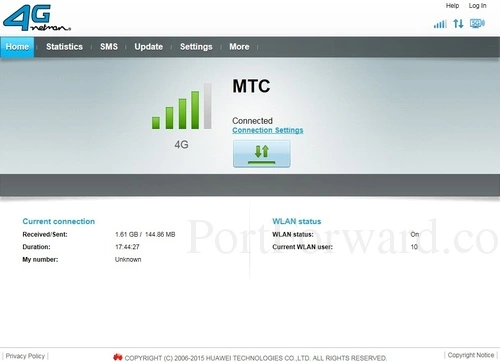
In the upper right corner of the screen click the Log In link.
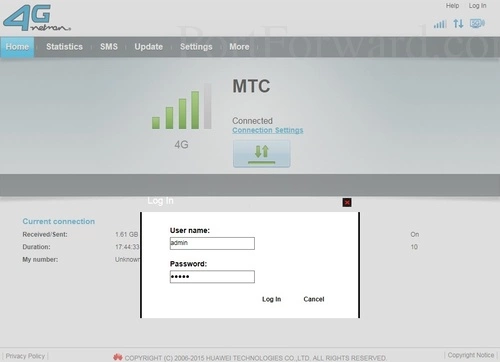
A box appears that asks you for a User Name and Password.
- The Default Huawei E5186s-22a Router Username is: admin
- The Default Huawei E5186s-22a Router Password is: admin
After entering your password and username in the appropriate boxes go ahead and click the Log In button to continue on the router setup pages.
Problems with the Huawei Username and Password
If the username and password did not work then we suggest trying other common Huawei usernames and passwords. Check out our list of them here on our Default Huawei Router Passwords page.
After that, if you are still unable to login to the router it is probably because you have changed the username and password in the past and have forgotten. You may need to reset the router in order to put the username and password back to factory. Learn more in our How to Reset a Router Password guide.
Step 3
Now that you have logged into the Huawei E5186s-22a router you need to find the port forwarding section. To do this let's start on the first page:
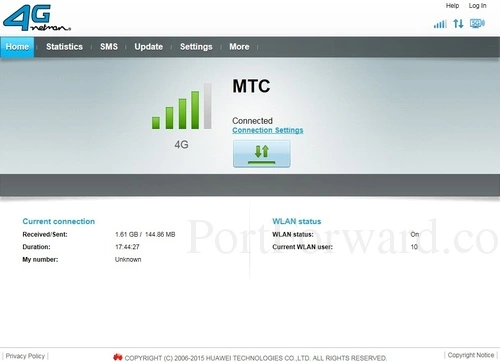
First, select the Settings option at the top of the page.
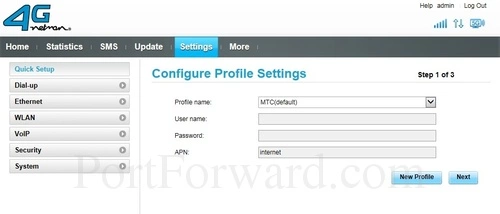
Then open the Security option in the left sidebar.
This opens up some new choices. Pick the one titled Virtual Server.
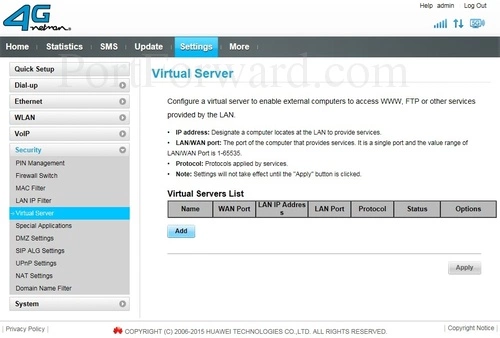
Finally, click the light blue Add button in the center section of the page.
Step 4
Here are the ports to forward for Xbox Live:
- TCP Ports: 3074
- UDP Ports: 3074
If you are looking for the ports for a different application you can find it by either:
- Browsing our List of Games
- Check out our our List of Games by Genre
- See our List of all Applications
Don't forget to sign up for NordVPN's promo deal before it's gone.

You might notice that most of our site doesn't have ads on it. This is because we use partnerships with companies like NordVPN to keep the site running. Thank you for supporting us by using our referral links.
Enter the name of the program into the Name box. It doesn't really matter what you put into this box, but something that will remind you why these ports are being forwarded is be a good idea.
Enter the same port number to be forwarded into the WAN Port and the LAN Port boxes.
Enter the IP address that you are forwarding ports to in the LAN IP Address box. This is either the IP address of a computer or the IP address of another device on your network.
In the Protocol box select the protocol that you want to forward these ports over.
In the Status dropdown box pick On.
When you are done click the OK button.
When you are finished, be sure to click the Apply button at the bottom of the screen to save your changes.
Test if Your Ports are Open
It is now time to check the ports you forwarded for the Huawei E5186s-22a router. Sometimes the ports do not forward correctly. To check we recommend using our Network Utilities tool, which includes a free Open Port Checker. Our Open Port Checker is the only one online that offers Guaranteed Results. See how it works on this page.
Other Guides You May Like
- How to Double Router Forward.
- What are some Alternatives to Port Forwarding?









