Your Huawei HG658 router has a firewall. A firewall is used to help protect your home network from unwanted Internet access. The firewall blocks all but a few specific ports. If you play an online game or use an online program, you may need to open additional ports so the game or program can run as it is suppose to. Opening ports like this is typically called a port forward.
In this guide we show you how to port forward on the Huawei HG658 router. We will walk you through each of the following steps in detail:
- How to setup a static IP address on the exact device you plan on forwarding these ports to.
- How to login to the Huawei HG658 router interface.
- How to find the port forwarding section of the router.
- How to create a port forward entry.
We think that forwarding a port should be easy. That's why we created Network Utilities. Our software does everything that you need to forward a port.
When you use Network Utilities you get your port forwarded right now!
Step 1
It is important to setup a static ip address in the device that you are forwarding a port to. This ensures that your ports will remain open even after your device reboots.
- Recommended - Our free Static IP Setter will set up a static IP address for you.
- Another way to get a permanent IP address is to set up a DHCP reservation.
- Or, manually create a static ip address with our Static IP Guides.
This step is important because you want a permanent IP address in your device. If you do not set up a permanent IP address in your device, then when you device reboots it may get a new IP address.
Use a VPN Instead
Have you considered using a VPN instead of forwarding a port? For most users, a VPN is a much simpler and more secure choice than forwarding a port.

We use and recommend NordVPN because not only is it the fastest VPN, it includes a new feature called Meshnet that makes forwarding a port no longer necessary for most applications. With NordVPN Meshnet, you can connect to your devices from anywhere in the world, completely secure, over a highly encrypted VPN tunnel.
Every time you click on one of our affiliate links, such as NordVPN, we get a little kickback for introducing you to the service. Think of us as your VPN wingman.
Step 2
Now that the device you are forwarding the ports to has a static IP address, you need to login to the Huawei HG658 interface. To do this you need to use a web browser. It doesn't matter which browser you decide to use. We recommend picking one you are familiar with. Some of the more common options are: Internet Explorer, Chrome, Edge, or Firefox.
After opening the desired web browser, find the address bar. You should be able to find this at the top of the page like this:

Above is an example of what a web browser address bar looks like. Find the address bar in your router and type in your router's IP address.
The default Huawei HG658 IP Address is: 192.168.1.1
Once you have entered the correct IP address into the address bar, click the Enter key on your keyboard. This should take you to the following page:
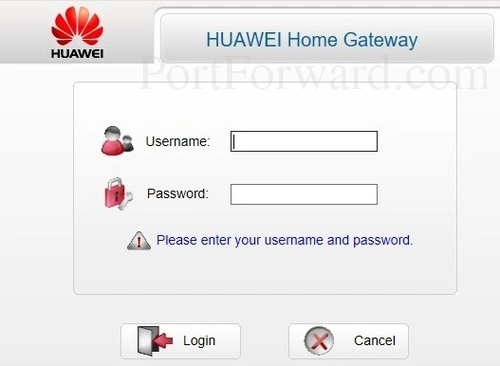
Enter the username and password in the correct spots. Then click the Login button.
- The Default Huawei HG658 Router Username is: admin
- The Default Huawei HG658 Router Password is: password
Note: The router username and password are NOT the same as the WiFi username and password.
Having Trouble?
This is a very common place to get stuck. If you find yourself needing help logging in, here are three things you can try:
- The first thing you should try is other Huawei usernames/password combinations. If you have a different firmware version you may also have a different username and password. Here is our list of Default Huawei Router Passwords.
- Next, it may be that you changed the password in the past and don't remember what you changed it to. We recommend trying to guess what you changed it to. For a guessing boost use our Find Password App. It is extremely handy and it guesses thousands of different passwords for you. Learn all about it on this Router Password Cracker.
- Finally, after you have thoroughly exhausted your other troubleshooting options, you may need to do a factory reset on the Huawei HG658 router. Don't take this step lightly. A factory reset is a big step. All your personal configurations are lost and reverted to default. Learn the basics of a router reset on this How to Reset a Router page.
Step 3
You should now be ready to find the port forwarding section of the router. To help you with this step we begin on the first page of the router:
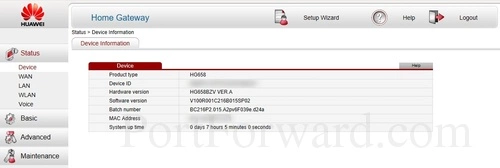
First, click the Advanced option in the left sidebar.
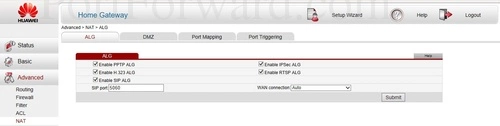
Then select the option of NAT.
Then you can select the tab at the top of the page labeled Port Mapping
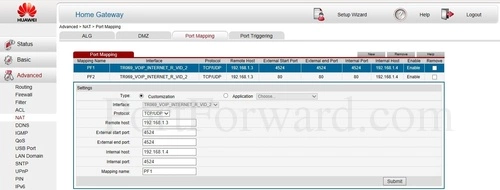
You are now on the correct page to make a port forward entry.
Step 4
Here are the ports to forward for Xbox Live:
- TCP Ports: 3074
- UDP Ports: 3074
If you are looking for the ports for a different application you can find it by either:
- Browsing our List of Games
- Check out our our List of Games by Genre
- See our List of all Applications
Don't forget to sign up for NordVPN's promo deal before it's gone.

You might notice that most of our site doesn't have ads on it. This is because we use partnerships with companies like NordVPN to keep the site running. Thank you for supporting us by using our referral links.
Put a dot into the Customization radio button.
Pick an available connection from the Interface dropdown box.
Use the Protocol dropdown box to select the protocol type of the ports you are forwarding.
The Remote Host box needs to be left blank.
If you are forwarding a range of ports separated by a hyphen then enter the lowest number of that range into the External Start Port box and the highest number of that range into the External End Port box. If you are only forwarding a single port number then enter that number into both the External Start Port and the External End Port boxes.
Enter the IP address to forward these ports to into the Internal Host box. If you are forwarding ports so you can run a program on a device other than your computer then you can enter your device's IP address into that box.
In the Internal Port box put the port to forward.
Put a name for this forward in the Mapping Name box so that you can remember why you set this forward up. The name does not matter so pick something that has meaning to you.
Click the Submit button when you are done.
Make sure to click the Submit button after each entry is completed.
Are Your Ports Forwarded?
You have done everything we recommended to open your ports but how do you really know the ports opened correctly. We recommend using our Open Port Checker. It is a great way to check and see if you opened the port or not. There are a lot of port checkers on the Internet but ours is guaranteed to be accurate.
What Else?
If you are still having problems getting your ports to forward, use our Port Forwarding Software. Here at portforward.com we believe port forwarding should be easy and we want to help. With our software we will help you troubleshoot and fix your port forward issues.
Look at the rest of our guides here. We have networking, gaming and even software guides.
Check out our router guides at setuprouter.com.









