A Huawei HG8245 router includes a basic firewall program to help protect your home network from the Internet. The Firewall is designed to block incoming connections from the Internet. There may be a time when you need a connection opened. When you open a connection through the firewall you are creating an open port or port forward.
In this guide we will show you step by step how to create a port forward for the Huawei HG8245 router.
To open a port for the Huawei HG8245 router you need to:
- Setup a static IP address on the device or computer you plan on forwarding the ports to.
- Login to your Huawei HG8245 router.
- Find the port forwarding section.
- Click the Forward Rules link.
- Click on Port Mapping Configuration.
- Create a port forward entry or rule.
Don't panic if this seems difficult at first, we will walk you each and every step for the Huawei HG8245 router.
We think that forwarding a port should be easy. That's why we created Network Utilities. Our software does everything that you need to forward a port.
When you use Network Utilities you get your port forwarded right now!
Step 1
It is important to setup a static ip address in the device that you are forwarding a port to. This ensures that your ports will remain open even after your device reboots.
- Recommended - Our free Static IP Setter will set up a static IP address for you.
- Another way to get a permanent IP address is to set up a DHCP reservation.
- Or, manually create a static ip address with our Static IP Guides.
This step is important because you want a permanent IP address in your device. If you do not set up a permanent IP address in your device, then when you device reboots it may get a new IP address.
Use a VPN Instead
Have you considered using a VPN instead of forwarding a port? For most users, a VPN is a much simpler and more secure choice than forwarding a port.

We use and recommend NordVPN because not only is it the fastest VPN, it includes a new feature called Meshnet that makes forwarding a port no longer necessary for most applications. With NordVPN Meshnet, you can connect to your devices from anywhere in the world, completely secure, over a highly encrypted VPN tunnel.
Every time you click on one of our affiliate links, such as NordVPN, we get a little kickback for introducing you to the service. Think of us as your VPN wingman.
Step 2
Let's login to the Huawei HG8245 router. To do this you need to use a web browser because routers use a web interface program.
- Open up a web browser such as Chrome, Internet Explorer, Edge or any other web browser you want.
- Locate the Address Bar at the top of the browser page. It looks like this:

Above is an example of what a web browser address bar looks like. Find the address bar in your router and type in your router's IP address.
The default Huawei HG8245 IP Address is: 192.168.100.1
Press the Enter key on your keyboard.
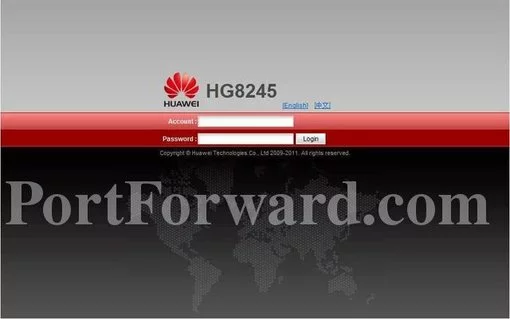
If all went well, you should see the box above appear on your screen. This box asks you for your Account and Password.
- The Default Huawei HG8245 Router Username is: telecomadmin
- The Default Huawei HG8245 Router Password is: admintelecom
Enter your account and password, and then click the Login button to access the Huawei HG8245 router.
Huawei Usernames and Passwords
If your account and password did not work we recommend visiting the Default Huawei Router Passwords page.
If you are still unable to login to the Huawei HG8245 router it could be that you changed your account and password and then forgot. If this is the case it may be time to consider a router reset. A factory reset like this one reverts all data back to how it was from the factory including the router's account/username and password. If this is an option check out our How to Reset a Router Password guide.
Step 3
After logging into the Huawei HG8245 router you need to navigate to the port forwarding section. This is how you do it:
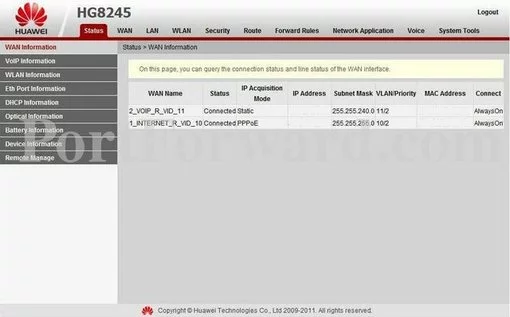
From the Home page, click on the link at the top of the page labeled Forward Rules.
At this point, the menu on the left side of the page changes. Click the new option of Port Mapping Configuration in the left menu.
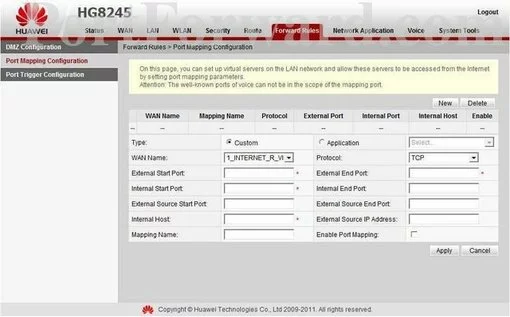
Step 4
Here are the ports to forward for Xbox Live:
- TCP Ports: 3074
- UDP Ports: 3074
If you are looking for the ports for a different application you can find it by either:
- Browsing our List of Games
- Check out our our List of Games by Genre
- See our List of all Applications
Don't forget to sign up for NordVPN's promo deal before it's gone.

You might notice that most of our site doesn't have ads on it. This is because we use partnerships with companies like NordVPN to keep the site running. Thank you for supporting us by using our referral links.
Be sure that there is a dot in the Custom radio button.
Pick an available connection from the WAN Name dropdown box.
From the Protocol box select the protocol for the ports that you want to forward.
If you are only forwarding a single port then you can enter that same port number into the External Start Port, External End Port, Internal Start Port and Internal End Port boxes. If you are forwarding a range of ports then you need to enter the lowest number of the range into the External Start Port and Internal Start Port boxes and the highest number of the range into the External End Port and Internal End Port boxes.
Enter the IP address of the device that you want to forward ports to into the Internal Host box. This can be either the IP address of your computer or the IP address of another device on your network.
Enter the name of the program into the Mapping Name box. It doesn't really matter what you put into this box, but something that will remind you why these ports are being forwarded is be a good idea.
In the Enable Port Mapping checkbox put a checkmark.
When you are all done click the Apply button.
That's it, simply click the Apply button when you are finished.
Test if Your Ports are Open
Once you have finished forwarding the ports on the Huawei HG8245 router you need to test them to see if they have been forwarded correctly.
To test if you have forwarded your ports correctly you can use our Network Utilities tool, which includes a free Open Port Checker. Our Open Port Checker tool is the only one online that has Guaranteed Results.
Here are some other guides you may enjoy
- Is Port Forwarding Safe?
- What are some Alternatives to Port Forwarding?









