Idol Showdown is a 2D, Arcade, Action, and Fighting game published by Besto Games released in 2023.
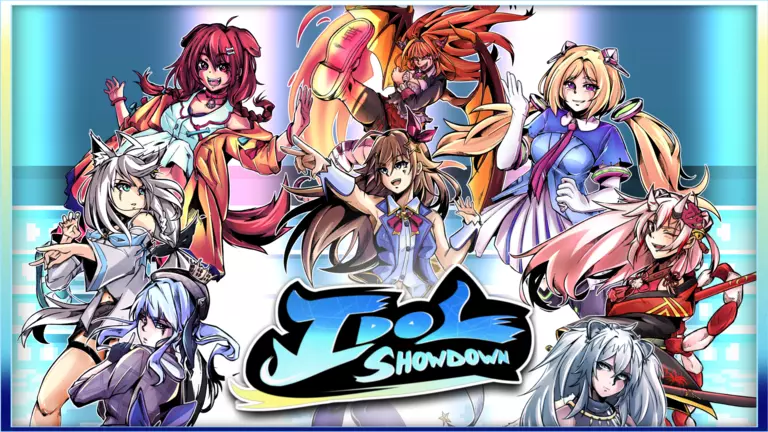
Idol Showdown offers the following styles of gameplay.
- In a 2D style game the graphics are usually more flat and do not have a 3D appearance. Some 2D games will have flat graphics with a 3D appearance to them but they are still considered 2D games.
- Arcade style games usually do not have a story and are closely related to action games, except they are much less in depth and intended to be played in a limited amount of time.
- Action games are fast paced and tend to put the player in the middle of the action, requiring you to jump over obstacles, climb ladders, and shoot things.
- In a fighting style game you typically face off against your opponent in a side view and perform a series of moves such as punches and kicks in order to knock your opponent down or out of the ring.
How to Port Forward Idol Showdown
When you are playing Idol Showdown you might need to forward some ports in your router. Forwarding ports is a useful trick in gaming because it can really help to make your network connection most stable and intermittently even faster. Routers were not designed to allow incoming network requests and some games can play tremendously better if an incoming connection is forwarded through the router to the game.
Use a VPN Instead
Have you considered using a VPN instead of forwarding a port? For most users, a VPN is a much simpler and more secure choice than forwarding a port.
We use and recommend NordVPN because not only is it the fastest VPN, it includes a new feature called Meshnet that makes forwarding a port no longer necessary for most applications. With NordVPN Meshnet, you can connect to your devices from anywhere in the world, completely secure, over a highly encrypted VPN tunnel.
When shopping for a VPN, make sure that they meet the following criteria:
- Your VPN provider should have a no-logs policy. This means that they do not keep any logs of any kind.
- Make sure that your VPN provider has lots of exit nodes all around the world.
- Check that your VPN will not affect your speed.
- Verify that your VPN provider uses WireGuard as the underlying protocol.
- Many people prefer a VPN provider that is not based in the United States.
This is the list of requirements that we used when we were shopping around for a VPN provider. There are lots of free, shady VPN providers out there that we looked at and dismissed.
Based in Panama, using diskless servers, and with over 6,100 servers in 61 countries, we can safely say that NordVPN satisfies all of these requirements.

Once you've set up your NordVPN account on multiple computers and enabled Meshnet, you can seamlessly access all of your devices as if they were on the same network. You don't even have to log in to your router. It's very simple.
Every time you click on one of our affiliate links, such as NordVPN, we get a little kickback for introducing you to the service. Think of us as your VPN wingman.
Before You Forward a Port
Before you can forward a port you need to know the following things:
- Your router's IP address.
- The IP address of the device that the game will play on: either your computer or your console.
- A list of TCP and UDP ports to forward.
The easiest way to locate your router's IP address is to run our free Router Detector utility. It's a part of the Network Utilities suite of tools and it's completely free to use.
How To Forward Ports
To easily and quickly get your ports forwarded use the Network Utilities software. Network Utilities allows you to forward ports only when you need them, and then close them again when you are done. This makes keeping your network more secure much easier. You can also do it by hand.
The process for forwarding a port is generally:
- Open a web browser and navigate to your router's IP address.
- Find your routers port forwarding section.
- Put the IP address of your computer or gaming console in the proper box in your router.
- Put the TCP and UDP ports for your game in the corresponding boxes in your router.
- Sometimes you have to reboot your router for the changes to take effect.
Don't forget to sign up for NordVPN's promo deal before it's gone.

You might notice that most of our site doesn't have ads on it. This is because we use partnerships with companies like NordVPN to keep the site running. Thank you for supporting us by using our referral links.
Which Ports Does Idol Showdown Require
The network ports that need to be forwarded for Idol Showdown are as follows:
Idol Showdown - Steam
- TCP: 27015, 27036
- UDP: 27015, 27031-27036
We have guides that are custom tailored for Idol Showdown that will show you the incoming ports.
That's all it takes to open your ports. Want to learn how to create more port forwards? Check out our list of games and applications.








