Your Linksys WRT54GX router has a firewall that helps protect your home network from unwanted access.The firewall does this by blocking incoming and outgoing connections that you have not authorized. This is normally perfect, but some online games and programs run smoother if additional connections are open. This process of opening connections or ports is called a port forward.
In this guide we will be showing you how to get additional connections open for the Linksys WRT54GX router. We will be showing you how to:
- Setup a static IP address on the device you plan on forwarding these ports to.
- Login to the Linksys WRT54GX router.
- Find the port forwarding section of the router interface.
- Create a port forward entry.
We think that forwarding a port should be easy. That's why we created Network Utilities. Our software does everything that you need to forward a port.
When you use Network Utilities you get your port forwarded right now!
Step 1
It is important to setup a static ip address in the device that you are forwarding a port to. This ensures that your ports will remain open even after your device reboots.
- Recommended - Our free Static IP Setter will set up a static IP address for you.
- Another way to get a permanent IP address is to set up a DHCP reservation.
- Or, manually create a static ip address with our Static IP Guides.
This step is important because you want a permanent IP address in your device. If you do not set up a permanent IP address in your device, then when you device reboots it may get a new IP address.
Use a VPN Instead
Have you considered using a VPN instead of forwarding a port? For most users, a VPN is a much simpler and more secure choice than forwarding a port.

We use and recommend NordVPN because not only is it the fastest VPN, it includes a new feature called Meshnet that makes forwarding a port no longer necessary for most applications. With NordVPN Meshnet, you can connect to your devices from anywhere in the world, completely secure, over a highly encrypted VPN tunnel.
Every time you click on one of our affiliate links, such as NordVPN, we get a little kickback for introducing you to the service. Think of us as your VPN wingman.
TIP: I recommend writing this static IP address down. You will need it later.
Step 2
It is now time to login to the Linksys WRT54GX router. Your router uses a web interface, so you need to login using a web browser.
Usually it doesn't matter which browser you decide to use, I recommend picking the one you are the most familiar with such as Chrome, Firefox, Internet Explorer, or Edge.
Open up your web browser and find the address bar. It should look something like this:

Above is an example of what a web browser address bar looks like. Find the address bar in your router and type in your router's IP address.
The default Linksys WRT54GX IP Address is: 192.168.1.1 If the correct router IP address was used you will see a login screen similar to the one below.
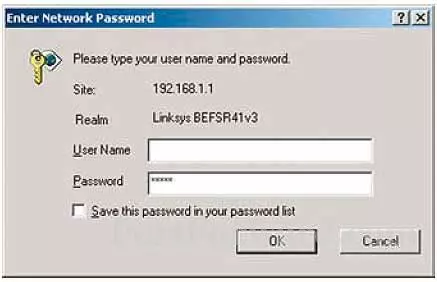
If you do not see a login screen asking for a username and password you need to find out what the router's IP address has been changed to. In order to do this you can use our How To Find Your Router's IP Address guide.
You should see a box prompting you for your username and password.
- The Default Linksys WRT54GX Router Username is: admin
- The Default Linksys WRT54GX Router Password is: password
Enter your username and password, and then click the Login or OK button to log in to your Linksys WRT54GX router.
Linksys Usernames and Passwords
Are you having trouble logging into the Linksys WRT54GX router? Here are a few troubleshooting ideas:
- Try other Linksys default username/password combinations. Here is the list of all the known Default Linksys Router Passwords. When router companies update the router firmware, every once in a while they change the router's default username/password combination as well.
- If the list above did not work, it is probably because you changed the username and/or password in the past and have forgotten. If you use our Find Password App, it will help you guess what the username and/or password was changed to.
- Finally, you may need to consider a factory reset for the Linksys WRT54GX . This erases everything you have changed on the router in the past. Learn how to do this on our How to Reset a Router page.
Step 3
You should now be logged into the Linksys WRT54GX router. It is time to find the port forwarding section of the device. To help you with this step we will begin on the Basic Setup page:
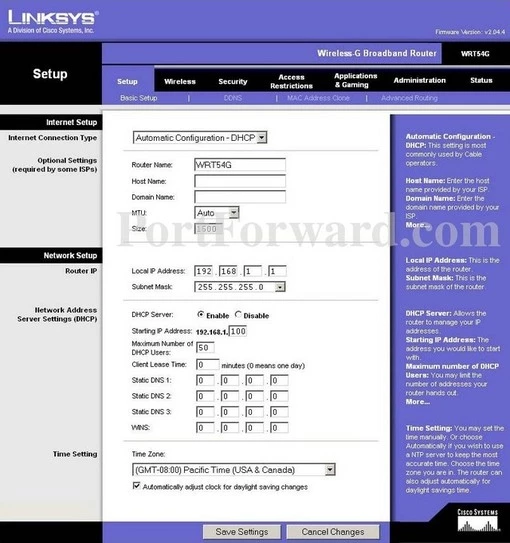
First, let's click the Applications & Gaming link at the top of the page.
Below that, a new set of options will appear. Click the new option of Port Range Forwarding.
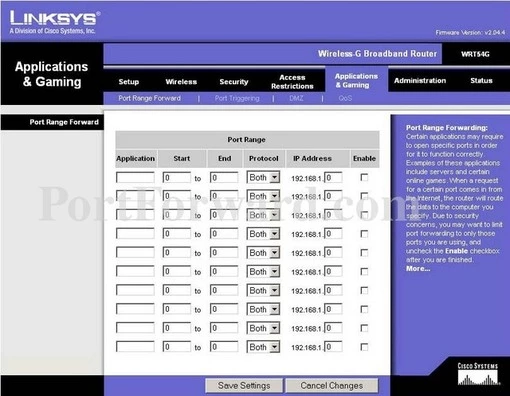
Congratulations, you have found the port forwarding page of the Linksys WRT54GX router.
Step 4
Here are the ports to forward for Xbox Live:
- TCP Ports: 3074
- UDP Ports: 3074
If you are looking for the ports for a different application you can find it by either:
- Browsing our List of Games
- Check out our our List of Games by Genre
- See our List of all Applications
Don't forget to sign up for NordVPN's promo deal before it's gone.

You might notice that most of our site doesn't have ads on it. This is because we use partnerships with companies like NordVPN to keep the site running. Thank you for supporting us by using our referral links.
Make up a name to put in the Application box. The name does not have any effect on the functionality of the forward, it's simply there so you can know why it was created.
If you are only forwarding a single port number then enter that number into both the Start and the End boxes. If you are forwarding a range of ports separated by a hyphen then enter the lowest number of that range into the Start box and the highest number of that range into the End box.
Select the required protocol for these ports from the Protocol dropdown box.
Enter the IP address of the device that you want to forward ports to into the IP Address box. This can be either the IP address of your computer or the IP address of another device on your network.
Make sure that the Enable checkbox is checked.
After you are done click the Save Settings option at the bottom of the page.
Test if Your Ports are Open
Now that you have forwarded ports on the Linksys WRT54GX you should test to see if your ports are forwarded correctly.
To test if your port has been properly forwarded, you can use our Network Utilities tool, which includes a free Open Port Checker. Our Open Port Check tool is the only online port checking tool with Guaranteed Results.
More Information
Check out our other networking, gaming, and software guide here.
Do you need help with your router setup? How to login, setup WiFi, change IP addresses, find it all on setuprouter.com.









