In this guide we will be showing you how to properly port forward or create an open port on the Netgear DG834 router. This router has a very basic firewall that helps to protect your home network from unwanted access from the Internet. A firewall is designed to do this by blocking connections to and from your home network. Some connections, of course, need are automatically unblocked for you to be able to use the Internet.
There comes a time when you want some of these connections that are blocked to be unblocked, whether for a computer application or a game. This process of unblocking a connection is called a port forward because you are forwarding a port through the firewall directly to a device on your home network.
The basic process to open a port for the Netgear DG834 router is:
- Setup a static IP address on the specific device that you want to forward a port to.
- Login to your Netgear DG834 router.
- Navigate to the port forwarding section.
- Make a port forward rule.
Keep reading, we will walk you through every step in the process to get your ports opened for the Netgear DG834 router.
We think that forwarding a port should be easy. That's why we created Network Utilities. Our software does everything that you need to forward a port.
When you use Network Utilities you get your port forwarded right now!
Step 1
It is important to setup a static ip address in the device that you are forwarding a port to. This ensures that your ports will remain open even after your device reboots.
- Recommended - Our free Static IP Setter will set up a static IP address for you.
- Another way to get a permanent IP address is to set up a DHCP reservation.
- Or, manually create a static ip address with our Static IP Guides.
This step is important because you want a permanent IP address in your device. If you do not set up a permanent IP address in your device, then when you device reboots it may get a new IP address.
Use a VPN Instead
Have you considered using a VPN instead of forwarding a port? For most users, a VPN is a much simpler and more secure choice than forwarding a port.

We use and recommend NordVPN because not only is it the fastest VPN, it includes a new feature called Meshnet that makes forwarding a port no longer necessary for most applications. With NordVPN Meshnet, you can connect to your devices from anywhere in the world, completely secure, over a highly encrypted VPN tunnel.
Every time you click on one of our affiliate links, such as NordVPN, we get a little kickback for introducing you to the service. Think of us as your VPN wingman.
Step 2
It is now time to login to the Netgear DG834 router. This router has a web interface, meaning to login to your router settings you need to use a web browser. This can be Chrome, Firefox, Edge, Internet Explorer or any other web browser you would rather use.
After opening the web browser, look for the address bar. This is normally at the top of the page like this:

Above is an example of what a web browser address bar looks like. Find the address bar in your router and type in your router's IP address.
The default Netgear DG834 IP Address is: 192.168.0.1
Now that you have typed in the router's IP Address, simply click the Enter key on the keyboard. This takes you to the following page:
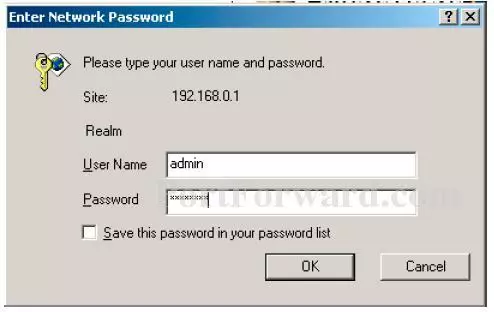
You are in the right place if you see a place to enter a username and password.
- The Default Netgear DG834 Router Username is: admin
- The Default Netgear DG834 Router Password is: password
Once you have entered the username and password click the OK button to access the web interface for the Netgear DG834 router.
Netgear Usernames and Passwords
If the username and password did not work we recommend you try other Netgear usernames and passwords. Check them out here on our Default Netgear Router Passwords page.
If you are still unable to login you probably changed the username and/or password in the past and have forgotten. Before you resort to resetting your router why not give our Find Password App a try. It helps to recover forgotten passwords on your home network.
Step 3
The following image should be the first page of your router. To forward a port simply continue on to step 4.
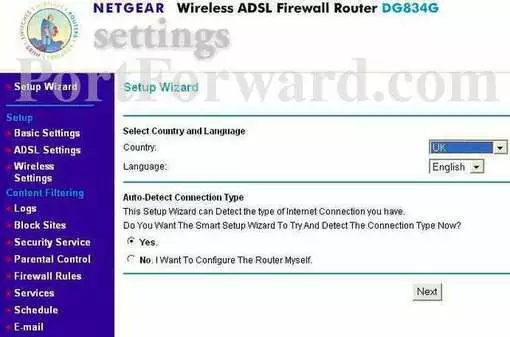
Step 4
Here are the ports to forward for Xbox Live:
- TCP Ports: 3074
- UDP Ports: 3074
If you are looking for the ports for a different application you can find it by either:
- Browsing our List of Games
- Check out our our List of Games by Genre
- See our List of all Applications
Don't forget to sign up for NordVPN's promo deal before it's gone.

You might notice that most of our site doesn't have ads on it. This is because we use partnerships with companies like NordVPN to keep the site running. Thank you for supporting us by using our referral links.
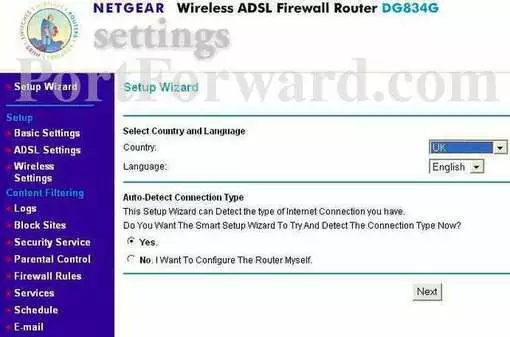
Click the Services link near the left of the page.
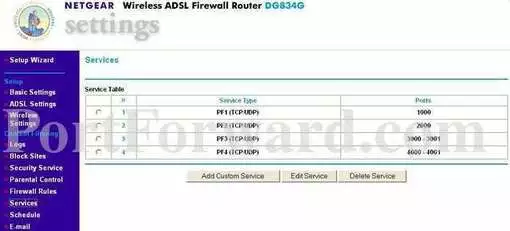
Near the center of the page click the Add Custom Service button.
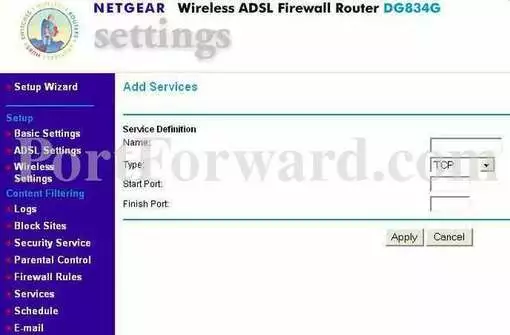
Create a name for this forward and put it in the Name box. The name is only used as a reminder and has no effect on the port forward.
The protocol that you want to forward is selected from the Type box.
If you are only forwarding a single port number then enter that number into both the Start Port and the Finish Port boxes. If you are forwarding a range of ports separated by a hyphen then enter the lowest number of that range into the Start Port box and the highest number of that range into the Finish Port box.
Near the left of the page click the Rules link.
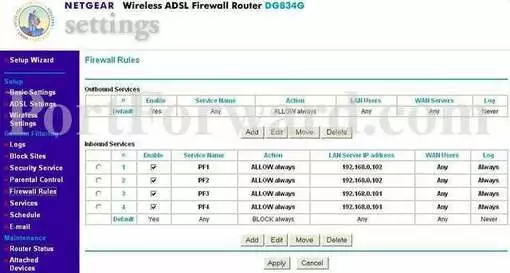
You can click either the Outbound or Inbound Services Add button.
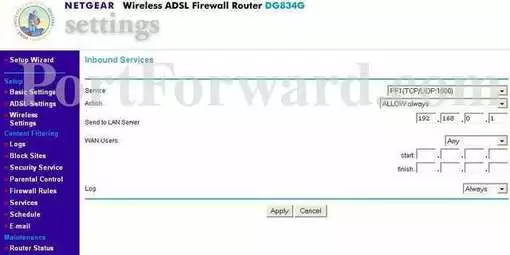
In the Service dropdown box choose the service you created.
In the Action dropdown box select ALLOW always.
Enter the IP address to forward these ports to into the Send to LAN Server box. If you are forwarding ports so you can run a program on a device other than your computer then you can enter your device's IP address into that box.
Use the WAN Users dropdown box to pick Any.
In the Log dropdown box choose Never.
When you are all done click the Apply button.
Congratulations, you did it.
Test if Your Ports are Open
After you have finished forwarding the ports on the Netgear DG834 router you need to see if the ports forwarded correctly. We recommend using our FREE Open Port Checker in our Network Utilities. This Open Port Checker is the only one online that has Guaranteed Results. Learn more about how our free Open Port Checker works.
More Info
Congratulations on forwarding your ports. Here are some more guides you may like:
-
Here are some Alternatives to Port Forwarding.
-
How to Double Router Forward.
-
Learn more about Binary Numbers.









