This Sitel Djaweb DB120WL has a firewall that helps keep your home network safe from unwanted Internet activity. The firewall does this by blocking incoming and outgoing connections that have not been authorized. Sometimes online games or other applications require additional connections or ports to be opened so you fully enjoy the game. The process of opening these ports is called a port forward.
In this guide we walk you through each of the following steps in order to get your ports forwarded on the Sitel Djaweb DB120WL:
- Step 1: Learn how to create a static IP address on the device you plan on forwarding these ports to.
- Step 2: Find out how to login to the Sitel Djaweb DB120WL router interface.
- Step 3: How to find the port forwarding section of the router interface.
- Step 4: Find out exactly what information to enter in your router to get the ports forwarded you want.
We think that forwarding a port should be easy. That's why we created Network Utilities. Our software does everything that you need to forward a port.
When you use Network Utilities you get your port forwarded right now!
Step 1
It is important to setup a static ip address in the device that you are forwarding a port to. This ensures that your ports will remain open even after your device reboots.
- Recommended - Our free Static IP Setter will set up a static IP address for you.
- Another way to get a permanent IP address is to set up a DHCP reservation.
- Or, manually create a static ip address with our Static IP Guides.
This step is important because you want a permanent IP address in your device. If you do not set up a permanent IP address in your device, then when you device reboots it may get a new IP address.
Use a VPN Instead
Have you considered using a VPN instead of forwarding a port? For most users, a VPN is a much simpler and more secure choice than forwarding a port.

We use and recommend NordVPN because not only is it the fastest VPN, it includes a new feature called Meshnet that makes forwarding a port no longer necessary for most applications. With NordVPN Meshnet, you can connect to your devices from anywhere in the world, completely secure, over a highly encrypted VPN tunnel.
Every time you click on one of our affiliate links, such as NordVPN, we get a little kickback for introducing you to the service. Think of us as your VPN wingman.
TIP: I recommend writing this static IP address down. You need to enter the static IP address down in Step 4.
Step 2
In order to login to the Sitel Djaweb DB120WL router you need to use a web browser. The web browser you choose to open does not matter, I recommend picking one you are familiar with such as Chrome, Internet Explorer, Edge, or Firefox.
Open the web browser and find the address bar. This is normally at the top of the page like the image below:

Above is an example of what a web browser address bar looks like. Find the address bar in your router and type in your router's IP address.
The default Sitel DB120WL IP Address is: 192.168.1.1
After entering the IP address of your router you can simply press the Enter key. If all goes well you will see the following screen:
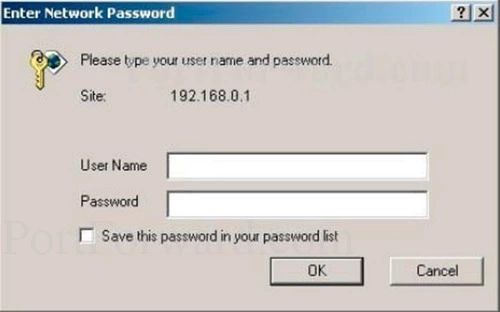
If you are not shown the above image or one very similar to it, then the router's IP address has been changed. To find out what the new address is, follow the instructions on this How To Find Your Router's IP Address page.
You should see a box prompting you for a username and password.
- The Default Sitel DB120WL Router Username is: admin
- The Default Sitel DB120WL Router Password is: password
Enter your username and password, and then click the OK button to log in to your Sitel Djaweb DB120WL router.
Sitel Usernames and Passwords
If you were unable to access the router with the above passwords, here are a few things you can try:
- Your router could be a slightly different firmware version. Sometimes these have different username and/or passwords. I recommend trying other Sitel usernames and passwords. Here is our list of Default Sitel Router Passwords.
- If that did not work, it is probably because you changed the username and/or password in the past and don't remember what you changed it to. If you can't guess what you changed it to, we recommend trying out our Find Password App. It automates the guessing process for you.
- Finally, if none of the other troubleshooting options worked, you may want to consider a factory reset. A reset like this reverts all previously changed information back to the original factory defaults. I do not recommend a factory reset unless you have exhausted all other troubleshooting techniques. To learn the basics of how to reset a router read this guide.
Step 3
In this step, we will be showing you how to find the port forwarding section of the router. We will begin on the Info page:
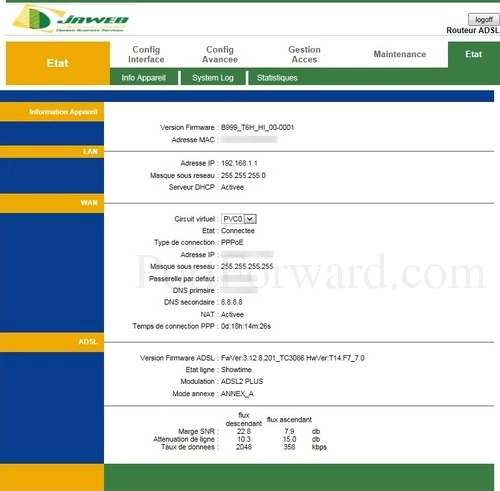
Click the option at the top of the page labeled Config Advancee.
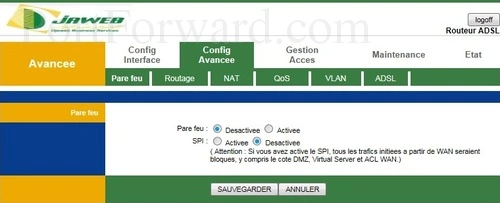
You should now see a page like the one above. Select the sub option of NAT.

Now look in the center of this page, click the link that reads Serveur Virtuel.
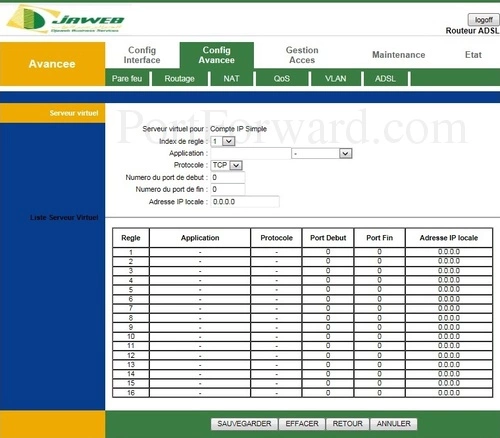
You are now on the correct page to make a port forward.
Step 4
Here are the ports to forward for Xbox Live:
- TCP Ports: 3074
- UDP Ports: 3074
If you are looking for the ports for a different application you can find it by either:
- Browsing our List of Games
- Check out our our List of Games by Genre
- See our List of all Applications
Don't forget to sign up for NordVPN's promo deal before it's gone.

You might notice that most of our site doesn't have ads on it. This is because we use partnerships with companies like NordVPN to keep the site running. Thank you for supporting us by using our referral links.
Choose an available line number from the Index de regle dropdown box.
Enter the name of the program into the Application box. It doesn't really matter what you put into this box, but something that will remind you why these ports are being forwarded is be a good idea.
Select the required protocol for these ports from the Protocole dropdown box.
If you are forwarding a range of ports separated by a hyphen then enter the lowest number of that range into the Numero du port de debut box and the highest number of that range into the Numero du port de fin box. If you are only forwarding a single port number then enter that number into both the Numero du port de debut and the Numero du port de fin boxes.
You need to enter the IP address that you are forwarding ports to in the Adresse IP locale box. It's possible for this to be either the IP address of your computer or any other IP address on your network that you want ports forwarded to.
When you are finished click the option of SAUVEGARDER to save your changes.
Test if Your Ports are Open
Now that you have forwarded ports on the Sitel Djaweb DB120WL you should test to see if your ports are forwarded correctly.
To test if your port has been properly forwarded, you can use our Network Utilities tool, which includes a free Open Port Checker. Our Open Port Check tool is the only online port checking tool with Guaranteed Results.
More...
Remember if you need a little extra help with the port forwarding process, use our Port Forwarding Software. We do all the hard work for you. Our software troubleshoots, diagnoses, and fixes all your port forwarding problems.
Here at portforward.com we have more than just port forwarding guides. We have networking, software, and gaming guides too.
If you are more interested in router guides, check out our other site, setuprouter.com.









