This Tenda 11N router has a firewall that helps protect your home network from unwanted Internet access. The firewall does this by blocking all connections to and from the Internet that have not been authorized. Some games and online programs need additional connections (ports) to run properly. This process of opening ports is called a port forward.
In this guide we will show you how to port forward on the Tenda 11N router. These steps include:
- How to setup a static IP address on the exact device you want to port forward.
- How to login to the Tenda 11N router.
- How to find the port forwarding section of the router.
- How and what information to enter in your router to get your ports forwarded.
We think that forwarding a port should be easy. That's why we created Network Utilities. Our software does everything that you need to forward a port.
When you use Network Utilities you get your port forwarded right now!
Step 1
It is important to setup a static ip address in the device that you are forwarding a port to. This ensures that your ports will remain open even after your device reboots.
- Recommended - Our free Static IP Setter will set up a static IP address for you.
- Another way to get a permanent IP address is to set up a DHCP reservation.
- Or, manually create a static ip address with our Static IP Guides.
This step is important because you want a permanent IP address in your device. If you do not set up a permanent IP address in your device, then when you device reboots it may get a new IP address.
Use a VPN Instead
Have you considered using a VPN instead of forwarding a port? For most users, a VPN is a much simpler and more secure choice than forwarding a port.

We use and recommend NordVPN because not only is it the fastest VPN, it includes a new feature called Meshnet that makes forwarding a port no longer necessary for most applications. With NordVPN Meshnet, you can connect to your devices from anywhere in the world, completely secure, over a highly encrypted VPN tunnel.
Every time you click on one of our affiliate links, such as NordVPN, we get a little kickback for introducing you to the service. Think of us as your VPN wingman.
TIP: We recommend writing this static IP address down. You will need it a little later in this guide.
Step 2
Now it is time to login to the Tenda 11N router. To do this you need to use a web browser because most routers including this one use a web interface to make setting changes to the router.
Go ahead and open up a favorite web browser. Some common options are Chrome, Internet Explorer, Edge, and Firefox.
Once you have opened up the web browser find the address bar. This is typically at the top of the page like this:

Above is an example of what a web browser address bar looks like. Find the address bar in your router and type in your router's IP address.
The default Tenda 11N IP Address is: 192.168.0.1
Once you have entered the router's IP address you can press the Enter key and you should be given a page similar to the one you see below:
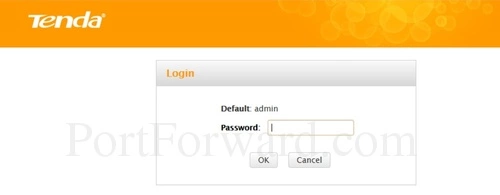
If you don't see a box like the one shown above, you need to find out what the IP address was changed to. This can be done by following the directions on this How To Find Your Router's IP Address page.
You ultimately need to see a page asking for a password.
The default password for the Tenda 11N router is: NULL
Having Trouble?
This is a common place to get stuck. Here are a few things you can try:
- First, we recommend trying other Tenda usernames and/or passwords. If you have a slightly different firmware version you may also have a different username or password. Here is our list of different Default Tenda Router Passwords.
- If the above did not work, it is because the username and/or password were changed. Try guessing a few times, or use our Password Cracker. It automates the process of guessing for you.
- Finally, if both of the above did not work, it might be time to consider a factory reset. This will erase the username and revert it back to factory settings but it also erases all other settings as well. I do not recommend a factory reset unless you have exhausted all other troubleshooting methods. Here is a page on the basics of How to Reset a Router.
Step 3
It is now time to find the port forwarding page of the Tenda 11N router. To help you do this we begin on the Home page:
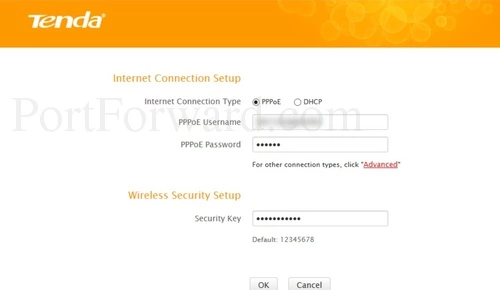
On this page, click the Advanced option in the center section of the page.
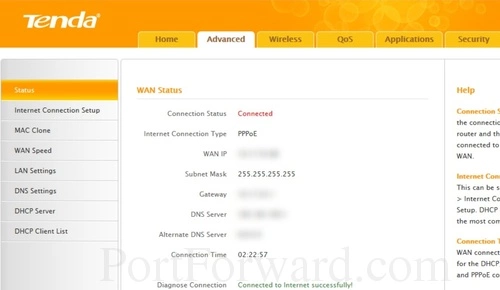
This should take you to a page similar to the one above. Click the option of Applications at the top of the page.
Then be sure you are on the Port Range Forwarding page like you see below:

Congratulations, you have made it to the port forwarding page of the Tenda 11N router.
Step 4
Here are the ports to forward for Xbox Live:
- TCP Ports: 3074
- UDP Ports: 3074
If you are looking for the ports for a different application you can find it by either:
- Browsing our List of Games
- Check out our our List of Games by Genre
- See our List of all Applications
Don't forget to sign up for NordVPN's promo deal before it's gone.

You might notice that most of our site doesn't have ads on it. This is because we use partnerships with companies like NordVPN to keep the site running. Thank you for supporting us by using our referral links.
If you are only forwarding a single port number then enter that number into both the Start Port and the End Port boxes. If you are forwarding a range of ports separated by a hyphen then enter the lowest number of that range into the Start Port box and the highest number of that range into the End Port box.
Enter the IP address to forward these ports to into the LAN IP box. If you are forwarding ports so you can run a program on a device other than your computer then you can enter your device's IP address into that box.
From the Protocol box select the protocol for the ports that you want to forward.
In the Enable checkbox put a checkmark.
Test Your Ports
Once you have finished entering the port forwarding information in your router, we recommend testing the connection. To do this we have a free Open Port Checker in our Network Utilities bundle. Our Port Checking software uses a local application to see if the server is listening on the given ports. This guarantees an accurate result.
More Information
>
If you are still having trouble port forwarding the Tenda 11N router, please use our Port Forwarding Software. We believe port forwarding should be easy and our software helps you do that.
We have more than just port forwarding guides here at portforward.com We have gaming guides, networking, and software guides. Find them on our guides page.
Are you more interested in learning about how to setup a completely secure router. Find our router guides at setuprouter.com.









