You probably know that your Tenda W308R router comes with a basic firewall that helps protect your home network from unwanted Internet access, but do you know how it works? Your Tenda W308R firewall works by blocking all Internet connections that are not authorized by your router. Some online games or programs will run much smoother if you have additional connections opened up. The way you allow more connections to be opened is a port forward. This takes the named port and directs it at the computer you choose.
In this guide I will show you exactly how to port forward on the Tenda W308R router. The steps I will be covering in this guide are:
- How to setup a static IP address on the device you plan on forwarding these ports to.
- How to login to the Tenda W308R router.
- How to find the port forwarding section of the router.
- How to make a port forward on Tenda W308R router.
We think that forwarding a port should be easy. That's why we created Network Utilities. Our software does everything that you need to forward a port.
When you use Network Utilities you get your port forwarded right now!
Step 1
It is important to setup a static ip address in the device that you are forwarding a port to. This ensures that your ports will remain open even after your device reboots.
- Recommended - Our free Static IP Setter will set up a static IP address for you.
- Another way to get a permanent IP address is to set up a DHCP reservation.
- Or, manually create a static ip address with our Static IP Guides.
This step is important because you want a permanent IP address in your device. If you do not set up a permanent IP address in your device, then when you device reboots it may get a new IP address.
Use a VPN Instead
Have you considered using a VPN instead of forwarding a port? For most users, a VPN is a much simpler and more secure choice than forwarding a port.

We use and recommend NordVPN because not only is it the fastest VPN, it includes a new feature called Meshnet that makes forwarding a port no longer necessary for most applications. With NordVPN Meshnet, you can connect to your devices from anywhere in the world, completely secure, over a highly encrypted VPN tunnel.
Every time you click on one of our affiliate links, such as NordVPN, we get a little kickback for introducing you to the service. Think of us as your VPN wingman.
A port forward does not open ports for all devices on your network. A port forward forwards ports to a single device only.
TIP: Write this static IP address down. You need it a little later in the process.
Step 2
It is time to login to the Tenda W308R router. To do this you need to open a web browser on your computer because the router uses a web interface. It typically doesn't matter which browser you decide to use, I recommend picking one that is familiar to you (like the one you are using right now). Common web browsers to choose from are Chrome, Internet Explorer, and Firefox.
Once you have opened the web browser, find the address bar. This is normally at the top of the page like this:

Above is an example of what a web browser address bar looks like. Find the address bar in your router and type in your router's IP address.
The default Tenda W308R IP Address is: 192.168.0.1 If that address did not work or you know you have changed it in the past, you need to find out what the router's IP address has been changed to. To find out follow the directions on the How To Find Your Router's IP Address page.
After you have entered the correct IP address into the address bar, click the Enter key on your keyboard. This should take you to an authentication page similar to this:
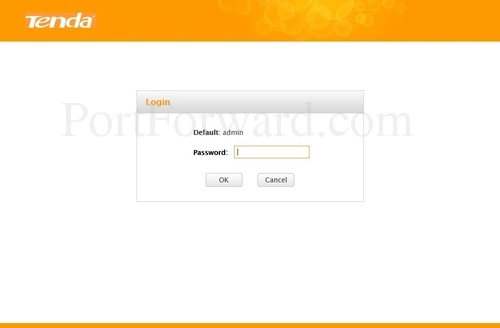
You should see a page like the one above. You need to enter the password for the router.
By default the password for the Tenda W308R router is: admin
Having Trouble?
If you find yourself stuck and unable to gain access to the Tenda W308R router access there are a few things you can try:
- First, I always recommend trying other default Tenda passwords. Router manufacturers are always updating the router's firmware so if your username and password did not work, it may have been updated and changed. Here is our list of common Default Tenda Router Passwords.
- If that did not work it is probably because you changed the router's username and password in the past and don't remember what it was changed to. Try guessing a few times, or try our Find Password App. Learn more about it on this page.
- Finally, if nothing else works, it may be time to consider a factory reset for the Tenda W308R router. Do not reset the router unless you have no other options. A reset erases everything you have ever changed in the past. A full reconfiguration of the router will be needed after a factory reset is complete. Learn the basics of resetting a router on this How to Reset a Router page.
Step 3
It is now time to find the port forwarding section of the router. To help you with this step we begin on the Home page:
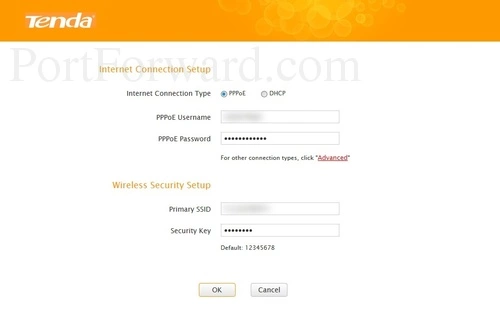
On this page you need to click the Advanced option in the center section of the page.
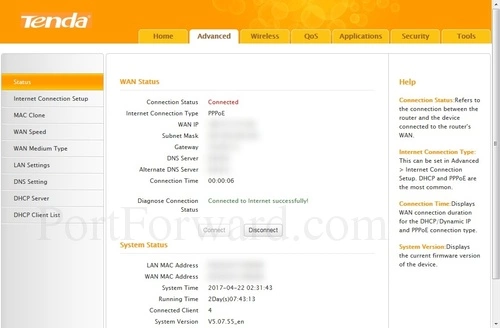
You should now see a page similar to the one above. Click the option at the top of the page labeled Applications.
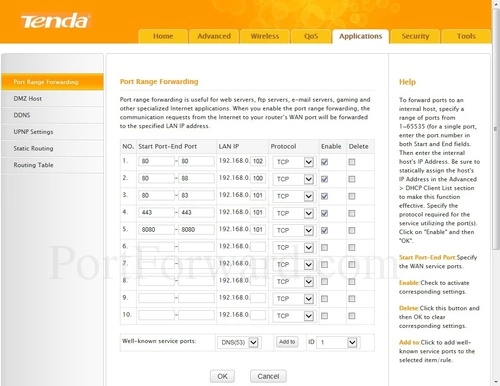
This should take you to the Port Range Forwarding page of the router.
Step 4
Here are the ports to forward for Xbox Live:
- TCP Ports: 3074
- UDP Ports: 3074
If you are looking for the ports for a different application you can find it by either:
- Browsing our List of Games
- Check out our our List of Games by Genre
- See our List of all Applications
Don't forget to sign up for NordVPN's promo deal before it's gone.

You might notice that most of our site doesn't have ads on it. This is because we use partnerships with companies like NordVPN to keep the site running. Thank you for supporting us by using our referral links.
If you are only forwarding a single port number then enter that number into both the Start Port and the End Port boxes. If you are forwarding a range of ports separated by a hyphen then enter the lowest number of that range into the Start Port box and the highest number of that range into the End Port box.
Enter the IP address that you want to forward these ports to in the LAN IP box. You can enter either the IP address of your computer or the IP address of another computer or device on your network.
The protocol that you want to forward is selected from the Protocol box.
Enable the Enable checkbox by putting a check in it.
When you are finished click the OK button at the bottom of the screen.
Was Your Port Forward Successful?
Now that you have forwarded ports on the Tenda W308R you should test to see if your ports are forwarded correctly.
To test if your port has been properly forwarded, we recommend using our Network Utilities tool, which includes a free Open Port Checker. Our Open Port Check tool is the only online port checking tool with Guaranteed Results.
More Information
Here at portforward.com we have more than just port forwarding guides. Check out our networking, software, and gaming guides here.
Is your router secure? Is your router using the best encryption available? Find out and learn how to fix it at setuprouter.com.









