The Tenda W311R+ router includes a basic firewall that helps protect your local network from all unwanted Internet access. A firewall does this by blocking all incoming and outgoing traffic from the Internet unless the router allows it. The only way your router will allow more traffic through the firewall is if you create a port forward rule allowing traffic to flow through the port or ports you specified to a particular computer on your home network.
In this guide we will cover all the steps in order to get your ports forwarded on the Tenda W311R+ router. We will show you exactly how to:
- Setup a static IP address on the exact device you are forwarding these ports to.
- Login to the Tenda W311R+ router.
- Find the port forwarding section of the Tenda W311R+ router.
- Create the port forward entry.
We think that forwarding a port should be easy. That's why we created Network Utilities. Our software does everything that you need to forward a port.
When you use Network Utilities you get your port forwarded right now!
Step 1
It is important to setup a static ip address in the device that you are forwarding a port to. This ensures that your ports will remain open even after your device reboots.
- Recommended - Our free Static IP Setter will set up a static IP address for you.
- Another way to get a permanent IP address is to set up a DHCP reservation.
- Or, manually create a static ip address with our Static IP Guides.
This step is important because you want a permanent IP address in your device. If you do not set up a permanent IP address in your device, then when you device reboots it may get a new IP address.
Use a VPN Instead
Have you considered using a VPN instead of forwarding a port? For most users, a VPN is a much simpler and more secure choice than forwarding a port.

We use and recommend NordVPN because not only is it the fastest VPN, it includes a new feature called Meshnet that makes forwarding a port no longer necessary for most applications. With NordVPN Meshnet, you can connect to your devices from anywhere in the world, completely secure, over a highly encrypted VPN tunnel.
Every time you click on one of our affiliate links, such as NordVPN, we get a little kickback for introducing you to the service. Think of us as your VPN wingman.
TIP: It's a good idea to write this static IP address down. You will need it again in Step 4.
Step 2
In order to login to the Tenda W311R+ router you need to open a web browser because your router uses a web interface. The web browser can be Chrome, Internet Explorer, Edge, or Firefox. It should not matter which browser you decide to use.
After you open the web browser, find the address bar. This is normally at the top of the page like this:

Above is an example of what a web browser address bar looks like. Find the address bar in your router and type in your router's IP address.
The default Tenda W311R+ IP Address is: 192.168.0.1 Once you have entered the router's IP address into the address bar, simply press Enter.
If the correct IP address was used you will see a login screen screen similar to this:
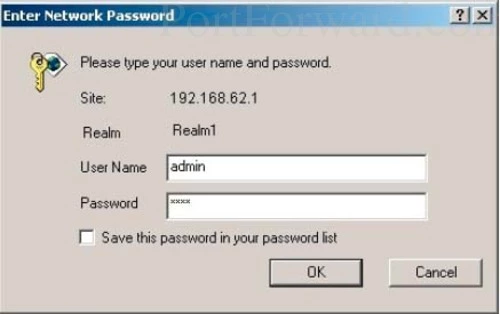
If you are not shown the above screen, something went wrong. At this point you need to find out what the router's IP address was changed to. In order to do this follow the instructions on our How To Find Your Router's IP Address page.
You should see a box prompting you for the router's username and password.
- The Default Tenda W311R+ Router Username is: admin
- The Default Tenda W311R+ Router Password is: password
Enter your username and password, and then click the OK or Login button to gain to your Tenda W311R+ router web interface.
Having Trouble?
This is a very common place to get stuck. Here are a few things you can try:
- We first recommend trying other Tenda username/password combinations. It is possible you have a different version than this. Different versions sometimes have different passwords. Here is our list of Default Tenda Router Passwords
- The most common reason a password won't work is because you have changed it in the past. You can do a couple things here: First, you can try guessing what you changed it to. Second you can use our Router Password Cracker to do the guessing for you. This handy tool really does make owning a router a lot easier.
- The last thing you can try is a factory reset. Do not attempt a factory reset unless you have exhausted all your other troubleshooting options. To learn the basics of a reset read this How to Reset a Router page.
Step 3
It is now time to find the port forwarding section of the Tenda W311R+ router. To help you do this we begin on the Network Status page.
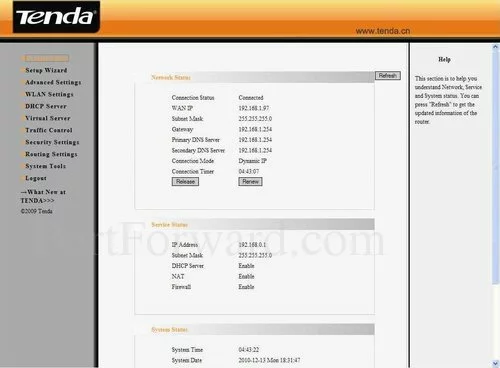
Click the Virtual Server option on the left side of the page. Then under that, pick the new option of Port Range Forwarding.
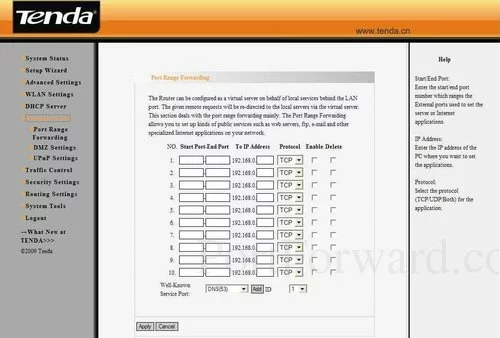
You are now on the correct page to make a port forward entry.
Step 4
Here are the ports to forward for Xbox Live:
- TCP Ports: 3074
- UDP Ports: 3074
If you are looking for the ports for a different application you can find it by either:
- Browsing our List of Games
- Check out our our List of Games by Genre
- See our List of all Applications
Don't forget to sign up for NordVPN's promo deal before it's gone.

You might notice that most of our site doesn't have ads on it. This is because we use partnerships with companies like NordVPN to keep the site running. Thank you for supporting us by using our referral links.
If you are just forwarding a single port number then you can simply enter that same number into both the Start Port and the End Port boxes. If you are forwarding a range of ports, usually separated by a hyphen, then you need to enter the lowest number of that range into the Start Port box and then enter highest number into the End Port box.
You need to enter the IP address that you are forwarding ports to in the To IP Address box. It's possible for this to be either the IP address of your computer or any other IP address on your network that you want ports forwarded to.
Select the required protocol for these ports from the Protocol dropdown box.
Enable the Enable checkbox by putting a check in it.
When you are finished, click the Apply button at the bottom of the page.
Don't Forget to Test Your Ports
After you have finished all of the above steps, you need to see if the Tenda W311R+ router forwarded them without any problems. To do this we recommend using our Network Utilities tool, which includes a free Open Port Checker. Our port checker uses a local application to listen for the server trying to connect and then positively verifies that your ports are forwarded.
Find More Information
- Need more help port forwarding the Tenda W311R+? Use our Port Forwarding Software. Our software makes port forwarding easy.
- Need to port forward through two routers? Learn how on this page.
- Learn how to properly and securely setup your router at setuprouter.com
- Check out our growing list of game walkthroughs.









