Warhammer 40,000: Gladius - Relics of War is Slitherine's Turn-Based, Strategy, and Tactical game with a release date in 2018.
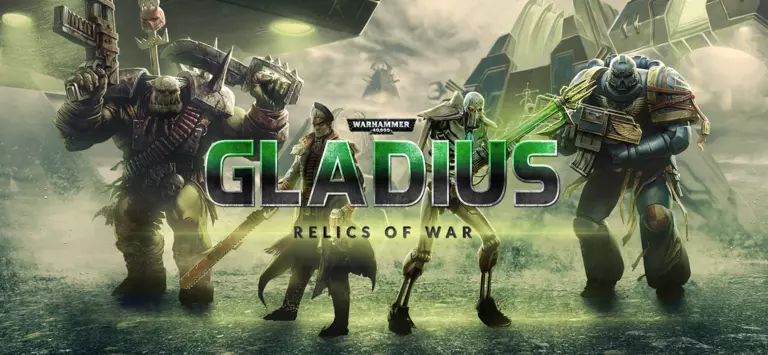
Warhammer 40,000: Gladius - Relics of War has the following styles of play.
- In most turn based games each player has a turn to play while the other can simply manage their options for when their turn comes around.
- Strategy games tend to focus on planning and skillful thinking in order to beat either real players or bots. They can be either real-time in which the play clock ticks continuously or turn-based where each player has a dedicated turn to finish their action. It is not uncommon to include exploration and resource management.
- Tactical games are a subgenre of strategy games that focus more on operational warfare, military style tactics, and troop placement. They focus more on logistics and production than on combat, and can at times feature complex battlefield tactics.
How to Port Forward Warhammer 40,000: Gladius - Relics of War
When you are playing Warhammer 40,000: Gladius - Relics of War you might need to forward some ports in your router. Forwarding ports is a useful trick in gaming because it can really help to make your network connection most stable and frequently even faster. Routers were not designed to allow incoming network requests and some games can play tremendously better if an incoming connection is forwarded through the router to the game.
Use a VPN Instead
Have you considered using a VPN instead of forwarding a port? For most users, a VPN is a much simpler and more secure choice than forwarding a port.
We use and recommend NordVPN because not only is it the fastest VPN, it includes a new feature called Meshnet that makes forwarding a port no longer necessary for most applications. With NordVPN Meshnet, you can connect to your devices from anywhere in the world, completely secure, over a highly encrypted VPN tunnel.
When shopping for a VPN, make sure that they meet the following criteria:
- Your VPN provider should have a no-logs policy. This means that they do not keep any logs of any kind.
- Make sure that your VPN provider has lots of exit nodes all around the world.
- Check that your VPN will not affect your speed.
- Verify that your VPN provider uses WireGuard as the underlying protocol.
- Many people prefer a VPN provider that is not based in the United States.
This is the list of requirements that we used when we were shopping around for a VPN provider. There are lots of free, shady VPN providers out there that we looked at and dismissed.
Based in Panama, using diskless servers, and with over 6,100 servers in 61 countries, we can safely say that NordVPN satisfies all of these requirements.

Once you've set up your NordVPN account on multiple computers and enabled Meshnet, you can seamlessly access all of your devices as if they were on the same network. You don't even have to log in to your router. It's very simple.
Every time you click on one of our affiliate links, such as NordVPN, we get a little kickback for introducing you to the service. Think of us as your VPN wingman.
Before You Forward a Port
Before you can forward a port you need to know the following things:
- Your router's IP address.
- The IP address of the device that the game will play on: either your computer or your console.
- The TCP and UDP ports to forward.
How to locate your router's IP Address
The easiest way to locate your router's IP address is to run our free Router Detector utility. It's a part of the Network Utilities suite of tools and it's completely free to use.
How To Forward Ports
Use our Network Utilities for a quick way to get your ports forwarded. Network utilities makes it easy to enable and disable your port forwards to keep your network security as tight as possible. You can also do it by hand by following these steps.
The normal process for forwarding a port is:
- Start by logging in to your router.
- Locate your routers port forwarding section.
- Put the IP address of your computer or gaming console in the applicable box in your router.
- Put the TCP and UDP ports for your game in the matching boxes in your router.
- Frequently you have to reboot your router for the changes to take effect.
Don't forget to sign up for NordVPN's promo deal before it's gone.

You might notice that most of our site doesn't have ads on it. This is because we use partnerships with companies like NordVPN to keep the site running. Thank you for supporting us by using our referral links.
Ports To Forward for Warhammer 40,000: Gladius - Relics of War
The specific incoming ports for Warhammer 40,000: Gladius - Relics of War are as follows:
Warhammer 40,000: Gladius - Relics of War - PC
- TCP: 6120
- UDP:
Warhammer 40,000: Gladius - Relics of War - Steam
- TCP: 6120, 27015, 27036
- UDP: 27015, 27031-27036
We have guides that are custom tailored for Warhammer 40,000: Gladius - Relics of War that will show you the specific incoming ports.
That should do it; your ports are now forwarded. Need something else forwarded? Check out our list of games and programs.








