ZoneAlarm by Checkpoint has been around since about the year 2000. This company has grown up with the Internet and is considered one of the best software firewalls on the market today.
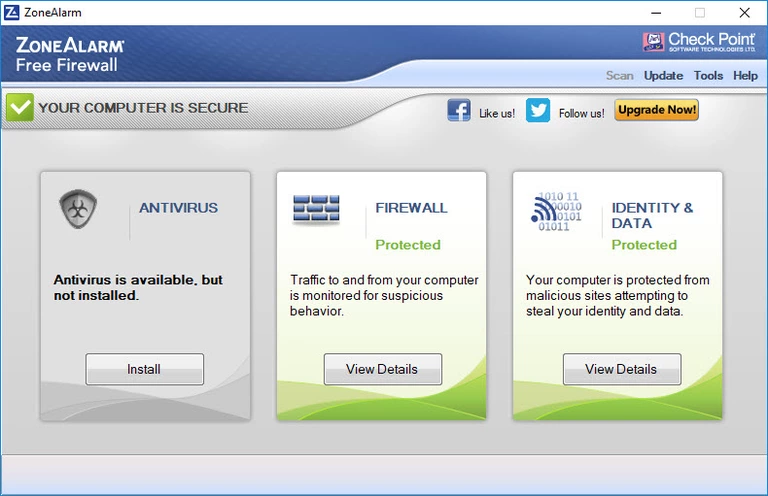
Is the ZoneAlarm Firewall what you want? There are a lot of different options on the market. What are the advantages and disadvantages of using the ZoneAlarm firewall?
One thing you have to understand before continuing is that there is a big difference between the ZoneAlarm Free Firewall and the ZoneAlarm Pro or Extreme version. The free version does not come with public network protection or wireless network protection. The free version also does not give you real-time security updates. According to the ZoneAlarm website ZoneAlarm Free Version gives you is the ability to hide your open ports using "Full Stealth Mode" and it will alert you and block suspicious traffic. ZoneAlarm Free will also receive updates when new security threats are found and disable all malware it detects.
ZoneAlarm Free Features
Obviously, the paid version is going to give you a much better firewall experience. So what does the Free version of ZoneAlarm give you:
ZoneAlarm Free:
- Protection from malware
- Monitors programs for suspicious behavior
- Daily credit monitoring
- Online backup
Review
Once you have decided to download the free version of ZoneAlarm you are shown a screen similar to the one below. You have the choice to use a Quick Install or a Custom Install. I found out while playing around with this firewall that there is a big difference between these two installation methods.
Quick vs. Custom Install
You have the choice between a quiet firewall and a bit louder one. Which one you decide to go with is completely a matter of personal preference.
Using the Quick Install method you are left almost if not entirely alone by the firewall. It uses SmartDefense to make all the decisions for you and you are never or rarely bothered. Even when we tried making the firewall flip out by opening a port through it using an open port tool it remained quiet. It made the decision that the program was safe and allowed the port to open without asking.
When we installed the ZoneAlarm using the Custom Install, it immediately alerted us to this suspicious behavior and allowed us to make the decision.
Largely dependent on how you set up the ZoneAlarm Firewall, it can be as quiet as you want it to be. For a quiet firewall, I recommend choosing the Quick Install version. However if you are more like me and want to be told when a program is being blocked, I recommend going with the Custom Install.
Installing ZoneAlarm Free Firewall
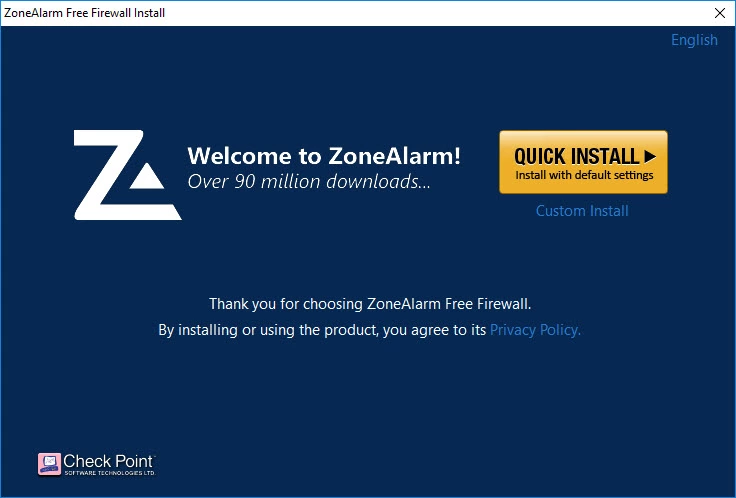
Click the install method of choice. If you choose to go with the Custom Install you are shown another screen that asks if you want ZoneAlarm to use AUTO-LEARN or if you want it to be set to MAX-SECURITY
Then agree to the End User License Agreement.
Warning: Potentially unwanted program alert! This page will give you a third program that you may not want and definitely did not ask for. If you do not want Yahoo downloaded on your computer then click the Click here link.
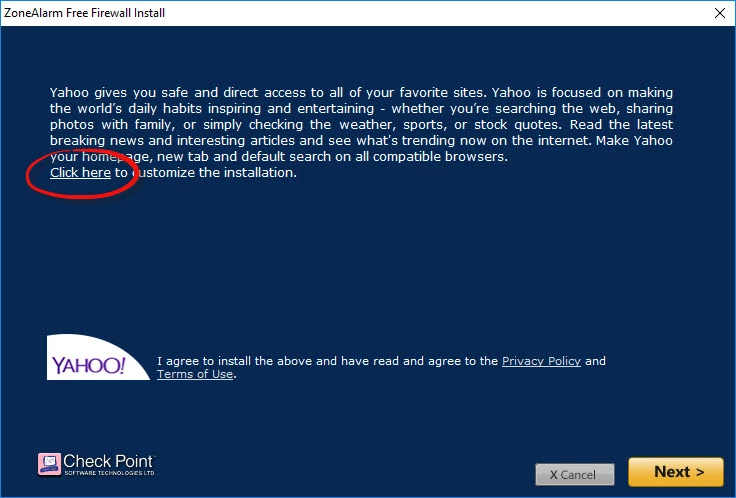
Make sure to uncheck the box so you don't set Yahoo as your default homepage and search engine.
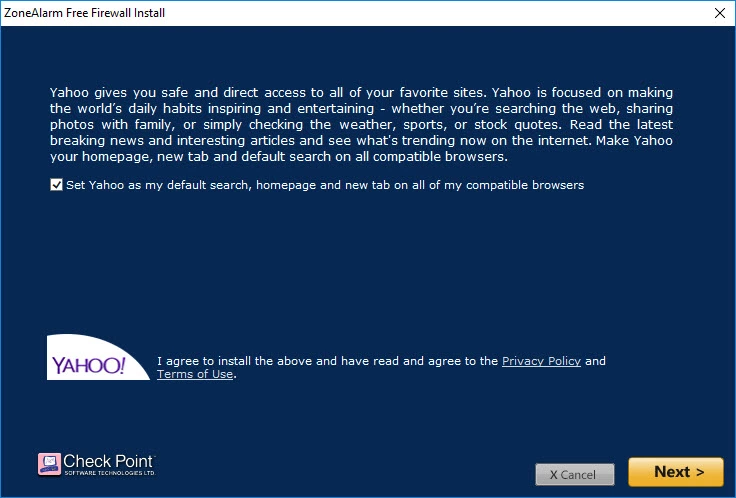
The ZoneAlarm Free Firewall now downloads on your computer. Once it is finished you can click the Finish button and the homepage of ZoneAlarm appears:
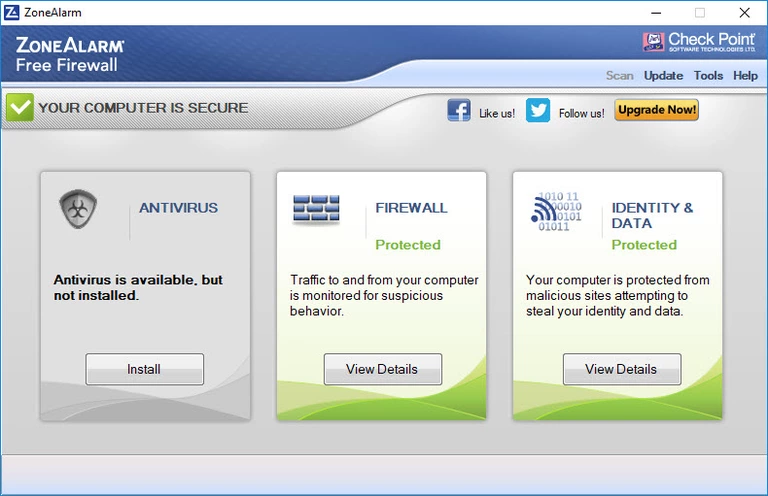
This main screen of the ZoneAlarm is uncluttered and attractive. You are given three different boxes with the options of Antivirus, Firewall, and Identity & Data.
Antivirus (Protection from malware)
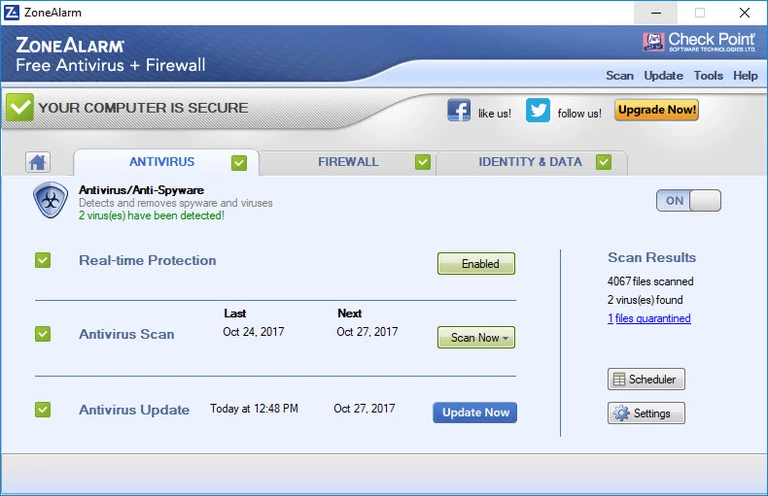
By default, you are not protected from malware. It makes the assumption that you already have an antivirus program. If you do not already have an antivirus program or would rather use the ZoneAlarm version go ahead and do so at any time. However, I do recommend only having one antivirus program on your computer as they tend to fight with each other.
I activated the ZoneAlarm antivirus and went web surfing. I almost immediately got a nasty Browser Hijacker which is malware and should have been caught with a good anti-malware program.
Firewall (Monitoring programs for suspicious behavior)
The middle panel on the screen is the Firewall panel. If you click View Details you are shown a couple of options.
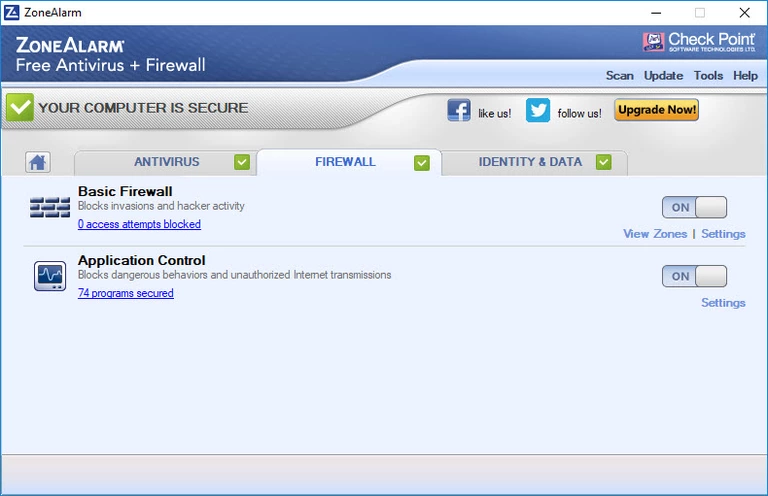
Basic Firewall
The Basic Firewall option gives you the ability to turn the firewall off and on again with a simple virtual toggle switch. You can change the settings on your firewall by selecting the Settings link on the right side of the page. Here you can determine how strong you want your firewall in your different zones. By default, they give you a public zone set to HighÃÆÃââââ¬à ¡ÃÆââ¬Å¡Ãâàand a private zone set to Medium.
I searched for the "Full Stealth Mode" as advertised on the website. I was honestly hoping for an obvious option that flashed Full Stealth Mode or at least another virtual toggle switch. Unfortunately, I found nothing of the kind. The conclusion I have come up with is that setting the zone security to high is considered Full Stealth Mode.
Application Control
The Application Control protects or controls your outbound traffic. The ZoneAlarm Firewall uses what they call SmartDefense to decide if a program is malicious or not. In order to change how SmartDefense reacts to an outbound program, you need to change the current settings of the network firewall. If the network firewall is set to Maximum you are going to get a lot of alerts. All SmartDefense will do on Maximum is advise you on what course of action it recommends. The Automatic option allows SmartDefense to assume control.
To see what programs the firewall has already secured you need to select the link under Application Control that will read something similar to 92 programs secured.
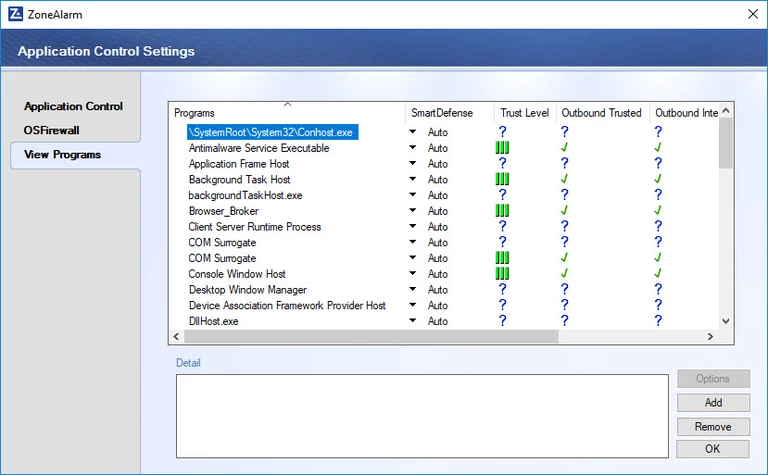
On this page, you can see all the programs that the firewall has allowed through the firewall. Using the Quick Install method it didn't seem to be bothered by what we threw at it. SmartDefense seemed to be doing its job. On the Custom Install we were alerted to the program and given the option of what to do.
Identity & Data (Daily Credit Monitoring)
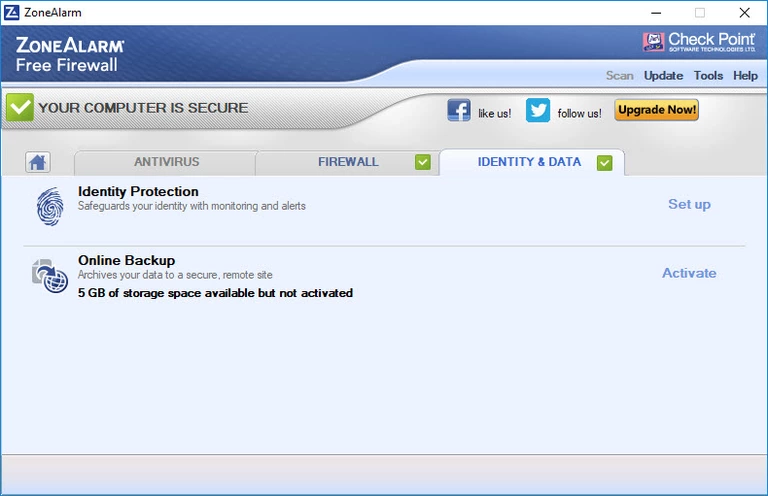
On the home screen, the Identity & Data section says protected but if you click the View Details button, nothing appears to be set up. By clicking the Set up button on the right you can see that the Identity Protection Service is not activated and the Identity Lock below that is disabled.
Identity Protection
By clicking the Set up button to the right of Identity Protection you are taken to another page where you have the ability to Activate/Manage the Identity Protection Service. Doing this takes you to the ZoneAlarm web page. Then when you click the get protected now button it takes you to a third-party site titled Identity Guard. This is not a review of Identity Guard, however the very little research I did revealed nothing sketchy. Depending on how much of a conspiracy theorist you are you may or may not want to set up this part of the firewall. I would have to really be convinced before giving out my social security number and bank information to an unknown entity on the Internet. It is also noteworthy that ZoneAlarm advertises free credit monitoring but it's only for one year. If you want to continue you have to pay.
Back on the Identity Protection page you also have the ability to change the Identity Lock alerts. You have the choice of Off, Med. and High. If you set this to Med. you are alerted to any of your identity information being sent from your computer to unauthorized destinations. If the Identity Lock is set to High it completely "prevents your identity information from going to unauthorized destinations". The catch is that you have to set up all your identity information using the button at the bottom of the page labeled myVault Settings.
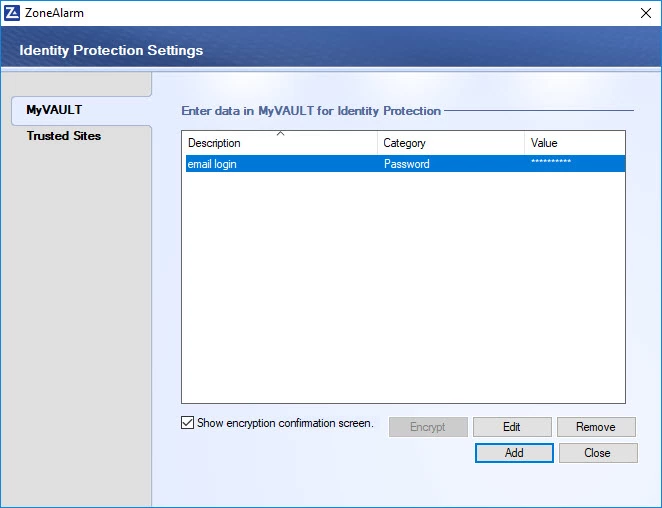
On this screen, you can see the information you want to be notified about if that information is sent from your computer. To add information to this list click on the Add button near the bottom of the page.
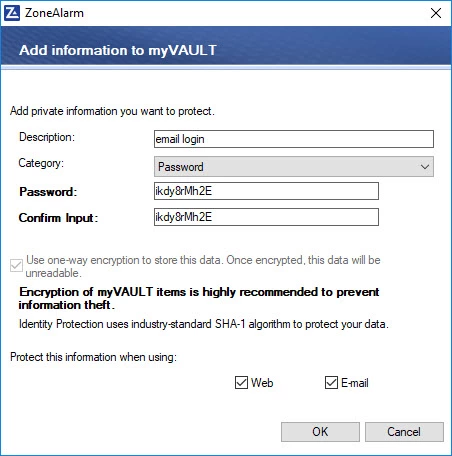
On this screen, you can set the firewall to alert you for everything from passwords to your mother's maiden name. This is a pretty neat feature to help you feel a little more secure behind the ZoneAlarm Firewall.
Online Backup
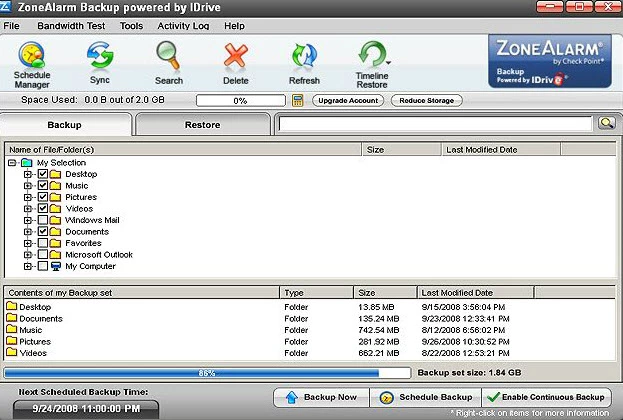
Finally, the last feature of ZoneAlarm we are covering is the Online Backup feature. For ZoneAlarm Free Firewall you receive 5GB of free online backup space. If you require more it is, of course, going to cost you extra.
Problems with ZoneAlarm Free
There are a few things you may not like about the ZoneAlarm Free Version. First of all, it is extremely quiet, this can be either a pro or a con depending on what you want. For me it was so quiet, I actually wondered if it was running. I needed some input every once in a while in order to know it was alive. Second, I wasn't overly impressed with the antivirus software it comes with; you may need to shop around to find a better option. Third, the Identity Protection Service and Online Backup are very limited.
Remember ZoneAlarm is a software firewall so it needs to be installed on each device. Software firewalls can slow down your computer programs significantly. If speed is a necessity you may want to consider a hardware firewall instead.
In Conclusion
Depending on what you want out of a firewall, ZoneAlarm may be exactly what you are looking for. ZoneAlarm can be an extremely quiet firewall. The Pro and Extreme series have a lot of perks you don't get with the free version of ZoneAlarm. That said, trying the free version is a great way to find out if you like it before you decide to buy the Pro or Extreme series for nearly $60 /year.








