ZTE ZXDSL 831 routers include a very basic firewall that helps protect your home network from unwanted access from the internet. Since this firewall blocks incoming connections you may need open a port through it for certain games and applications. This process of opening a port is frequently called a port forward, since you are forwarding a port from the internet to your home network.
Here in this guide we will walk you through the steps involved in getting your ports forwarded on the ZTE ZXDSL 831 router. The steps are:
- How to setup a static IP address on the device you plan on forwarding these ports to.
- How to login to the **ZTE ZXDSL 831 ** router web interface.
- How to find the port forwarding page in the router's web interface.
- How to setup a port forward for the online game or program of your choice.
We think that forwarding a port should be easy. That's why we created Network Utilities. Our software does everything that you need to forward a port.
When you use Network Utilities you get your port forwarded right now!
Step 1
It is important to setup a static ip address in the device that you are forwarding a port to. This ensures that your ports will remain open even after your device reboots.
- Recommended - Our free Static IP Setter will set up a static IP address for you.
- Another way to get a permanent IP address is to set up a DHCP reservation.
- Or, manually create a static ip address with our Static IP Guides.
This step is important because you want a permanent IP address in your device. If you do not set up a permanent IP address in your device, then when you device reboots it may get a new IP address.
Use a VPN Instead
Have you considered using a VPN instead of forwarding a port? For most users, a VPN is a much simpler and more secure choice than forwarding a port.

We use and recommend NordVPN because not only is it the fastest VPN, it includes a new feature called Meshnet that makes forwarding a port no longer necessary for most applications. With NordVPN Meshnet, you can connect to your devices from anywhere in the world, completely secure, over a highly encrypted VPN tunnel.
Every time you click on one of our affiliate links, such as NordVPN, we get a little kickback for introducing you to the service. Think of us as your VPN wingman.
TIP: Write this static IP address down. You need it in Step 4.
Step 2
Now we are going to login to your ZTE ZXDSL 831 router. Your router has a web interface, so you will login to it using your web browser. This can be either Chrome, Firefox, Internet Explorer, or Edge. It usually does not matter which browser you choose to use.
Open up your web browser and find the address bar. It looks something like this:

Above is an example of what a web browser address bar looks like. Find the address bar in your router and type in your router's IP address.
The default ZTE ZXDSL 831 IP Address is: 192.168.1.1 After entering the IP address of your ZTE ZXDSL 831 router you can simply press Enter. If all goes well you will see the following screen:
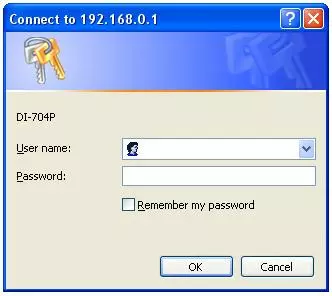
If you don't see a login box then you need to find out if the router's IP address was changed. To do this follow the instructions on our How To Find Your Router's IP Address guide.
You should see a box prompting you for your username and password.
- The Default ZTE ZXDSL 831 Router Username is: admin
- The Default ZTE ZXDSL 831 Router Password is: password
Enter your username and password, and then click the Login or OK button to log in to your ZTE ZXDSL 831 router.
Having Trouble?
If your username and password do not work then please visit our Default ZTE Router Passwords page.
You could try and guess what the password/username was changed to. Use our Find Password App to make this step easier.
If you still can't login to your router because you forgot your ZTE ZXDSL 831 router username and password, use our How to Reset a Router Password guide to set your ZTE ZXDSL 831 router back to its factory settings.
Step 3
It is now time to find the port forwarding page of the ZTE ZXDSL 831 router. To do this we begin on the Overview page:
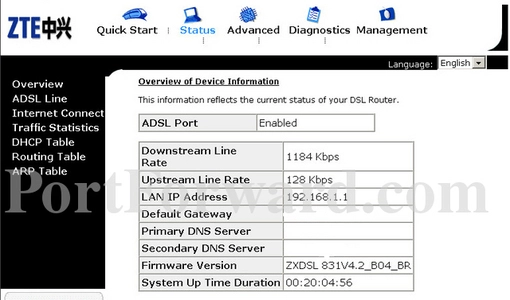
Start by clicking the Advanced option at the top of the page.
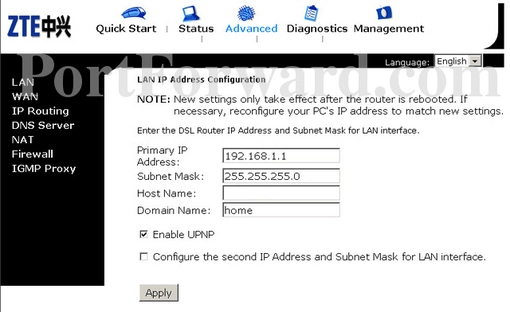
Next, click the NAT link in the left sidebar.
A new menu will appear. In this new menu click the Virtual Server link.
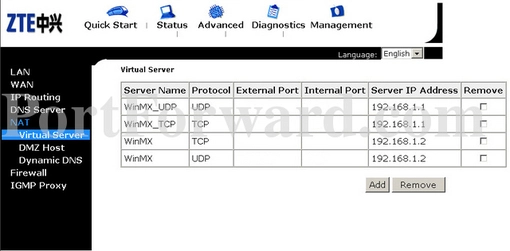
Finally click the Add option at the bottom of the page.
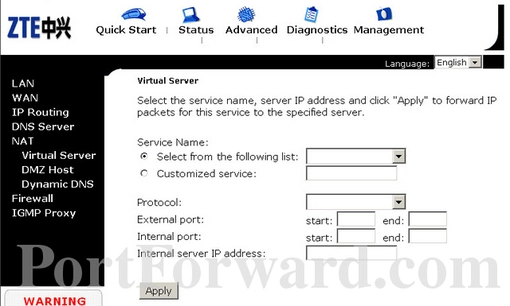
You are now on the correct page to make a port forward entry.
Step 4
Here are the ports to forward for Xbox Live:
- TCP Ports: 3074
- UDP Ports: 3074
If you are looking for the ports for a different application you can find it by either:
- Browsing our List of Games
- Check out our our List of Games by Genre
- See our List of all Applications
Don't forget to sign up for NordVPN's promo deal before it's gone.

You might notice that most of our site doesn't have ads on it. This is because we use partnerships with companies like NordVPN to keep the site running. Thank you for supporting us by using our referral links.
Enable the Customized Service radio button.
You need to name this entry in the Customized Service box. The name does not make any difference in the forward; it's just there so that you can remember later why you setup this forward.
Select the protocol type of the ports you are forwarding from the Protocol box.
If you are only forwarding a single port then you can enter that same port number into the External port start, External port end, Internal port start and Internal port end boxes. If you are forwarding a range of ports then you need to enter the lowest number of the range into the External port start and Internal port start boxes and the highest number of the range into the External port end and Internal port end boxes.
You need to enter the IP address that you are forwarding ports to in the Internal server IP address box. It's possible for this to be either the IP address of your computer or any other IP address on your network that you want ports forwarded to.
When you are all done click the Apply button.
Don't forget to click the Apply button before you exit.
Test if Your Ports are Open
Now that you have forwarded ports on the ZTE ZXDSL 831 you should test to see if your ports are forwarded correctly.
To test if your port has been properly forwarded, you can use our Network Utilities tool, which includes a free Open Port Checker. Our Open Port Check tool is the only online port checking tool with Guaranteed Results.
More Info...
Check out our other guides. We have a growing list of free gaming, networking, and software guides here at portforward.com.
Our other site setuprouter.com can help you setup a secure home network with your exact router.









