ZTE ZXDSL 831 routers include a very basic firewall that helps protect your home network from unwanted access from the Internet. Since this firewall blocks incoming connections you may need open a port through it for certain games and applications. This process of opening a port is frequently called a port forward, since you are forwarding a port from the internet to your home network.
In this guide we will walk you through the steps to getting your ports forwarded on the ZTE ZXDSL 831 router. These steps include:
- How to setup a static IP address on the device you plan on forwarding these ports to.
- How to login to the **ZTE ZXDSL 831 ** router web interface.
- How to find the port forwarding page in the router's web interface.
- How to setup a port forward for the online game or program of your choice.
We think that forwarding a port should be easy. That's why we created Network Utilities. Our software does everything that you need to forward a port.
When you use Network Utilities you get your port forwarded right now!
Step 1
It is important to setup a static ip address in the device that you are forwarding a port to. This ensures that your ports will remain open even after your device reboots.
- Recommended - Our free Static IP Setter will set up a static IP address for you.
- Another way to get a permanent IP address is to set up a DHCP reservation.
- Or, manually create a static ip address with our Static IP Guides.
This step is important because you want a permanent IP address in your device. If you do not set up a permanent IP address in your device, then when you device reboots it may get a new IP address.
Use a VPN Instead
Have you considered using a VPN instead of forwarding a port? For most users, a VPN is a much simpler and more secure choice than forwarding a port.

We use and recommend NordVPN because not only is it the fastest VPN, it includes a new feature called Meshnet that makes forwarding a port no longer necessary for most applications. With NordVPN Meshnet, you can connect to your devices from anywhere in the world, completely secure, over a highly encrypted VPN tunnel.
Every time you click on one of our affiliate links, such as NordVPN, we get a little kickback for introducing you to the service. Think of us as your VPN wingman.
TIP: Write this static IP address down. You need it in Step 4.
Step 2
Now we are going to login to your ZTE ZXDSL 831 router. Your router has a web interface, so you will login to it using your web browser. This can be either Chrome, Firefox, Internet Explorer, or Edge. It usually does not matter which browser you choose to use.
Open up your web browser and find the address bar. It should look something like this:

Above is an example of what a web browser address bar looks like. Find the address bar in your router and type in your router's IP address.
The default ZTE ZXDSL 831 IP Address is: 192.168.1.1
After entering the IP address of your router you can simply press enter. If all goes well you will see the following screen:
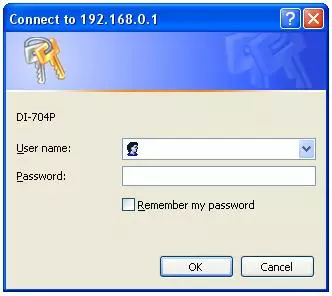
If you do not see some kind of login box you need to find out if your router's IP address has been changed. To do this follow our guide titled How To Find Your Router's IP Address.
You should see a box prompting you for your username and password.
- The Default ZTE ZXDSL 831 Router Username is: admin
- The Default ZTE ZXDSL 831 Router Password is: password
Enter your username and password, and then click the Login or OK button to log in to your ZTE ZXDSL 831 router.
Having Trouble?
If your username and password do not work then please visit our Default ZTE Router Passwords page.
You can try and guess what the password/username was changed to. Use our Find Password App to make this easier.
If you still can't login to your router because you forgot your ZTE ZXDSL 831 router username and password, use our How to Reset a Router Password guide to set your ZTE ZXDSL 831 router back to its factory settings.
Step 3
Now we need to find the port forwarding section in your router. Here's how you do it. Starting from the first page in your router:
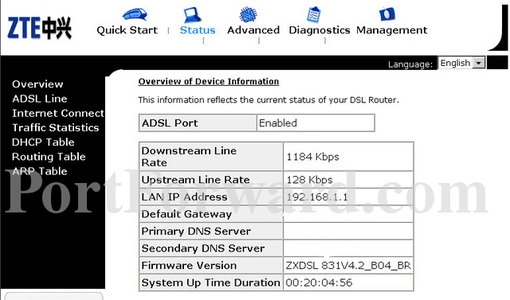
Select the Advanced button at the top of the page.
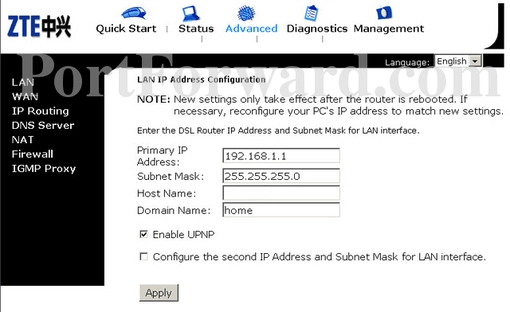
Then click the NAT option in the left sidebar.
A new menu will appear. Select Virtual Server from this new menu.
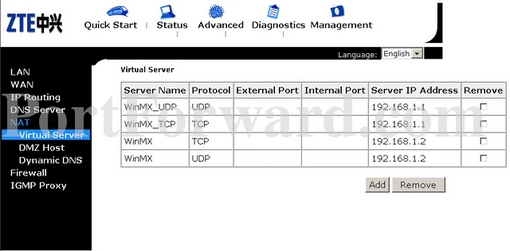
Next, click the Add button at the bottom of the page.
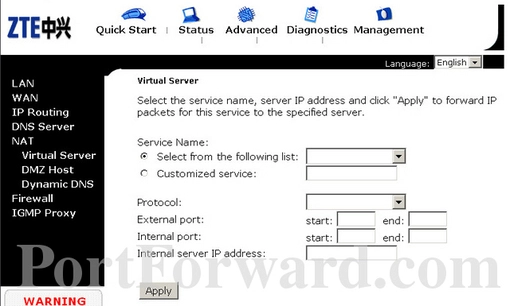
You are now on the correct page to make a port forward.
Step 4
Here are the ports to forward for Xbox Live:
- TCP Ports: 3074
- UDP Ports: 3074
If you are looking for the ports for a different application you can find it by either:
- Browsing our List of Games
- Check out our our List of Games by Genre
- See our List of all Applications
Don't forget to sign up for NordVPN's promo deal before it's gone.

You might notice that most of our site doesn't have ads on it. This is because we use partnerships with companies like NordVPN to keep the site running. Thank you for supporting us by using our referral links.
Pick the Customized Service radio button choice.
Enter the name of the program into the Customized Service box. It doesn't really matter what you put into this box, but something that will remind you why these ports are being forwarded is be a good idea.
The protocol that you want to forward is selected from the Protocol box.
If you are only forwarding a single port then you can enter that same port number into the External port start, External port end, Internal port start and Internal port end boxes. If you are forwarding a range of ports then you need to enter the lowest number of the range into the External port start and Internal port start boxes and the highest number of the range into the External port end and Internal port end boxes.
Enter the IP address that you want to forward these ports to in the Internal server IP address box. You can enter either the IP address of your computer or the IP address of another computer or device on your network.
Click the Apply button when you are done.
Don't forget to click the Apply button when you are finished with each entry.
Test if Your Ports are Open
Now that you have forwarded ports on the ZTE ZXDSL 831 you should test to see if your ports are forwarded correctly.
To test if your port has been properly forwarded, you can use our Network Utilities tool, which includes a free Open Port Checker. Our Open Port Check tool is the only online port checking tool with Guaranteed Results.
More Info...
Check out our other guides. We have a growing list of free gaming, networking, and software guides here at portforward.com.
Our other site setuprouter.com can help you setup a secure home network with your exact router.









