The ZTE ZXHN H108N router includes a basic firewall that helps protect your home network from unwanted access from the Internet. A firewall by design will keep all connections closed to and from the Internet unless you tell it otherwise. Some connections have been opened so you can have some access to the Internet. What happens when you want to unblock more connections? This is called opening a port or more commonly port forwarding.
To open a port you need to:
- Setup a static IP address on the exact device you want the ports forwarded to.
- Login to your ZTE ZXHN H108N router.
- Navigate to the port forwarding section.
- Click the Application link.
- Click on Port Forwarding.
- Create a port forward.
You are not alone if these steps seem difficult. We will walk you through each step in order to get your ports forwarded.
We think that forwarding a port should be easy. That's why we created Network Utilities. Our software does everything that you need to forward a port.
When you use Network Utilities you get your port forwarded right now!
Step 1
It is important to setup a static ip address in the device that you are forwarding a port to. This ensures that your ports will remain open even after your device reboots.
- Recommended - Our free Static IP Setter will set up a static IP address for you.
- Another way to get a permanent IP address is to set up a DHCP reservation.
- Or, manually create a static ip address with our Static IP Guides.
This step is important because you want a permanent IP address in your device. If you do not set up a permanent IP address in your device, then when you device reboots it may get a new IP address.
Use a VPN Instead
Have you considered using a VPN instead of forwarding a port? For most users, a VPN is a much simpler and more secure choice than forwarding a port.

We use and recommend NordVPN because not only is it the fastest VPN, it includes a new feature called Meshnet that makes forwarding a port no longer necessary for most applications. With NordVPN Meshnet, you can connect to your devices from anywhere in the world, completely secure, over a highly encrypted VPN tunnel.
Every time you click on one of our affiliate links, such as NordVPN, we get a little kickback for introducing you to the service. Think of us as your VPN wingman.
Step 2
Your router has a web interface so you can make setting changes. To access this interface you need to login using a web browser. It can be any web browser you want. Some of the more common choices are: Internet Explorer, Edge, Chrome, and Firefox.
After opening the web browser of your choice, look for the address bar. The address bar is usually at the top of the page like this:

Above is an example of what a web browser address bar looks like. Find the address bar in your router and type in your router's IP address.
The default ZTE ZXHN H108N IP Address is: 192.168.1.1
Once you have typed in the router's IP Address, simply click the Enter button on your keyboard. You should then see a screen similar to this:
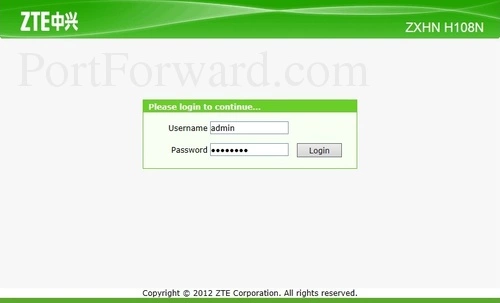
If you see a box asking for a username and password you are on the right page.
- The Default ZTE ZXHN H108N Router Username is: admin
- The Default ZTE ZXHN H108N Router Password is: admin
Enter your username and password, and then click the Login button to access your ZTE ZXHN H108N router.
Having Trouble with the Username and Password?
If the username and password did not work then we recommend trying some other common Default ZTE Router Passwords.
If you are still having trouble accessing the router it might be that you have changed them in the past and have forgotten. It may be time to consider a reset. Learn more in our How to Reset a Router Password guide.
Step 3
It is now time to find the port forwarding section in your router. To do that start on the first page of the ZTE ZXHN H108N router.
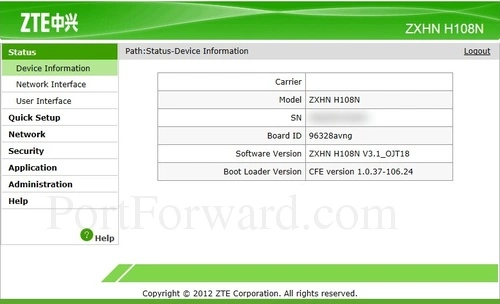
Click the Application link in the left sidebar.
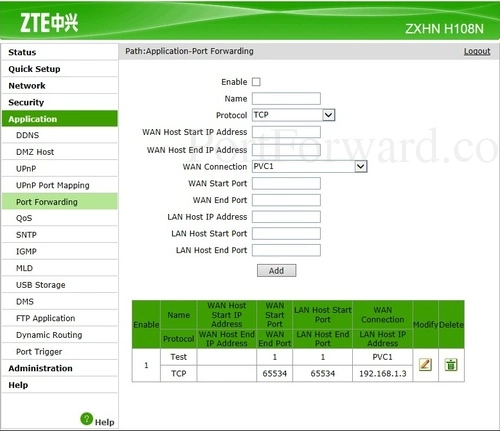
More options appear below that. Pick the new option of Port Forwarding.
Step 4
Here are the ports to forward for Xbox Live:
- TCP Ports: 3074
- UDP Ports: 3074
If you are looking for the ports for a different application you can find it by either:
- Browsing our List of Games
- Check out our our List of Games by Genre
- See our List of all Applications
Don't forget to sign up for NordVPN's promo deal before it's gone.

You might notice that most of our site doesn't have ads on it. This is because we use partnerships with companies like NordVPN to keep the site running. Thank you for supporting us by using our referral links.
Put a checkmark in the Enable checkbox.
Create a name for this forward and put it in the Name box. The name is only used as a reminder and has no effect on the port forward.
Use the Protocol dropdown box to select the protocol type of the ports you are forwarding.
If you are only forwarding a single port then you can enter that same port number into the WAN Start Port, WAN End Port, LAN Host Start Port and LAN Host End Port boxes. If you are forwarding a range of ports then you need to enter the lowest number of the range into the WAN Start Port and LAN Host Start Port boxes and the highest number of the range into the WAN End Port and LAN Host End Port boxes.
Enter the IP address to forward these ports to into the LAN Host IP Address box. If you are forwarding ports so you can run a program on a device other than your computer then you can enter your device's IP address into that box.
Click the Add button when you are all done.
Don't forget to click the Add button between each entry.
Test if Your Ports are Open
After you have forwarded ports on the ZTE ZXHN H108N router you should test the ports. To do this we recommend using our Network Utilities tool, which includes a free Open Port Checker. This Open Port checker is the only one online that has Guaranteed Results.
Other Guides For You
- What is Port Forwarding?
- Is Port Forwarding Safe?









