In this guide I will walk you through each step involved in port forwarding the **ZTE Nova ZXHN H108N ** router. This needs to be done sometimes for online games to run smoother or other online applications to run their best.
The steps I will be covering in this guide are:
- How to setup a static IP address on the device you plan on forwarding these ports to.
- How to login to the **ZTE Nova ZXHN H108N ** router web interface.
- How to find the port forwarding page in the router's web interface.
- How to setup a port forward for the online game or program of your choice.
We think that forwarding a port should be easy. That's why we created Network Utilities. Our software does everything that you need to forward a port.
When you use Network Utilities you get your port forwarded right now!
Step 1
It is important to setup a static ip address in the device that you are forwarding a port to. This ensures that your ports will remain open even after your device reboots.
- Recommended - Our free Static IP Setter will set up a static IP address for you.
- Another way to get a permanent IP address is to set up a DHCP reservation.
- Or, manually create a static ip address with our Static IP Guides.
This step is important because you want a permanent IP address in your device. If you do not set up a permanent IP address in your device, then when you device reboots it may get a new IP address.
Use a VPN Instead
Have you considered using a VPN instead of forwarding a port? For most users, a VPN is a much simpler and more secure choice than forwarding a port.

We use and recommend NordVPN because not only is it the fastest VPN, it includes a new feature called Meshnet that makes forwarding a port no longer necessary for most applications. With NordVPN Meshnet, you can connect to your devices from anywhere in the world, completely secure, over a highly encrypted VPN tunnel.
Every time you click on one of our affiliate links, such as NordVPN, we get a little kickback for introducing you to the service. Think of us as your VPN wingman.
TIP: Write this static IP address down. You need it in Step 4.
Step 2
Now it is time to login to the ZTE Nova ZXHN H108N router. To do this you need to open a web browser because router use what is called a web interface to make setting changes inside the router.
It normally does not matter which browser you decide to open, I recommend picking your favorite such as Chrome, Internet Explorer, or Edge.
Once you have opened the browser, find the address bar. This is normally at the top of the page like this:

Above is an example of what a web browser address bar looks like. Find the address bar in your router and type in your router's IP address.
The default ZTE ZXHN H108N IP Address is: 192.168.0.1
If everything goes according to plan you should see a login screen like this:
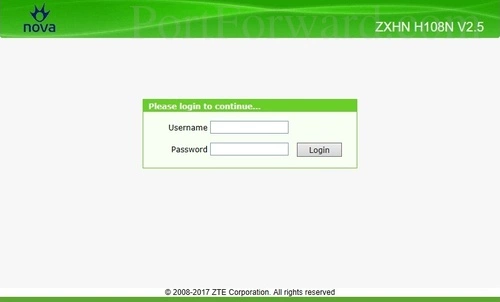
If you do not see a screen like the one above, the first thing you should check is if the router's IP address has been changed. To find out what your router's current IP address is follow the directions on this page: How To Find Your Router's IP Address
Go ahead and enter the router's login information and press the Login button.
- The Default ZTE ZXHN H108N Router Username is: admin
- The Default ZTE ZXHN H108N Router Password is: password
Having Trouble?
This is a pretty common place to get stuck. If you find yourself here, don't panic, there are a few things you can try:
- First, check all the different ZTE default combinations. Here is our list of all known Default ZTE Router Passwords.
- Second, try and guess what the password/username was changed to. Use our Find Password App to make this step easier.
- Finally, if you still are stuck after trying both of the above options, it may be time to consider a factory reset. Learn more about this option on the How to Reset a Router page.
Step 3
After you have logged into the ZTE Nova ZXHN H108N router, you need to find the port forwarding section of the router interface. We will help you with this, we begin on the Device Information page.
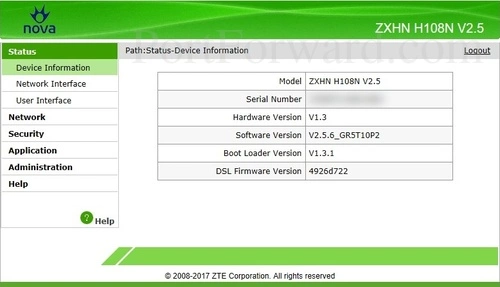
Start by clicking the Application option in the left sidebar.
Then select the Port Forwarding option under that.
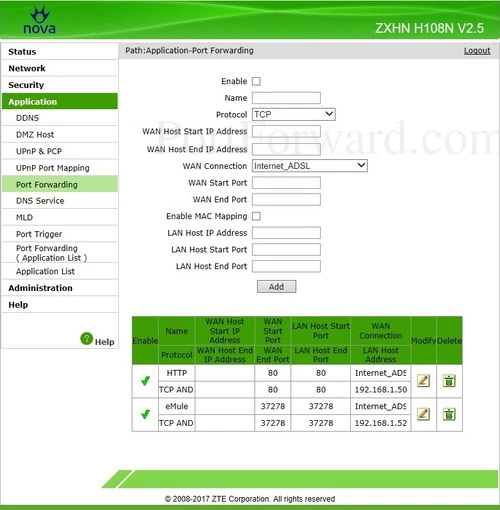
You are now on the correct page to make a port forward entry.
Step 4
Here are the ports to forward for Xbox Live:
- TCP Ports: 3074
- UDP Ports: 3074
If you are looking for the ports for a different application you can find it by either:
- Browsing our List of Games
- Check out our our List of Games by Genre
- See our List of all Applications
Don't forget to sign up for NordVPN's promo deal before it's gone.

You might notice that most of our site doesn't have ads on it. This is because we use partnerships with companies like NordVPN to keep the site running. Thank you for supporting us by using our referral links.
Enable the Enable checkbox by putting a check in it.
You need to name this entry in the Name box. The name does not make any difference in the forward; it's just there so that you can remember later why you setup this forward.
Use the Protocol dropdown box to select the protocol type of the ports you are forwarding.
You can leave the WAN Host Start IP Address and WAN Host End IP Address box blank.
Use the WAN Connection dropdown box to select an available connection.
If you are forwarding a single port, enter that port number into the WAN Start Port, WAN End Port, LAN Host Start Port and LAN Host End Port boxes. If you are forwarding a range of ports, enter the lowest number of the range into the WAN Start Port and LAN Host Start Port boxes. Then enter the highest number of the range into the WAN End Port and LAN Host End Port boxes.
Enter the IP address of the device that you want to forward ports to into the LAN Host IP Address box. This can be either the IP address of your computer or the IP address of another device on your network.
Click the Add button when you are finished.
When you are finished, don't forget to click the Add button.
Test Your Ports
Are your the ports you just forwarded really open? An easy way to find out is use our free Open Port Checker. It uses a local application to see if the ports are open or not. This guarantees our port checkers accuracy.
More Info...
Check out our other guides here. We have a growing list of free gaming, networking, and software guides here at portforward.com.
Our other site setuprouter.com can help you setup a secure home network with your exact router.









