Your ZyXEL VMG8924 B10A router has a basic firewall that helps protect your home network from unwanted access from the Internet. The firewall does this by blocking all the incoming connections that are not authorized. Some online games and applications require additional connections to be opened in order to run smoothly. The process of opening additional connections is called a port forward because it forwards the connection (port) through the firewall directly to a device on your home network.
In this guide I will show you how to create a port forward rule for the ZyXEL VMG8924 B10A router. The steps I will cover in detail are:
- How to setup a static IP address on the exact device you plan on forwarding these ports to.
- How to login to the ZyXEL VMG8924 B10A router interface.
- How to find the port forwarding section of the router.
- What information to enter in your router to create a port forwarding rule.
We think that forwarding a port should be easy. That's why we created Network Utilities. Our software does everything that you need to forward a port.
When you use Network Utilities you get your port forwarded right now!
Step 1
It is important to setup a static ip address in the device that you are forwarding a port to. This ensures that your ports will remain open even after your device reboots.
- Recommended - Our free Static IP Setter will set up a static IP address for you.
- Another way to get a permanent IP address is to set up a DHCP reservation.
- Or, manually create a static ip address with our Static IP Guides.
This step is important because you want a permanent IP address in your device. If you do not set up a permanent IP address in your device, then when you device reboots it may get a new IP address.
Use a VPN Instead
Have you considered using a VPN instead of forwarding a port? For most users, a VPN is a much simpler and more secure choice than forwarding a port.

We use and recommend NordVPN because not only is it the fastest VPN, it includes a new feature called Meshnet that makes forwarding a port no longer necessary for most applications. With NordVPN Meshnet, you can connect to your devices from anywhere in the world, completely secure, over a highly encrypted VPN tunnel.
Every time you click on one of our affiliate links, such as NordVPN, we get a little kickback for introducing you to the service. Think of us as your VPN wingman.
I recommend writing this static IP address down. You will need the address a little later in this guide.
Step 2
Now we are going to login to your ZyXEL VMG8924 B10A router. Your router has a web interface, so you will login to it using your web browser. This can be either Chrome, Firefox, Internet Explorer, or Edge. It usually does not matter which browser you choose to use.
Open up your web browser and find the address bar. It should look something like this:

Above is an example of what a web browser address bar looks like. Find the address bar in your router and type in your router's IP address.
The default ZyXEL VMG8924 B10A IP Address is: 192.168.1.1
After entering the IP address of your router you can simply press enter. If all goes well you will see the following screen:
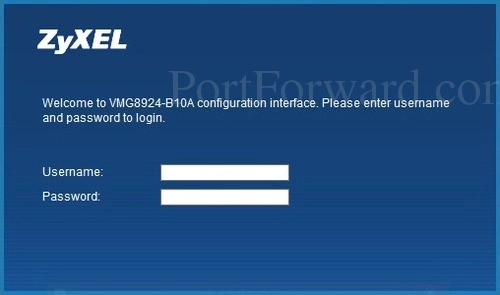
If you don't see the login screen like the one above, you likely changed the router's IP address in the past. To figure out what the new IP address is, follow the directions on this How To Find Your Router's IP Address page.
You should see a box prompting you for your username and password.
- The Default ZyXEL VMG8924 B10A Router Username is: admin
- The Default ZyXEL VMG8924 B10A Router Password is: password
Enter your username and password, and then click the Enter key to login to your ZyXEL VMG8924 B10A router.
ZyXEL Usernames and Passwords
There are several different reasons that you could be unable to login to the ZyXEL VMG8924 B10A router. Here are a few troubleshooting ideas to try:
- If you have a slightly different firmware version you could also have a different username and password. I recommend trying other ZyXEL usernames and passwords. Here is our list of Default ZyXEL Router Passwords.
- If you still can't login after trying other default possibilities, it is very likely that you changed the username and password in the past. If you can't guess what you changed it to, use our Find Password App. Learn more about it on this page.
- If you are really and truly stuck you may need to consider a factory reset. A reset like this erases all changed settings in the router interface. A reconfiguration of the router is needed. Do not reset this router unless you have exhausted all other troubleshooting options. A basic description of how to reset a router can be found here.
Step 3
Now we need to find the port forwarding section in your router. Here's how you do it starting from the page network map page in your router:
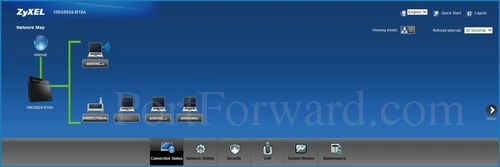
First, select the Network Settings option at the bottom of the page.
A new menu now appears. Pick the option of NAT.
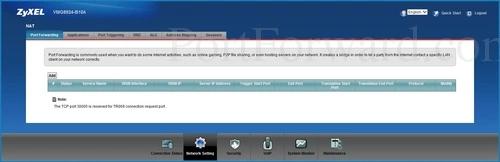
Next, select the Add button near the bottom of the page.
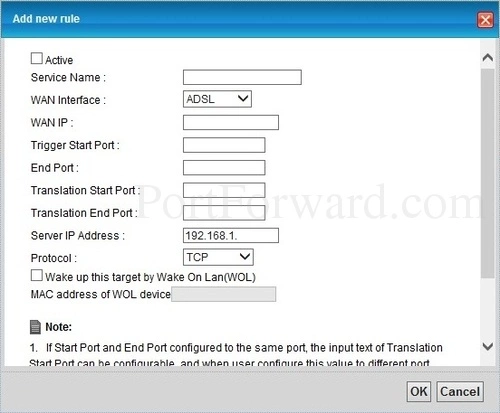
You are now on the correct page to make a port forward entry.
Step 4
Here are the ports to forward for Xbox Live:
- TCP Ports: 3074
- UDP Ports: 3074
If you are looking for the ports for a different application you can find it by either:
- Browsing our List of Games
- Check out our our List of Games by Genre
- See our List of all Applications
Don't forget to sign up for NordVPN's promo deal before it's gone.

You might notice that most of our site doesn't have ads on it. This is because we use partnerships with companies like NordVPN to keep the site running. Thank you for supporting us by using our referral links.
Verify that you have the Active checkbox checked.
Make up a name to put in the Service Name box. The name does not have any effect on the functionality of the forward, it's simply there so you can know why it was created.
In the WAN Interface dropdown box select an available connection.
If you are forwarding a range of ports then you need to enter the lowest number of the range into the Trigger Start Port and Translation Start Port boxes and the highest number of the range into the End Port and Translation End Port boxes. If you are only forwarding a single port then you can enter that same port number into the Trigger Start Port, End Port, Translation Start Port and Translation End Port boxes.
Enter the IP address of the device that you want to forward ports to into the Server IP Address box. This can be either the IP address of your computer or the IP address of another device on your network.
Select the protocol type of the ports you are forwarding from the Protocol box.
When you are finished, be sure to click the OK button to save your changes.
Test if Your Ports are Open
Now that you have forwarded ports on the ZyXEL VMG8924 B10A you should test to see if your ports are forwarded correctly.
To test if your port has been properly forwarded, you can use our Network Utilities tool, which includes a free Open Port Checker. Our Open Port Check tool is the only online port checking tool with Guaranteed Results.
More Info...
Port forwarding should be easy. If you are having problems with your port forward, use our Port Forwarding Software. Our software troubleshoots, diagnoses, and fixes any port forwarding issues you might be having. Our software makes port forwarding a router easy.
Here at portforward.com we have more than just port forwarding guides. Check out our networking, software, and gaming guides right here.
Are you interested in securing your router and tailoring it to your specific needs? We can help you do that on our site setuprouter.com.









