Your Asus DSL-N17U router uses a firewall that protects your home network from unwanted Internet access. The firewall does this by blocking all unauthorized ports or connections to and from the Internet. Some online games and programs run much better if you have additional ports opened for the application. To do this you need to create a port forward. A port forward opens a named connection from the Internet to a specific device on your home network.
In this guide I will show you how to port forward on the Asus DSL-N17U router. The steps I will be covering in this guide are:
- How to create a static IP address on the exact device you plan on forwarding these ports to.
- How to login to the Asus DSL-N17U router interface.
- How to find the port forwarding section of the router.
- What information to enter in your router to create a port forward.
We think that forwarding a port should be easy. That's why we created Network Utilities. Our software does everything that you need to forward a port.
When you use Network Utilities you get your port forwarded right now!
Step 1
It is important to setup a static ip address in the device that you are forwarding a port to. This ensures that your ports will remain open even after your device reboots.
- Recommended - Our free Static IP Setter will set up a static IP address for you.
- Another way to get a permanent IP address is to set up a DHCP reservation.
- Or, manually create a static ip address with our Static IP Guides.
This step is important because you want a permanent IP address in your device. If you do not set up a permanent IP address in your device, then when you device reboots it may get a new IP address.
Use a VPN Instead
Have you considered using a VPN instead of forwarding a port? For most users, a VPN is a much simpler and more secure choice than forwarding a port.

We use and recommend NordVPN because not only is it the fastest VPN, it includes a new feature called Meshnet that makes forwarding a port no longer necessary for most applications. With NordVPN Meshnet, you can connect to your devices from anywhere in the world, completely secure, over a highly encrypted VPN tunnel.
Every time you click on one of our affiliate links, such as NordVPN, we get a little kickback for introducing you to the service. Think of us as your VPN wingman.
(I strongly recommend writing this static IP address down. You need it for Step 4.)
Step 2
In this second step I will show you how to login to the Asus DSL-N17U router. Most routers including this one uses a web interface. This means in order to login to the router settings you need to open a web browser first.
It normally does not matter what browser you decide to use. Commonly listed browsers are Chrome, Internet Explorer, Edge, and Firefox.
After you have opened the web browser, find the address bar. This is normally along the top of the web page, like this:

Above is an example of what a web browser address bar looks like. Find the address bar in your router and type in your router's IP address.
The default Asus DSL-N17U IP Address is: 192.168.1.1
After entering the router's IP address in the address bar, click the Enter key on the keyboard. If the correct IP address was used you will see a page similar to the one below:
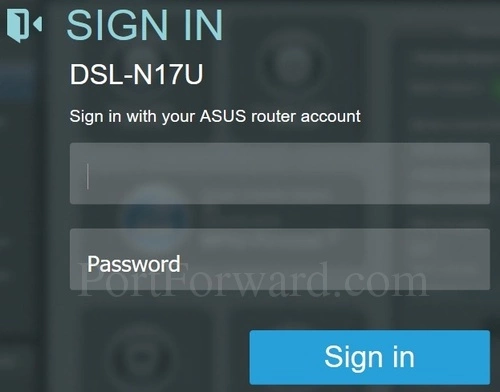
Sometimes the IP address for the router is changed for whatever reason. If this is the case, the above IP address will not work. To find out what the current router IP address is follow the instructions on this How To Find Your Router's IP Address page.
Ultimately you are wanting a box or page asking you for a username and password. This is not the same thing as the Internet username and password.
- The Default Asus DSL-N17U Router Username is: admin
- The Default Asus DSL-N17U Router Password is: password
Having Trouble?
Are you having trouble logging into the router? Here are a few things you can try:
- First you can try other Asus default username/password combinations. If you have a slightly different firmware version you may also have a different password. Here is out list of all the Default Asus Router Passwords
- If that did not work it is either because you changed the password in the past for security reasons and forgot or we don't have the current information (router manufacturers are constantly updating their routers which includes the username and password). You can try to guess what it was changed to or use our Find Password App. Learn more about it on this page.
- As a last resort you may need to consider a reset. A reset is not the same thing as a reboot. A reset erases every setting you have ever changed in the past. Please exhaust all your other options first. To learn the basics of resetting a router follow this How to Reset a Router guide.
Step 3
Once you are logged into the Asus DSL-N17U router you need to find the port forwarding page of the device. To help you with this step we begin on the Network Map page of the device:
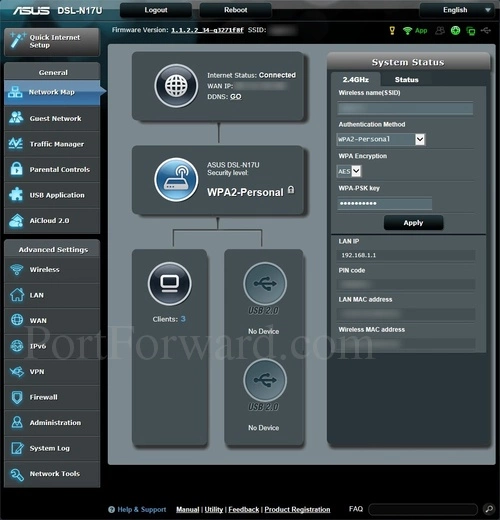
First, click the WAN option in the left sidebar.
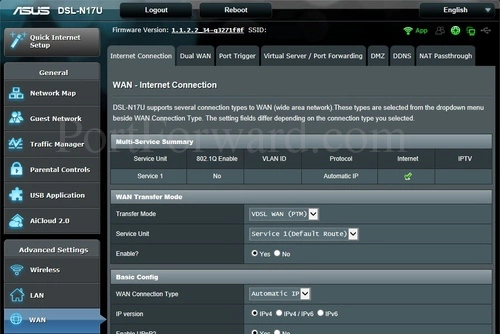
Next, select the option of Virtual Server/Port Forwarding
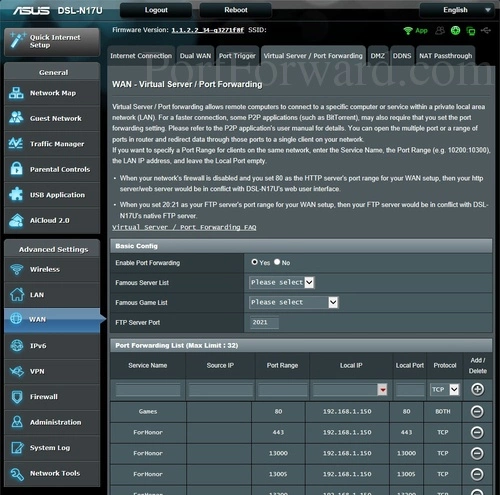
Congratulations, you are now on the correct page to make a port forward on the Asus DSL-N17U router.
Step 4
Here are the ports to forward for Xbox Live:
- TCP Ports: 3074
- UDP Ports: 3074
If you are looking for the ports for a different application you can find it by either:
- Browsing our List of Games
- Check out our our List of Games by Genre
- See our List of all Applications
Don't forget to sign up for NordVPN's promo deal before it's gone.

You might notice that most of our site doesn't have ads on it. This is because we use partnerships with companies like NordVPN to keep the site running. Thank you for supporting us by using our referral links.
Make up a name to put in the Service Name box. The name does not have any effect on the functionality of the forward, it's simply there so you can know why it was created.
Leave the Source IP box blank.
Type the ports to forward into the Port Range box.
Your ports can be entered as a list 23,24,25, a range 500-600, or a combination of both 23,45,500-600.
Enter the IP address that you want to forward these ports to into the Local IP box. Note that if you are forwarding ports so you can run a program on a device other than your computer then you can enter your device's IP address into that box instead.
The protocol that you want to forward is selected from the Protocol box.
When you are done click the + button.
Test if Your Ports are Open
Now that you have finished port forwarding the Asus DSL-N17U router, you should check to see if the ports forwarded correctly. To do this you can use our Open Port Checker. It is part of the Network Utilities. Our port checker is guaranteed to be accurate because we use a local application that checks to see if the server is listening.
More Information...
Port forwarding should be easy. If you are having problems with your port forward on the Asus DSL-N17U, use our Port Forwarding Software. Our software troubleshoots, diagnoses, and fixes any port forwarding issues you might be having. Our software makes port forwarding a router easy.
Here at portforward.com we have more than just port forwarding guides. Check out our networking, software, and gaming guides right here.
Are you interested in securing your router and tailoring it to your specific needs? We can help you do that on our site setuprouter.com.









