This FIFA 14 walkthrough is divided into 36 total pages.
You can jump to nearby pages of the game using the links above.
The Game Face Function
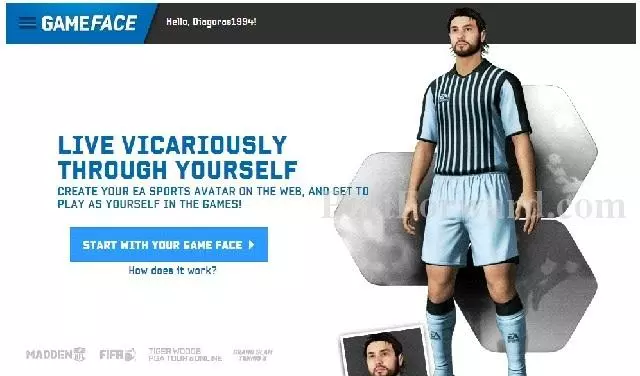
"Virtual clubs is an internet based mode that provides you with the opportunity to create your own player, which you can then develop while playing with your friends against the other players. Before you start creating your own player, it is worthwhile to
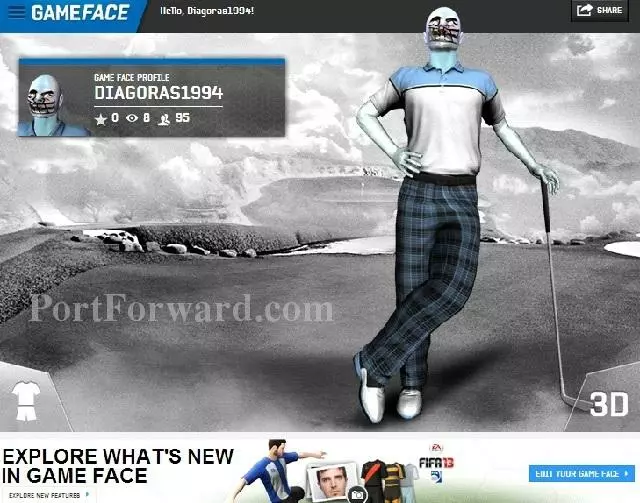
As you can see, the capabilities of the editor are quite vast and it allows you to model the face basing on any picture. Of course, you can play a little trick here and grant your player with a nice smile from an internet meme. It is worth giving a moment's thought to "whom" or "what" you would like to control in the field, and prepare such a face for yourself. Then, click on "Edit your game face" in the bottom left corner of the screen.
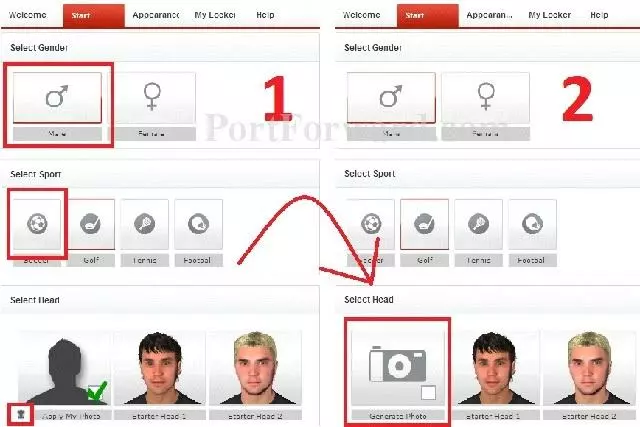
Access the "Start" tab now, choose male and the sport - football. FIFA still does not allow you to play as a woman so, also the Game Face app does not allow you to paste a female face for the game. Once you have created a face, use the trashcan icon to delete it and click on "Generate Photo".
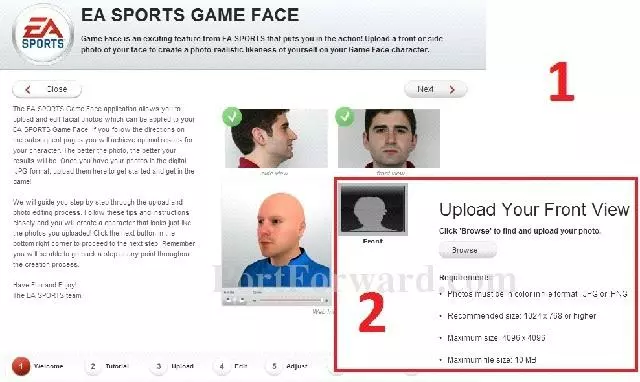
This will make the welcoming screen appear, where you click "Next". Then, you learn what the ideal photo should be. After that, start sending the photo. As an example, I am going to use an "Example Picture" available in Windows 7.
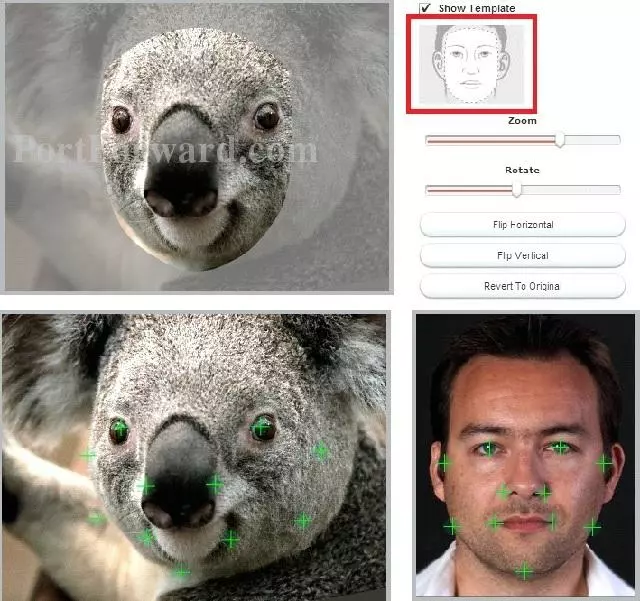
You set the photo, more or less, in accordance with the template and adjust colors. The most crucial element of Game Face is to set the positions for markers. Each one of them refers to a specific point on the human face so, if your picture is the photo of your own face, you need to set it just like in the template. Unfortunately, the koala bear of ours requires a bit more attention. You need to imagine where the markers would be located on the human face and that is where they should be put. Otherwise, the app will send you back here because it will be incapable to generate a model based on markers distributed differently.
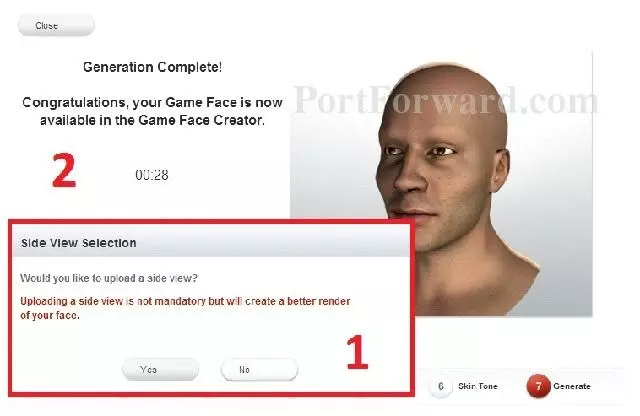
It is also possible to select the "side view" of the photo. If you click "Yes", you will still have to distribute the markers on yet another photo but, basing on that, the model will bear more resemblance to what you want to achieve. If you select "No", the app will start to process the selected picture and, when information "Generation Complete!" displays, you only need to click "Close".
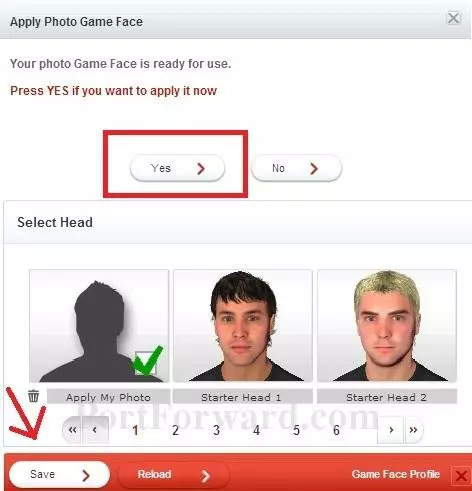
Save the changes that you have made and take to creating the player which you will then grant with the face that you have created.
More FIFA 14 Walkthroughs
This FIFA 14 walkthrough is divided into 36 total pages.








