Hitron Technologies CVE-30360 routers include a basic firewall that helps protect your home network from unwanted access from the internet. Since this firewall blocks incoming connections you may need open a port through it for certain games and applications. This process of opening a port is frequently called a port forward, since you are forwarding a port from the Internet to your home network.
In this guide I will show you how to:
- Setup a Static IP address on either your computer or device that you want to forward a port to.
- Login to your Hitron Technologies CVE-30360 router.
- Navigate to the port forwarding section.
- Create a port forward entry.
We think that forwarding a port should be easy. That's why we created Network Utilities. Our software does everything that you need to forward a port.
When you use Network Utilities you get your port forwarded right now!
Step 1
It is important to setup a static ip address in the device that you are forwarding a port to. This ensures that your ports will remain open even after your device reboots.
- Recommended - Our free Static IP Setter will set up a static IP address for you.
- Another way to get a permanent IP address is to set up a DHCP reservation.
- Or, manually create a static ip address with our Static IP Guides.
This step is important because you want a permanent IP address in your device. If you do not set up a permanent IP address in your device, then when you device reboots it may get a new IP address.
Use a VPN Instead
Have you considered using a VPN instead of forwarding a port? For most users, a VPN is a much simpler and more secure choice than forwarding a port.

We use and recommend NordVPN because not only is it the fastest VPN, it includes a new feature called Meshnet that makes forwarding a port no longer necessary for most applications. With NordVPN Meshnet, you can connect to your devices from anywhere in the world, completely secure, over a highly encrypted VPN tunnel.
Every time you click on one of our affiliate links, such as NordVPN, we get a little kickback for introducing you to the service. Think of us as your VPN wingman.
TIP: I recommend writing down this static IP address. You need it in Step 4.
Step 2
Now we are going to login to your Hitron Technologies CVE-30360 router. Your router has a web interface, so you will login to it using your web browser. I recommend picking the one you are most familiar with such as Chrome, Firefox, Internet Explorer, or Edge. It usually does not matter which browser you choose to use.
Open up your web browser and find the address bar. It should look something like this:

Above is an example of what a web browser address bar looks like. Find the address bar in your router and type in your router's IP address.
The default Hitron Technologies CVE-30360 IP Address is: 192.168.0.1
After entering the IP address of your Hitron Technologies CVE-30360 router you can simply press enter. If all goes well you will see the following screen:
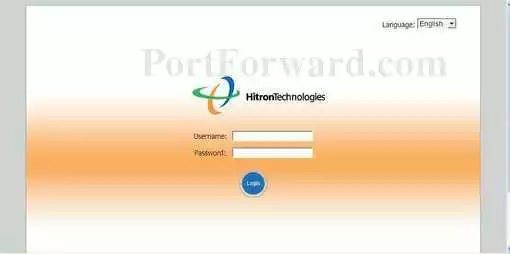
You should see a box prompting you for your username and password.
If a login screen did not appear after you entered the router's IP address in the address bar, you need to find out what the router's IP address has been changed to. I recommend following the directions on the How To Find Your Router's IP Address page.
- The Default Hitron Technologies CVE-30360 Router Username is: admin
- The Default Hitron Technologies CVE-30360 Router Password is: password
Enter your username and password, and then click the Login button to login to your Hitron Technologies CVE-30360 router.
Hitron Technologies Usernames and Passwords
If your username and password do not work then please visit our Default Hitron Technologies Router Passwords page.
Second, try and guess what the password/username was changed to. Use our Find Password App to make this step easier.
If you still can't login to your router because you forgot your Hitron Technologies CVE-30360 router username and password, use our How to Reset a Router Password guide to set your Hitron Technologies CVE-30360 router back to its factory settings.
Step 3
Now we need to find the port forwarding section in your router. Here's how you do it. Starting from the General Information page in your router:
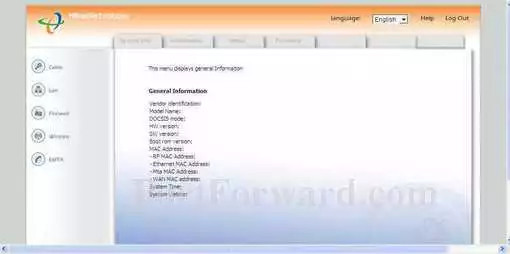
Click the Firewall option in the left sidebar.
The menu at the top should change. In this new menu, click Forwarding.
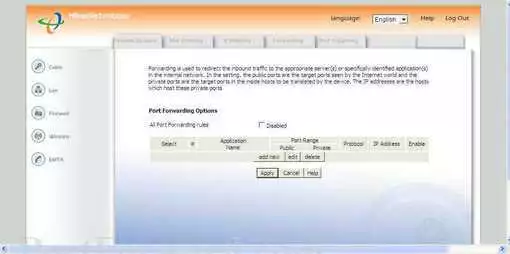
Next, click the Add New button in the center of the page.
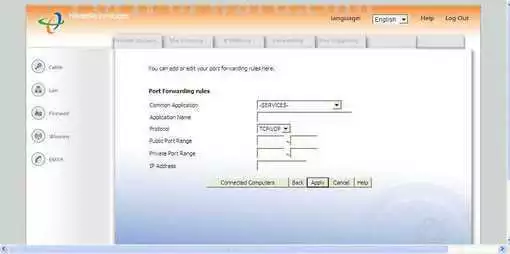
Congratulations, you have made it to the port forwarding page.
Step 4
Here are the ports to forward for Xbox Live:
- TCP Ports: 3074
- UDP Ports: 3074
If you are looking for the ports for a different application you can find it by either:
- Browsing our List of Games
- Check out our our List of Games by Genre
- See our List of all Applications
Don't forget to sign up for NordVPN's promo deal before it's gone.

You might notice that most of our site doesn't have ads on it. This is because we use partnerships with companies like NordVPN to keep the site running. Thank you for supporting us by using our referral links.
Put a name for this forward in the Application Name box so that you can remember why you set this forward up. The name does not matter so pick something that has meaning to you.
Use the Type dropdown box to select the protocol type of the ports you are forwarding.
If you are forwarding a range of ports then you need to enter the lowest number of that range into the left hand Public Port Range and Private Port Range boxes and the highest number of that range into the right hand Public Port Range and Private Port Range boxes.
If you are forwarding a single port then you can enter that same port number into both of the Public Port Range and both of the Private Port Range boxes.
Enter the IP address of the device that you want to forward ports to into the IP Address box. This can be either the IP address of your computer or the IP address of another device on your network.
When you are all done click the Apply button.
Don't forget to click the Apply button after each entry.
Your ports should now be open. It is time to test them.
Test if Your Ports are Open
Now that you have forwarded ports on the Hitron Technologies CVE-30360 you should test to see if your ports are forwarded correctly.
To test if your port has been properly forwarded, you can use our Network Utilities tool, which includes a free Open Port Checker. Our Open Port Check tool is the only online port checking tool with Guaranteed Results.
More Info...
We have more guides here. We have a growing list of free gaming, networking, and software guides here at portforward.com.
Our other site setuprouter.com can help you setup a secure home network with your exact router.









