Your HooToo HT-ND006 router has a basic firewall that blocks connections from the Internet that are unwanted. However what do you do when you want one of these connections opened? This process of unblocking an Internet connection is called a port forward because you are forwarding a port through the firewall to a device on your local network.
In this guide we will be walking you through each of the following steps:
- How to setup a static IP address on the device you want these ports to be forwarded to.
- How to login to the HooToo HT-ND006 router.
- How to find the port forwarding section in your router.
- Finally, how to create a port forward entry
We think that forwarding a port should be easy. That's why we created Network Utilities. Our software does everything that you need to forward a port.
When you use Network Utilities you get your port forwarded right now!
Step 1
It is important to setup a static ip address in the device that you are forwarding a port to. This ensures that your ports will remain open even after your device reboots.
- Recommended - Our free Static IP Setter will set up a static IP address for you.
- Another way to get a permanent IP address is to set up a DHCP reservation.
- Or, manually create a static ip address with our Static IP Guides.
This step is important because you want a permanent IP address in your device. If you do not set up a permanent IP address in your device, then when you device reboots it may get a new IP address.
Use a VPN Instead
Have you considered using a VPN instead of forwarding a port? For most users, a VPN is a much simpler and more secure choice than forwarding a port.

We use and recommend NordVPN because not only is it the fastest VPN, it includes a new feature called Meshnet that makes forwarding a port no longer necessary for most applications. With NordVPN Meshnet, you can connect to your devices from anywhere in the world, completely secure, over a highly encrypted VPN tunnel.
Every time you click on one of our affiliate links, such as NordVPN, we get a little kickback for introducing you to the service. Think of us as your VPN wingman.
Step 2
In this step we will be showing you how to login to the HooToo HT-ND006 router. In order to login to the router you need to open up a web browser because your router uses a web interface. To do this just pick your favorite browser. It should not matter which browser you decide to use but the manual specifically mentions Internet Explorer and Firefox.
After opening the browser of your choice, find the address bar. This is normally at the top of the page like this:

Above is an example of what a web browser address bar looks like. Find the address bar in your router and type in your router's IP address.
The default HooToo HT-ND006 IP Address is: 10.10.10.252
After typing that into the address bar just click the Enter key on your keyboard. You will get a page like this:
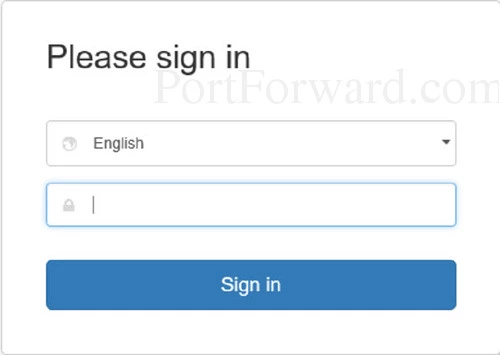
On this page you need to enter the router's authentication password.
By default the HooToo HT-ND006 router has a password of: admin
Enter the password into the password box and press the blue Sign in button.
Having Trouble?
This is the most common place to get stuck. Here are a few things you can try:
- First, it is important to try other HooToo passwords. Having a slightly different firmware version can have a different password. Here is our list of Default HooToo Router Passwords.
- If other default options did not work it is probably because you changed the password in the past and don't remember what you changed it to. If this is the case you can use our Find Password App. This app only works on your home network and will not work over the Internet. Learn more about this on our Router Password Cracker page.
- Finally, if that did not help it might be time to consider a factory reset. A reset like this one erases all personal data. Please don't resort to a factory reset until you have exhausted other troubleshooting methods. Learn how to reset a router on this How to Reset a Router page.
Step 3
In this step we will be showing you how to find the port forwarding section of the router. To do that let's start on the System Status page:

Looking in the blue sidebar click the option of Expert Setting.
Then under that pick the new option of Port Range.

You should end up on this page.
Step 4
Here are the ports to forward for Xbox Live:
- TCP Ports: 3074
- UDP Ports: 3074
If you are looking for the ports for a different application you can find it by either:
- Browsing our List of Games
- Check out our our List of Games by Genre
- See our List of all Applications
Don't forget to sign up for NordVPN's promo deal before it's gone.

You might notice that most of our site doesn't have ads on it. This is because we use partnerships with companies like NordVPN to keep the site running. Thank you for supporting us by using our referral links.
If you are just forwarding a single port number then you can simply enter that same number into both the Start Port and the End Port boxes. If you are forwarding a range of ports, usually separated by a hyphen, then you need to enter the lowest number of that range into the Start Port box and then enter highest number into the End Port box.
Enter the IP address of the device that you want to forward ports to into the To IP Address box. This can be either the IP address of your computer or the IP address of another device on your network.
In the Protocol box select the protocol that you want to forward these ports over.
Make sure that the Enable checkbox is checked.
When you are finished, be sure to click the blue Save button.
Test Your Ports
It is always a good idea to check and see if the ports forwarded correctly. We recommend using our Open Port Checker. This is part of our free Network Utilities version. Our port checker uses a local application to listen for the server trying to connect. This way we can confirm that your port is forwarded.
More Information...
More router specific guides can be found on our setuprouter.com website.









