Littlewood is a 2D, Open-World, Role-Playing, Simulation, and Adventure game published by SmashGames released in 2020.
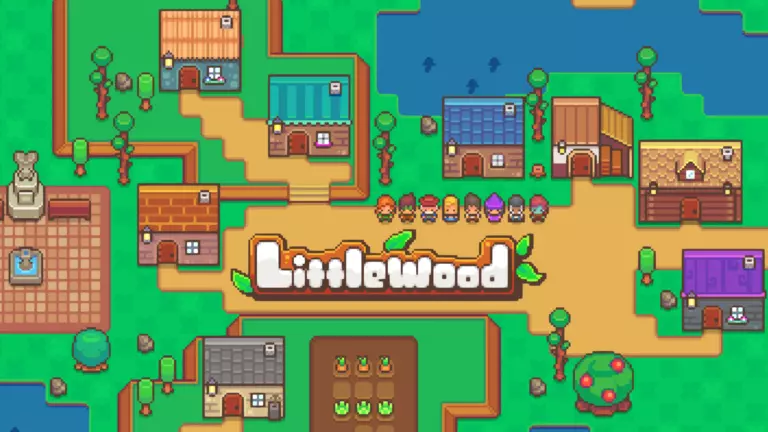
Littlewood has the following styles of play.
- A 2D game features flat graphics and are usually either side view or top down view. Side view 2D games are sometimes also called "platform" style games because they main objective is to travel from one platform to another.
- In an open world style of game the player is allowed to roam freely through a normally massive environment. This style of games is usually not on rails, meaning that the player gets to go anywhere and solve problems in the order that they choose.
- Role-Playing Games give you hours on end of game play where you can explore a new world through the eyes of your own character. They tend to be the longest style of game with the most immersive story lines. Popular RPG titles include Skyrim, World of Warcraft, and Fallout.
- In a simulation game the primary goal is to simulate a real life situation either for education or entertainment. Simulation games have a huge vareity of types including sports, driving, flying, and dating. Some of the most popular sims of all time are SimCity and Madden NFL.
- Adventure games are very heavily story driven. You are usually the main character and are the one who discovers the true plot as the game progresses.
Forward Ports for Littlewood
When you are playing Littlewood you might need to forward some ports in your router. Forwarding ports is a useful trick in gaming because it can really help to make your network connection most stable and frequently even faster. Routers were not designed to allow incoming network requests and some games can play tremendously better if an incoming connection is forwarded through the router to the game.
Use a VPN Instead
Have you considered using a VPN instead of forwarding a port? For most users, a VPN is a much simpler and more secure choice than forwarding a port.
We use and recommend NordVPN because not only is it the fastest VPN, it includes a new feature called Meshnet that makes forwarding a port no longer necessary for most applications. With NordVPN Meshnet, you can connect to your devices from anywhere in the world, completely secure, over a highly encrypted VPN tunnel.
When shopping for a VPN, make sure that they meet the following criteria:
- Your VPN provider should have a no-logs policy. This means that they do not keep any logs of any kind.
- Make sure that your VPN provider has lots of exit nodes all around the world.
- Check that your VPN will not affect your speed.
- Verify that your VPN provider uses WireGuard as the underlying protocol.
- Many people prefer a VPN provider that is not based in the United States.
This is the list of requirements that we used when we were shopping around for a VPN provider. There are lots of free, shady VPN providers out there that we looked at and dismissed.
Based in Panama, using diskless servers, and with over 6,100 servers in 61 countries, we can safely say that NordVPN satisfies all of these requirements.

Once you've set up your NordVPN account on multiple computers and enabled Meshnet, you can seamlessly access all of your devices as if they were on the same network. You don't even have to log in to your router. It's very simple.
Every time you click on one of our affiliate links, such as NordVPN, we get a little kickback for introducing you to the service. Think of us as your VPN wingman.
Before You Forward a Port
Before you can forward a port you need to know the following things:
- The IP address of your router.
- The IP address of the device that the game will play on: either your computer or your console.
- A list of TCP and UDP ports to forward.
How to locate your Router's IP Address
The easiest way to find your router's IP address is to run our free Router Detector utility. It's a part of the Network Utilities suite of tools and it's completely free to use.
How To Forward Ports
A smart way to forward your ports is to use Network Utilities. Since Network Utilities allows you to both forward and un-forward ports easily you can keep your network security maximized, and then forward ports only when you need them. Alternatively you can do it by hand.
The normal process for forwarding a port is:
- Start by logging in to your router.
- Locate your routers port forwarding section.
- Put the IP address of your computer or gaming console in the applicable box in your router.
- Put the TCP and UDP ports for your game in the corresponding boxes in your router.
- Frequently you have to reboot your router for the changes to take effect.
Don't forget to sign up for NordVPN's promo deal before it's gone.

You might notice that most of our site doesn't have ads on it. This is because we use partnerships with companies like NordVPN to keep the site running. Thank you for supporting us by using our referral links.
Ports Required for Littlewood
The ports that need to be forwarded in your router for Littlewood are as follows:
Littlewood - Steam
- TCP: 27015-27030, 27036-27037
- UDP: 4380, 27000-27031, 27036
Littlewood - PC
- We do not know the PC ports for Littlewood yet. If you know them please send us a message using our Message System.
Littlewood - Switch
- TCP: 6667, 12400, 28910, 29900, 29901, 29920
- UDP: 1024-65535
We have guides that are custom tailored for Littlewood that will show you the specific incoming ports.
That's all it takes to forward your ports. Have more games that need a boost? Check out our growing list of games and applications.








