Each home router has two IP addresses: an internal IP address and an external IP address.
Your router's internal IP address is what you use to talk to your router. Use this IP address to log in to your router and configure it for things like port forwarding.
Your router's external IP address is what the rest of the world uses to find you on the Internet. Tell this IP address to people who are trying to connect to you if you are hosting a game or other kind of server.
In the image below, notice the division of the two different IP addresses in your router.
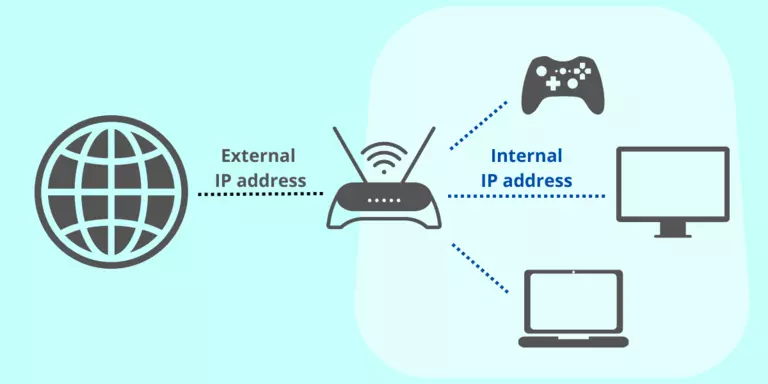
How To Find Your Internal Router IP Address
We have a free software tool that can find your router's IP address. You can use our free software tool or you can use the windows command prompt to find your router's IP address.
To find your router's IP address with our free tool, download our Router Detector, which will also tell you your router's IP address and the IP addresses of any other routers on your network if you have more than one.
You can also find your router's IP address manually with the Windows command prompt. You can find your router's internal IP address with a little command-line tool called ipconfig that comes with Windows.
To find your router's IP address with the Windows command prompt follow these steps:
Step 1: Click the Windows Start menu
Step 2: Find the Run command. You should see a little run dialog box that looks something like this.
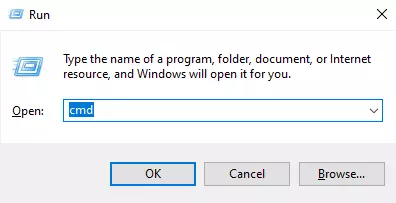
Step 3: In the run dialog box, type in cmd and either press enter or click the Ok button. You should see a black window with white text, referred to as a command prompt.
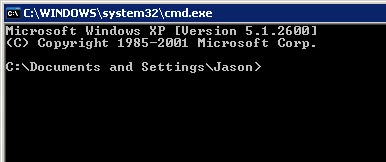
Step 4: At the command prompt type in ipconfig and press enter. You should see results that look like the following image.
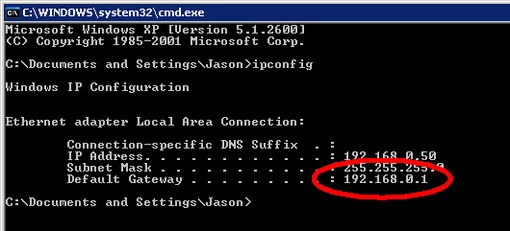
The router's IP address is circled in red in the above image. Notice that windows lists it under the title Default Gateway.
REMEMBER: This is the IP address that you use to configure your router for port forwarding.
We also have detailed guides to help you Find Your Router's IP address in Windows 11 and Find Your Router's IP address in Windows 10.
How To Find Your External Router IP Address
The easiest way to determine your router's external IP address is to visit a website that reports it back to you. We do that for you. Below is your real external IP address as of right now.
Your router's external IP address is currently: 66.249.69.6
If you want a person to connect to you remotely, then this is the IP address to tell them.
For help with port forwarding visit our Ultimate Guide to Port Forwarding Your Router.








