In this guide we will show you how to port forward the Novatel Wireless Verizon MiFi 6620L router. This router uses a firewall to help protect your home network from unwanted Internet access. The firewall does this by blocking all incoming and outgoing connections unless otherwise specified. If you are playing an online game or using an online program you may need some of these blocked connections opened up. This is typically called a port forward.
Use this guide to get your ports forwarded on the Novatel Wireless Verizon MiFi 6620L router. We will walk you through the following steps:
- How to setup a static IP address on the device you are forwarding these ports to.
- How to login to the Novatel Wireless Verizon MiFi 6620L router.
- How to find the port forwarding section of the router.
- How to configure your router to forward the ports you want forwarded.
We think that forwarding a port should be easy. That's why we created Network Utilities. Our software does everything that you need to forward a port.
When you use Network Utilities you get your port forwarded right now!
Step 1
It is important to setup a static ip address in the device that you are forwarding a port to. This ensures that your ports will remain open even after your device reboots.
- Recommended - Our free Static IP Setter will set up a static IP address for you.
- Another way to get a permanent IP address is to set up a DHCP reservation.
- Or, manually create a static ip address with our Static IP Guides.
This step is important because you want a permanent IP address in your device. If you do not set up a permanent IP address in your device, then when you device reboots it may get a new IP address.
Use a VPN Instead
Have you considered using a VPN instead of forwarding a port? For most users, a VPN is a much simpler and more secure choice than forwarding a port.

We use and recommend NordVPN because not only is it the fastest VPN, it includes a new feature called Meshnet that makes forwarding a port no longer necessary for most applications. With NordVPN Meshnet, you can connect to your devices from anywhere in the world, completely secure, over a highly encrypted VPN tunnel.
Every time you click on one of our affiliate links, such as NordVPN, we get a little kickback for introducing you to the service. Think of us as your VPN wingman.
Step 2
It is time to login to the Novatel Wireless Verizon MiFi 6620L router. Your router uses a web interface to make setting changes. This means you need to login using a web browser. We recommend picking the browser you are comfortable with. Some common browser options are Internet Explorer, Chrome, Edge, and Firefox.
Once you have opened up the web browser of your choice, locate the address bar. Normally this is at the top of the page like this:

Above is an example of what a web browser address bar looks like. Find the address bar in your router and type in your router's IP address.
The default Novatel Wireless MiFi 6620L IP Address is: 192.168.1.1
If you have changed the router's IP address you need to figure out what you changed it to. To do this follow the directions on this Finding Your Router's IP Address page.
Once you have typed the correct IP address into the address bar, simply click the Enter key and you are given a login box like this:
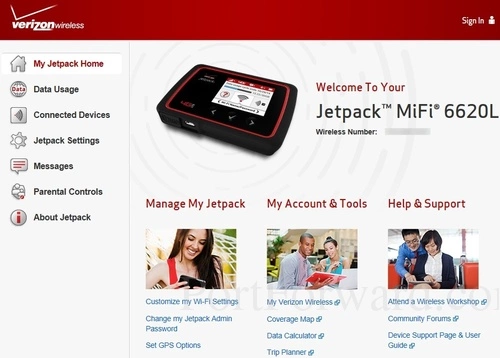
In the upper right corner of the page, click the Sign In link.

Enter the Admin Password and click the red Sign In button.
The default Admin Password for the Novatel Wireless Verizon MiFi 6620L is: admin
NOTE: The router's username and password are NOT the same as the WiFi username and password.
Having Trouble?
This is a common place to get stuck. Here are a three things you can try:
- Other Novatel Wireless username/password combinations. If you have a different firmware version you could also have a different username/password combination. Here is our list of Default Novatel Wireless Router Passwords.
- Try to guess what you changed it to. If the above option did not work, then there is a good chance you changed the username and/or password in the past and have forgotten about it. Do you need help? Check out our Find Password App. It does the guessing for you. If you want to learn more about this handy little application, read this page.
- If neither of the above options worked then it may be time to consider a factory reset. A factory reset erases all configured data. It reverts all settings back to factory defaults. After the reset is complete you can login using the default values above. To learn the basics of resetting a router check out this How to Reset a Router page.
Step 3
You should now be logged into the Novatel Wireless Verizon MiFi 6620L router. It's time to find the port forwarding section. To do this we begin on the My Jetpack Home page.
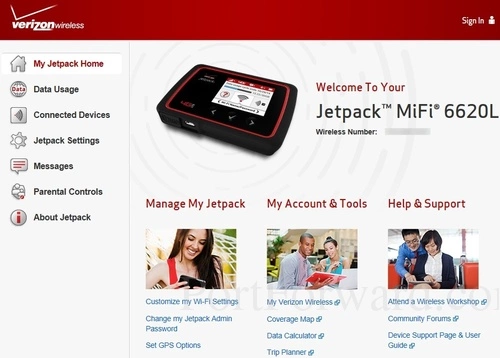
Click the Jetpack Settings in the left sidebar of the page.
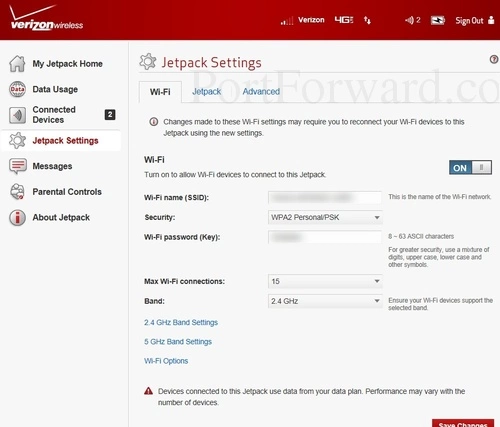
Then at the top of this page choose the tab labeled Advanced.
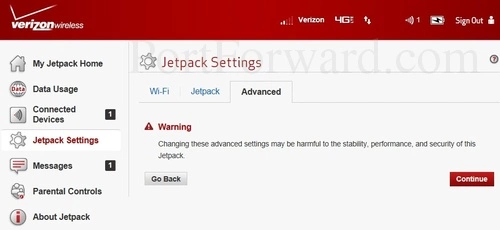
Go ahead and click the red Continue button to go on to the the Advanced Settings.
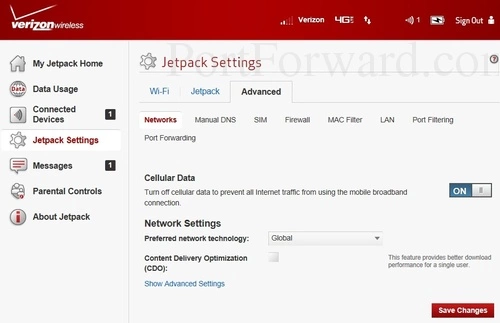
You should now see a page similar to the one above. In the center section of the page there are some new choices close to the top of the page. Choose the option of Port Forwarding.
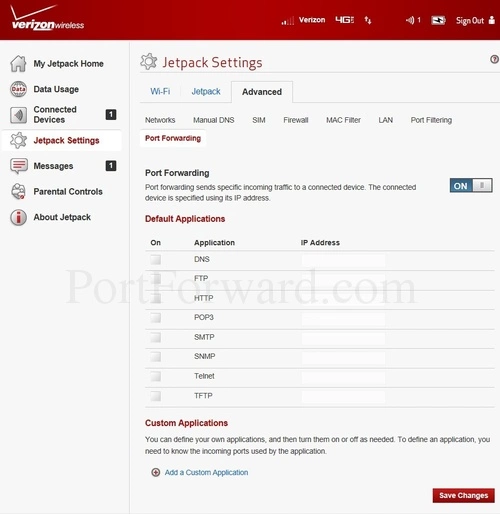
On this new page, first make sure the Port Forwarding is turned ON.
Then click the link near the bottom of the page labeled Add a Custom Application.
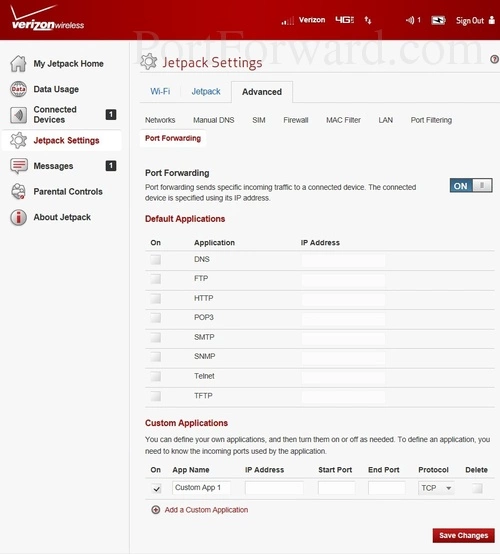
You now have some boxes to fill in to get your ports forwarded. On to the next step.
Step 4
Here are the ports to forward for Xbox Live:
- TCP Ports: 3074
- UDP Ports: 3074
If you are looking for the ports for a different application you can find it by either:
- Browsing our List of Games
- Check out our our List of Games by Genre
- See our List of all Applications
Don't forget to sign up for NordVPN's promo deal before it's gone.

You might notice that most of our site doesn't have ads on it. This is because we use partnerships with companies like NordVPN to keep the site running. Thank you for supporting us by using our referral links.
In the On checkbox put a checkmark.
Enter the name of the program into the App Name box. It doesn't really matter what you put into this box, but something that will remind you why these ports are being forwarded is be a good idea.
Enter the IP address to forward these ports to into the IP Address box. If you are forwarding ports so you can run a program on a device other than your computer then you can enter your device's IP address into that box.
If you are forwarding a single port, enter that port number into the Start Port and the End Port boxes. If you are forwarding a range of ports, enter the lowest number of that range into the Start Port box. Then enter the highest number of that range into the End Port box.
Select the required protocol for these ports from the Protocol dropdown box.
Are Your Ports Open?
One way to absolutely be sure your ports forwarded correctly is to use a Port Checker. We have a FREE Open Port Checker you can use to see if the ports you just opened are truly open. There are a lot of port checkers on the Internet. Most make an assumption about what applications you have installed. Our port checker doesn't do this. Our Open Port Checker uses a local application to see if the ports are open or not. This guarantees a true result.
More Info...
Are you still unable to port forward on the Novatel Wireless Verizon MiFi 6620L? We recommend using our PortForward Software. Our software takes all the guessing out of getting your ports forwarded and it's 100% guaranteed. Our software includes everything you need in order to diagnose, troubleshoot, and fix port forwarding issues. Forwarding a port should be easy.
We also have a large selection of free guides. We have guides on alternatives to port forwarding, port forwarding behind two routers, configuring static IP addresses, and much more.
If you are looking for router specific guides we have those as well. Learn how to configure a strong secure WiFi network, how to change the DNS settings, learn what WPS is and if it is safe to use and much more on setuprouter.com.









