The Siemens Gigaset SE567 router has a firewall. This firewall helps protect your home network from unwanted Internet access. Your firewall does this by blocking all incoming and outgoing connections that are not authorized. Some online gaming and programs will run much smoother if you authorize additional connections. This process is often called a port forward.
In this guide we will show you how to port forward on the Siemens Gigaset SE567 router. The steps we will be walking you through are:
- How to setup a static IP address on the device you are forwarding the ports to.
- How to login to the Siemens Gigaset SE567 router.
- How to find the port forwarding page.
- How to create a port forward entry.
We think that forwarding a port should be easy. That's why we created Network Utilities. Our software does everything that you need to forward a port.
When you use Network Utilities you get your port forwarded right now!
Step 1
It is important to setup a static ip address in the device that you are forwarding a port to. This ensures that your ports will remain open even after your device reboots.
- Recommended - Our free Static IP Setter will set up a static IP address for you.
- Another way to get a permanent IP address is to set up a DHCP reservation.
- Or, manually create a static ip address with our Static IP Guides.
This step is important because you want a permanent IP address in your device. If you do not set up a permanent IP address in your device, then when you device reboots it may get a new IP address.
Use a VPN Instead
Have you considered using a VPN instead of forwarding a port? For most users, a VPN is a much simpler and more secure choice than forwarding a port.

We use and recommend NordVPN because not only is it the fastest VPN, it includes a new feature called Meshnet that makes forwarding a port no longer necessary for most applications. With NordVPN Meshnet, you can connect to your devices from anywhere in the world, completely secure, over a highly encrypted VPN tunnel.
Every time you click on one of our affiliate links, such as NordVPN, we get a little kickback for introducing you to the service. Think of us as your VPN wingman.
TIP: Write this new static IP address down. You will need it a little later in the port forward.
Step 2
Now we are going to login to your Siemens Gigaset SE567 router. Your router has a web interface, so you will login to it using your web browser. This can be either Chrome, Firefox, Internet Explorer, or Edge. It usually does not matter which browser you choose to use.
Open up your web browser and find the address bar. It should look something like this:

Above is an example of what a web browser address bar looks like. Find the address bar in your router and type in your router's IP address.
The default Siemens Gigaset SE567 IP Address is: 192.168.254.254
After entering the IP address of your router you can simply press Enter. If all goes well you will see the following screen:
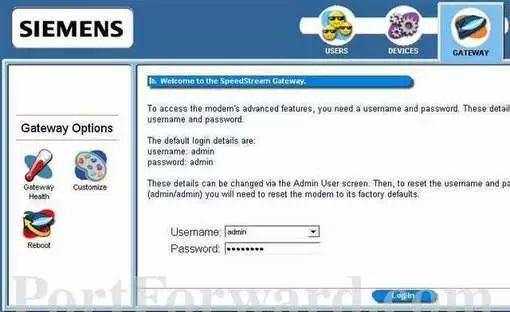
If you don't see a login page then you need to find out what the router's IP address has been changed to. Follow the directions in our How To Find Your Router's IP Address page.
You should see a box prompting you for your username and password.
- The Default Siemens Gigaset SE567 Router Username is: admin
- The Default Siemens Gigaset SE567 Router Password is: password
Enter your username and password, and then click the Login button to log in to your Siemens Gigaset SE567 router.
Siemens Usernames and Passwords
Are you having trouble logging into the Siemens Gigaset SE567 router? Here are a few troubleshooting ideas:
- Try other Siemens default username/password combinations. Here is the list of all the known Default Siemens Router Passwords. When router companies update the router firmware, every once in a while they change the router's default username/password combination as well.
- If the list above did not work, it is probably because you changed the username and/or password in the past and have forgotten. Use our Find Password App, it will help you find out what the username and/or password was changed to.
- Finally, you may need to consider a factory reset for the Siemens Gigaset SE567 router. This erases everything you have changed on the router in the past. Learn how to do this on our How to Reset a Router page.
Step 3
Now we need to find the port forwarding section in your router. Here's how you do it. Starting from the first page in your router:
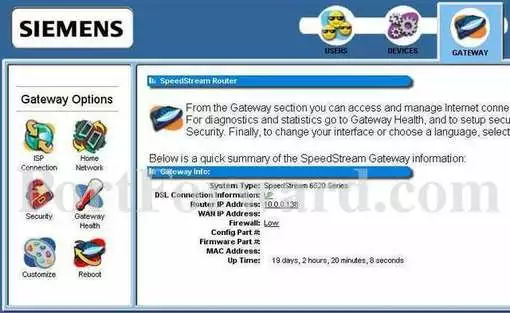
Start by selecting the Security option in the left sidebar.
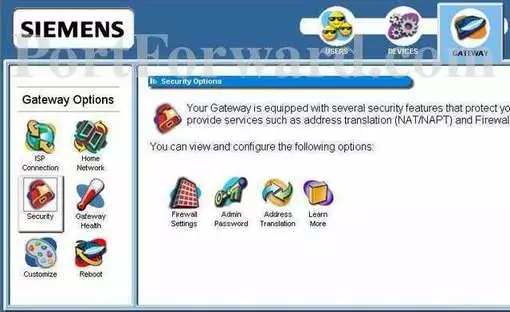
Now, select the Address Translation option in the center section of the page.
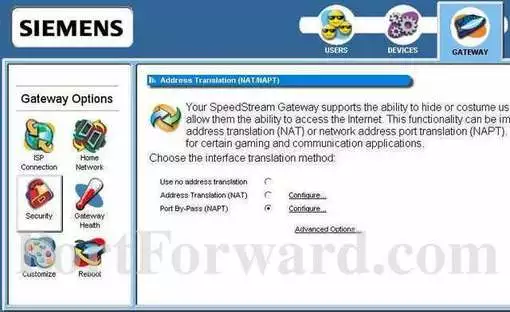
Next, click the Configure link in the middle of the page.
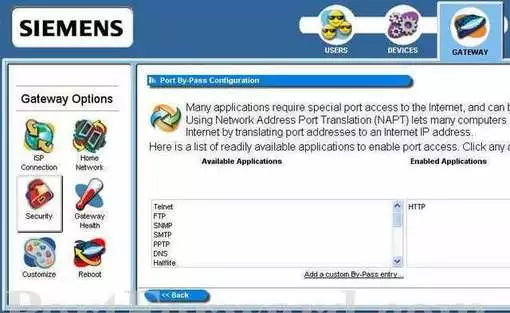
On this new page, click the link near the bottom of the page labeled Add a custom By-Pass entry.
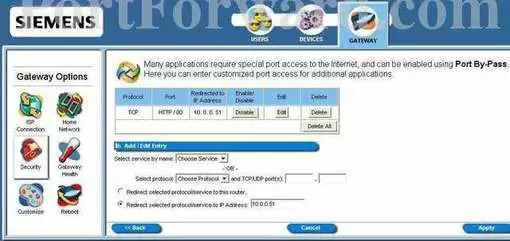
Congratulations, you found the port forwarding page in the Siemens Gigaset SE567 router interface.
Step 4
Here are the ports to forward for Xbox Live:
- TCP Ports: 3074
- UDP Ports: 3074
If you are looking for the ports for a different application you can find it by either:
- Browsing our List of Games
- Check out our our List of Games by Genre
- See our List of all Applications
Don't forget to sign up for NordVPN's promo deal before it's gone.

You might notice that most of our site doesn't have ads on it. This is because we use partnerships with companies like NordVPN to keep the site running. Thank you for supporting us by using our referral links.
From the Choose Protocol box select the protocol for the ports that you want to forward.
If you are forwarding a range of ports then you need to enter the lowest number into the left TCP/UDP ports box and the highest number into the right TCP/UDP ports box. If you are only forwarding a single port then you can enter that same port number into both the left TCP/UDP ports and the right TCP/UDP ports boxes.
Make sure that the Redirect selected protocol/service to IP Address radio button is selected.
Enter the IP address to forward these ports to into the Redirect selected protocol/service to IP Address box. If you are forwarding ports so you can run a program on a device other than your computer then you can enter your device's IP address into that box.
Click the Apply button when you are done.
When you are finished, click the blue Apply button to save your changes.
Test if Your Ports are Open
Now that you have forwarded ports on the Siemens Gigaset SE567 you should test to see if your ports are forwarded correctly.
To test if your port has been properly forwarded, you can use our Network Utilities tool, which includes a free Open Port Checker. Our Open Port Check tool is the only online port checking tool with Guaranteed Results.
More Information
Check out our other networking, gaming, and software guide here.
Do you need help with your router setup? How to login, setup WiFi, change IP addresses, find it all on setuprouter.com.









