All Sonicwall TZ-170 routers have a basic firewall that protects your home network from unwanted Internet access. The firewall works by blocking any incoming or outgoing connections that are not authorized. This allows you to access the Internet just fine but some online gaming or programs will run much smoother if additional connections (ports) are allowed through the firewall. In order to allow more connections through the firewall you need to create a port forward for the device or console you are wanting to run the program or game on.
On this page we will show you how to:
- setup a static IP address on the device or console you are forwarding these ports to.
- login to the Sonicwall TZ-170 router.
- find the port forwarding section in the router interface.
- make a port forward on the Sonicwall TZ-170 router.
Don't worry, I will walk you through each of the steps.
We think that forwarding a port should be easy. That's why we created Network Utilities. Our software does everything that you need to forward a port.
When you use Network Utilities you get your port forwarded right now!
Step 1
It is important to setup a static ip address in the device that you are forwarding a port to. This ensures that your ports will remain open even after your device reboots.
- Recommended - Our free Static IP Setter will set up a static IP address for you.
- Another way to get a permanent IP address is to set up a DHCP reservation.
- Or, manually create a static ip address with our Static IP Guides.
This step is important because you want a permanent IP address in your device. If you do not set up a permanent IP address in your device, then when you device reboots it may get a new IP address.
Use a VPN Instead
Have you considered using a VPN instead of forwarding a port? For most users, a VPN is a much simpler and more secure choice than forwarding a port.

We use and recommend NordVPN because not only is it the fastest VPN, it includes a new feature called Meshnet that makes forwarding a port no longer necessary for most applications. With NordVPN Meshnet, you can connect to your devices from anywhere in the world, completely secure, over a highly encrypted VPN tunnel.
Every time you click on one of our affiliate links, such as NordVPN, we get a little kickback for introducing you to the service. Think of us as your VPN wingman.
TIP: Write this static IP address down. You need it a little later in the process.
Step 2
It is now time to login to the Sonicwall TZ-170 router. This router has a web interface, meaning you need to login using a web browser.
p>It normally does not matter which web browser you decide to use, I recommend using one you are familiar with such as Chrome, Internet Explorer, Safari, or Firefox.
Open up your web browser and find the address bar. It should look something like this:

Above is an example of what a web browser address bar looks like. Find the address bar in your router and type in your router's IP address.
The default Sonicwall TZ-170 IP Address is: 192.168.1.1
After entering the IP address of your router you can simply press enter. If all goes well you will see the following screen:
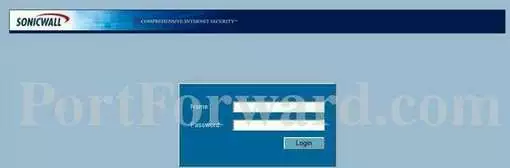
If you do not see the above image or a similar one asking for a username and password you need to find out what the router's IP address is. To do this simply follow the instructions on our How To Find Your Router's IP Address page.
You should see a box prompting you for your username and password.
- The Default Sonicwall TZ-170 Router Username is: admin
- The Default Sonicwall TZ-170 Router Password is: password
Enter your username and password, and then click the Login button to log in to your Sonicwall TZ-170 router.
Sonicwall Usernames and Passwords
- If your username and password do not work then please visit our Default Sonicwall Router Passwords page.
- How about trying to guess what it was changed to. During initial configuration, most router's encourage you to change the username and password because they are so insecure. If you need a little extra help with the guessing process, try our Find Password App.
- If you still can't login to your router because you forgot your Sonicwall TZ-170 router username and password, use our How to Reset a Router Password guide to set your Sonicwall TZ-170 router back to its factory settings.
Step 3
Now we need to find the port forwarding section in your router. Here's how you do it. Starting from the System Status page in your router:
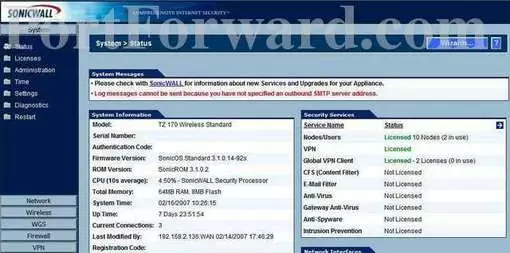
First, click the Firewall option in the left sidebar.
This opens up new options. Click the new option of Services.
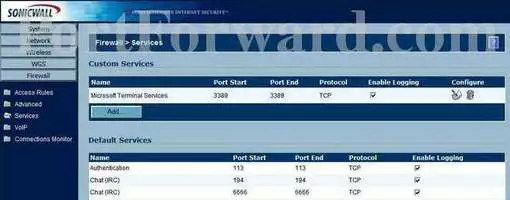
You should now see a page like the one above. Click the option of Add in the center section of the page.
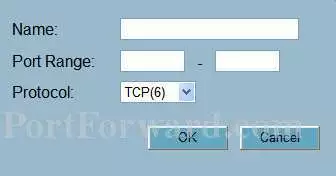
Step 4
Here are the ports to forward for Xbox Live:
- TCP Ports: 3074
- UDP Ports: 3074
If you are looking for the ports for a different application you can find it by either:
- Browsing our List of Games
- Check out our our List of Games by Genre
- See our List of all Applications
Don't forget to sign up for NordVPN's promo deal before it's gone.

You might notice that most of our site doesn't have ads on it. This is because we use partnerships with companies like NordVPN to keep the site running. Thank you for supporting us by using our referral links.
Put a name for this forward in the Name box so that you can remember why you set this forward up. The name does not matter so pick something that has meaning to you.
If you are forwarding a single port, enter that port number into the left Port Range and the right Port Range boxes. If you are forwarding a range of ports, enter the lowest number of that range into the left Port Range box. Then enter the highest number of that range into the right Port Range box.
Select the required protocol for these ports from the Protocol dropdown box.
Click the Ok button when you are done.
Don't forget to click the OK button when you are finished.
Your ports should now be open. It is time to test them.
Test if Your Ports are Open
Now that you have forwarded ports on the Sonicwall TZ-170 you should test to see if your ports are forwarded correctly.
To test if your port has been properly forwarded, you can use our Network Utilities tool, which includes a free Open Port Checker. Our Open Port Check tool is the only online port checking tool with Guaranteed Results.
More Information
Check out our other guide topics here. We have networking, software, and gaming guides.
More at setuprouter.com









