Steve Jackson's Sorcery! Parts 1 and 2 is Inkle's Role-Playing and Adventure game released in 2016.
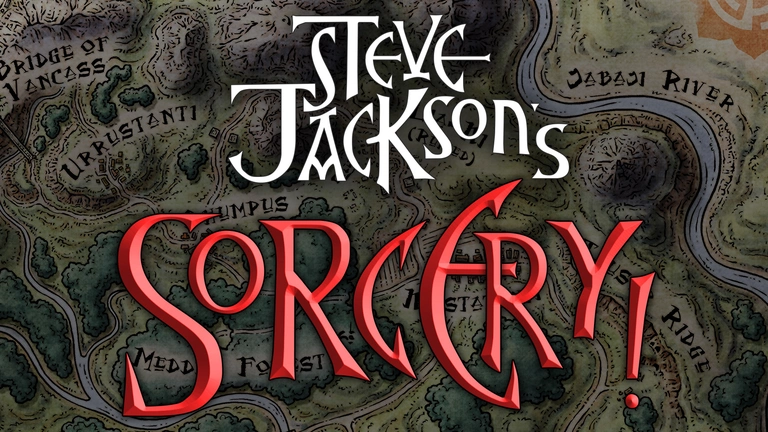
Steve Jackson's Sorcery! Parts 1 and 2 has the following styles of play.
- Role-Playing Games give you hours on end of game play where you can explore a new world through the eyes of your own character. They tend to be the longest style of game with the most immersive story lines. Popular RPG titles include Skyrim, World of Warcraft, and Fallout.
- In an adventure game you generally play through a story, usually as the protagonist. They rely heavily on story telling and can be inspired from books or movies.
How to Port Forward Steve Jackson's Sorcery! Parts 1 and 2
When you are playing Steve Jackson's Sorcery! Parts 1 and 2 you might need to forward some ports in your router. Forwarding ports is a useful trick in gaming because it can really help to make your network connection most stable and on occasion even faster. Routers were not designed to allow incoming network requests and some games can play tremendously better if an incoming connection is forwarded through the router to the game.
Use a VPN Instead
Have you considered using a VPN instead of forwarding a port? For most users, a VPN is a much simpler and more secure choice than forwarding a port.
We use and recommend NordVPN because not only is it the fastest VPN, it includes a new feature called Meshnet that makes forwarding a port no longer necessary for most applications. With NordVPN Meshnet, you can connect to your devices from anywhere in the world, completely secure, over a highly encrypted VPN tunnel.
When shopping for a VPN, make sure that they meet the following criteria:
- Your VPN provider should have a no-logs policy. This means that they do not keep any logs of any kind.
- Make sure that your VPN provider has lots of exit nodes all around the world.
- Check that your VPN will not affect your speed.
- Verify that your VPN provider uses WireGuard as the underlying protocol.
- Many people prefer a VPN provider that is not based in the United States.
This is the list of requirements that we used when we were shopping around for a VPN provider. There are lots of free, shady VPN providers out there that we looked at and dismissed.
Based in Panama, using diskless servers, and with over 6,100 servers in 61 countries, we can safely say that NordVPN satisfies all of these requirements.

Once you've set up your NordVPN account on multiple computers and enabled Meshnet, you can seamlessly access all of your devices as if they were on the same network. You don't even have to log in to your router. It's very simple.
Every time you click on one of our affiliate links, such as NordVPN, we get a little kickback for introducing you to the service. Think of us as your VPN wingman.
Before You Forward a Port
Before you can forward a port you need to know the following things:
- The IP address of your router.
- Your gaming machine's IP address.
- The TCP and UDP ports that need to be forwarded.
How to locate your Router's IP Address
The easiest way to locate your router's IP address is to run our free Router Detector utility. It's a part of the Network Utilities suite of tools and it's completely free to use.
How To Forward Ports
The easiest way to forward a port is to use our Network Utilities suite of tools. With our software you can quickly and easily turn your port forwards on and off for multiple programs at any time. Or just keep reading to learn how to do it by hand.
The usual process for forwarding a port is:
- Start by logging in to your router.
- Locate your routers port forwarding section.
- Put the IP address of your computer or gaming console in the proper box in your router.
- Put the TCP and UDP ports for your game in the corresponding boxes in your router.
- Frequently you have to reboot your router for the changes to take effect.
Don't forget to sign up for NordVPN's promo deal before it's gone.

You might notice that most of our site doesn't have ads on it. This is because we use partnerships with companies like NordVPN to keep the site running. Thank you for supporting us by using our referral links.
Which Ports Does Steve Jackson's Sorcery! Parts 1 and 2 Require
The incoming connection ports for Steve Jackson's Sorcery! Parts 1 and 2 are as follows:
Steve Jackson's Sorcery! Parts 1 and 2 - Steam
- TCP: 27015, 27036
- UDP: 27015, 27031-27036
If you want to follow guides that are custom tailored to your exact router and Steve Jackson's Sorcery! Parts 1 and 2 simply follow one of these links:
That should be all you have to do to forward your ports. Check our growing list of games and applications for more port forwarding guides.








