This Tilgin Vood 452W router has a pretty basic firewall program that helps to protect your home network from any unwanted access from the Internet. Firewalls are designed to block connections like this, but sometimes you need a connection open because of a game or application on your computer. To open a connection is called opening a port or port forward because you are forwarding a port directly into your home network.
The basics to open a port for the Tilgin Vood 452W is:
- Setup a static IP address on the device or computer you want these ports forwarded to:
- Login to your Tilgin Vood 452W router.
- Navigate to the port forwarding section.
- Click the Advanced button.
- Click the Port Forwarding button.
- Click the User radio button.
- Click the New button.
- Create a port forward entry.
This may look like a lot of steps to go through, but don't worry, we will walk you through every step in the process of opening your ports.
We think that forwarding a port should be easy. That's why we created Network Utilities. Our software does everything that you need to forward a port.
When you use Network Utilities you get your port forwarded right now!
Step 1
It is important to setup a static ip address in the device that you are forwarding a port to. This ensures that your ports will remain open even after your device reboots.
- Recommended - Our free Static IP Setter will set up a static IP address for you.
- Another way to get a permanent IP address is to set up a DHCP reservation.
- Or, manually create a static ip address with our Static IP Guides.
This step is important because you want a permanent IP address in your device. If you do not set up a permanent IP address in your device, then when you device reboots it may get a new IP address.
Use a VPN Instead
Have you considered using a VPN instead of forwarding a port? For most users, a VPN is a much simpler and more secure choice than forwarding a port.

We use and recommend NordVPN because not only is it the fastest VPN, it includes a new feature called Meshnet that makes forwarding a port no longer necessary for most applications. With NordVPN Meshnet, you can connect to your devices from anywhere in the world, completely secure, over a highly encrypted VPN tunnel.
Every time you click on one of our affiliate links, such as NordVPN, we get a little kickback for introducing you to the service. Think of us as your VPN wingman.
Step 2
It is now time to login to the Tilgin Vood 452W router. This router utilizes a web interface, meaning you need to login to it using a web browser. This can be any browser you like such as Chrome, Edge, Internet Explorer or even Safari. It really doesn't matter which browser you use.
After opening you favorite web browser, look for the address bar. This is normally running along the top of the page like this:

Above is an example of what a web browser address bar looks like. Find the address bar in your router and type in your router's IP address.
The default Tilgin Vood 452W IP Address is: 192.168.1.1
Once you have entered the router's IP Address, go ahead and click the Enter button on the keyboard.
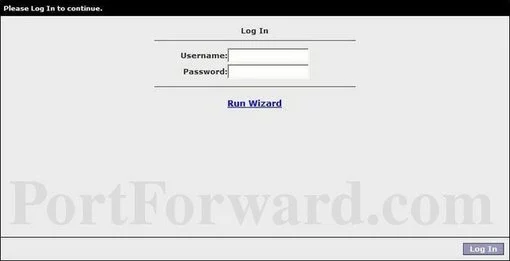
That router IP Address should get you to the page above.
- The Default Tilgin Vood 452W Router Username is: unknown
- The Default Tilgin Vood 452W Router Password is: unknown
Simply enter the username and password and click the Log In button in the lower right corner of the screen.
Problems with the Tilgin Username and Password
If the username and password did not work, we recommend trying other Tilgin usernames and passwords. To do this check out list on this Default Tilgin Router Passwords page.
If those usernames and passwords did not work it is probably because you changed the username and password in the past and have forgotten. In this case you may need to reset the Tilgin Vood 452W router back to it's original factory defaults. This option erases all personal configurations on the device so be careful. Learn more in our How to Reset a Router Password guide.
Step 3
To find the port forwarding pages of the Tilgin Vood 452W router you should start on the following page:
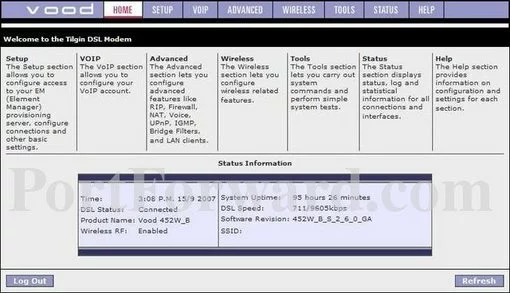
First you want to click the ADVANCED option at the top of the page.
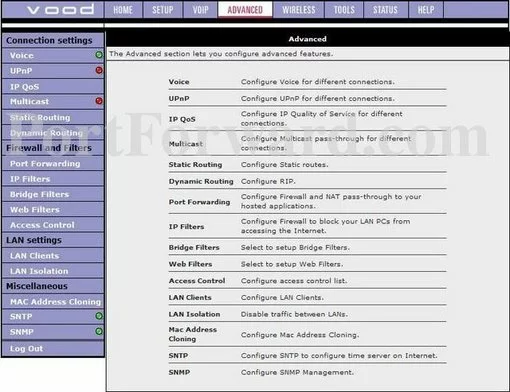
Then, choose the option in the left sidebar labeled Port Forwarding.
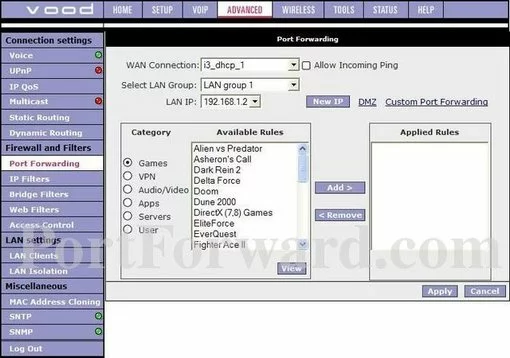
Under the heading of Category in the center of the page, click the radio button labeled User.
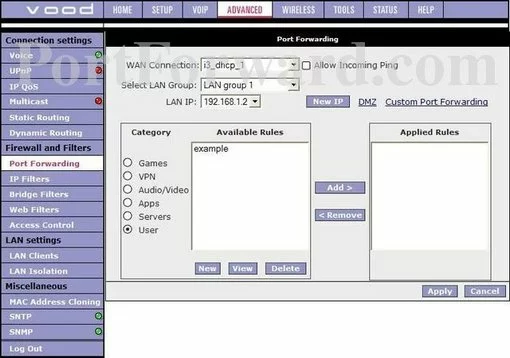
Finally, click the button labeled New (it's near the bottom of the page).
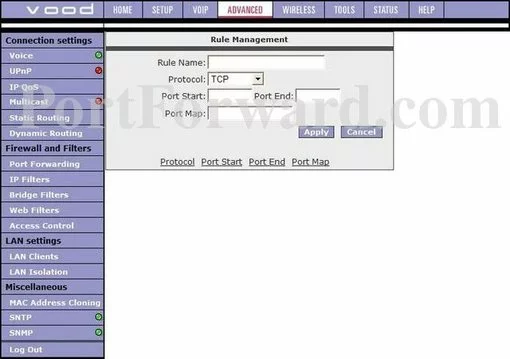
Step 4
Here are the ports to forward for Xbox Live:
- TCP Ports: 3074
- UDP Ports: 3074
If you are looking for the ports for a different application you can find it by either:
- Browsing our List of Games
- Check out our our List of Games by Genre
- See our List of all Applications
Don't forget to sign up for NordVPN's promo deal before it's gone.

You might notice that most of our site doesn't have ads on it. This is because we use partnerships with companies like NordVPN to keep the site running. Thank you for supporting us by using our referral links.
Make up a name to put in the Rule Name box. The name does not have any effect on the functionality of the forward, it's simply there so you can know why it was created.
Select the required protocol for these ports from the Protocol dropdown box.
If you are only forwarding a single port number then enter that number into both the Port Map, Port Start and the Port End boxes. If you are forwarding a range of ports separated by a hyphen then enter the lowest number of that range into the Port Map, Port Start box and the highest number of that range into the Port End box.
Click the Apply button when you are done.
Don't forget to click the Apply button after you have completed each entry.
Test if Your Ports are Open
It is always a good idea to check your work. You should make sure the Tilgin Vood 452W router forwarded the ports correctly.
To test if the ports were opened properly we recommend using our Network Utilities tool, which includes a free Open Port Checker. This Open Port Checker is the only one online that has Guaranteed Results.
- What is a Firewall?
- A basic guide to Using Wireshark.









