A ZyXEL VMG5313-B30A router protects your home network by blocking unwanted incoming internet connections and acting as a basic firewall. Sometimes you need to open a port in your router in order to get a good connection for a game or to use a specific device on your network. The VMG5313-B30A lets you choose the applications that are allowed to connect through an open port. By opening a port in your router you allow a specific application or game to send data from the internet to your home network.
You need to follow the steps below to open ports in your ZyXEL VMG5313-B30A router:
- Set up a static IP address on the computer or device that you are forwarding ports to.
- Go ahead and log in to your ZyXEL VMG5313-B30A router.
- Navigate to the Port Forwarding section in your ZyXEL VMG5313-B30A router.
- Click the Network Setting tab, which is at the bottom of the screen.
- Click on the NAT link.
- Find the Port Forwarding tab at the top of the screen and click on it.
- Go ahead and create a Port Forwarding entry.
The process of opening ports in your router may seem like a difficult task. If so, you are not alone! We are here to help walk you through the steps to open a port in the ZyXEL VMG5313-B30A router.
We think that forwarding a port should be easy. That's why we created Network Utilities. Our software does everything that you need to forward a port.
When you use Network Utilities you get your port forwarded right now!
Setup A Static IP Address
In order to keep the ports in your router open, even after a reboot or disconnect, it is important to set up a static IP address in the device that you are forwarding a port to.
-
Recommended - Our free program will setup a static IP address for you.
â Download Network Utilities today!
-
Or follow our Static IP Address guides to setup a static IP address.
After setting up a static ip address on your devices you need to login to your router.
Login To Your ZyXEL Router
Log in to the ZyXEL VMG5313-B30A router. To do this you need to use a web browser because the ZyXEL VMG5313-B30A router uses what is called a web interface.
It normally doesn't matter what web browser you use so go ahead and open up your favorite. If you don't have a favorite then open up Chrome, Firefox, or Edge.
If that is confusing to you, we have simplified this step with this link: Login to your VMG5313-B30A Router
Once you have opened up a browser window, find the address bar. This is usually at the top of the page like the image below shows.

Above is an example of what a web browser address bar looks like. Find the address bar in your web browser and type in your router's IP address.
The ZyXEL VMG5313-B30A router's default IP address is: 192.168.5.1
After typing your router's IP address into the address bar, make sure to click the enter button on your keyboard. You should see a box similar to the one shown below.
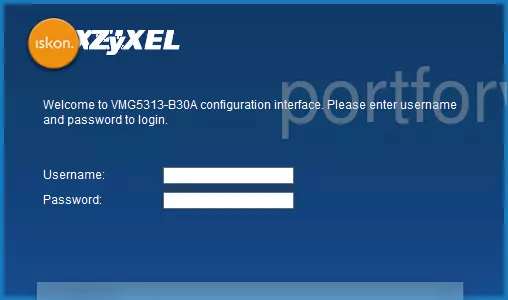
Enter the username and password for the ZyXEL VMG5313-B30A in the corresponding boxes. Important Note: If you have changed them in the past, you need to enter in those values.
- The default ZyXEL VMG5313-B30A Router Username is: Administrator
- The default ZyXEL VMG5313-B30A Router Password is: printed on router
To log in to your ZyXEL VMG5313-B30A router, enter your username and password, and then click the Login button.
ZyXEL Usernames and Passwords
If the username or password did not work check out our Default ZyXEL Router Passwords page.
If you are unable to log in even after trying the above list of passwords you may need to consider a reset for your router. Our guide How to Reset a Router can help you with that. After resetting the ZyXEL VMG5313-B30A router your username and password will be reverted back to factory defaults.
Find the Port Forwarding Section
After a successful login to the ZyXEL VMG5313-B30A router you should be on the home page of your router. Now you need to find the Port Forwarding section.
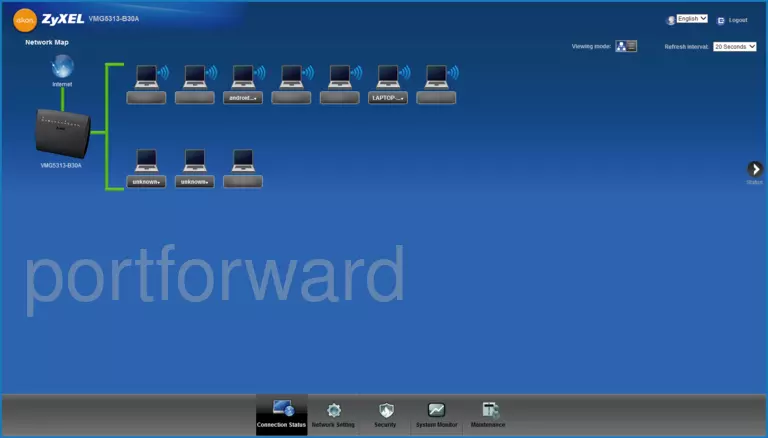
- Find the Network Setting tab located near the bottom of the screen and click it.
- Click the link called NAT.
- Find the Port Forwarding tab located near the top of the screen and click on it.
You should now be on a page called Port Forwarding.
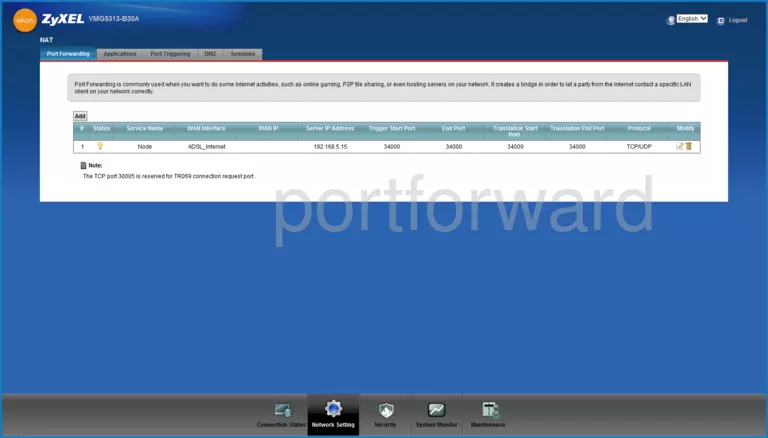
Create A Port Forward
Forwarding ports in your router creates a path that allows data to get through your network firewall, and this could lead to malicious traffic on your network. So make sure that you must forward a port before actually doing so. However, the risk is very low, so do not let this warning stop you from making this change if you need to.
Here are the ports to forward for Xbox Live:
- TCP Ports: 3074
- UDP Ports: 3074
If you are looking for the ports for a different application you can find it by either:
- Browsing our List of Games
- Check out our our List of Games by Genre
- See our List of all Applications
Don't forget to sign up for NordVPN's promo deal before it's gone.

You might notice that most of our site doesn't have ads on it. This is because we use partnerships with companies like NordVPN to keep the site running. Thank you for supporting us by using our referral links.
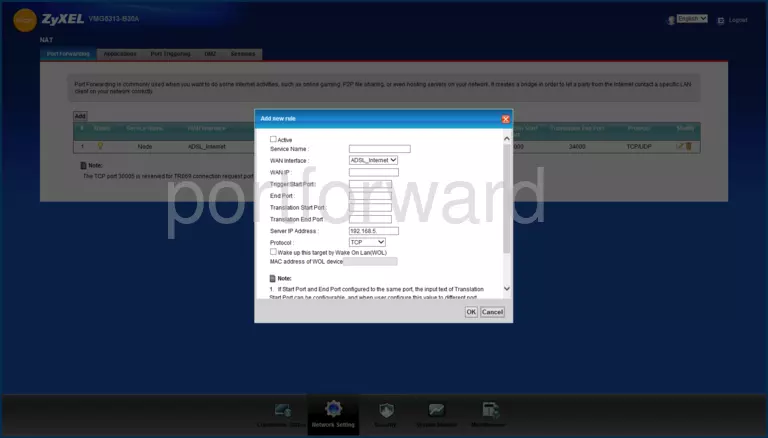
-
Click on the button that says Add.
-
Put a check in the box named Active.
-
Type in a name for this forward in the Service Name box. Choose a name that will help you remember why this forward was set up since it does not affect the functionality of the forward.
-
Choose your internet connection from the WAN Interface drop-down list.
-
There is no need to put anything in the WAN IP box; you can leave it blank.
-
Enter the port number into the Start Port and the End Port boxes to forward a single port. If you are forwarding a range of ports, enter the lowest number of that range into the Start Port box and then enter the highest number of that range into the End Port box.
-
Enter the exact same values that you put in the Start Port and End Port boxes, into the Translation Start Port and Translation End Port boxes.
-
Enter the IP address that you are forwarding ports to into the Server IP Address box. It is possible to forward a port to the IP address of your computer or to the IP address of a specific device on your internal network.
-
In the Protocol dropdown box, select the protocol type of the ports you are forwarding. Choose Both if your router has that option. Otherwise, choose either TCP or UDP as needed. If you need to forward a port for both TCP and UDP and your router does not have the Both option, then you need to create two entries.
-
Make sure that there is not a check in the box labeled Wake up this target by Wake On Lan.
-
Remember to click the OK button at the bottom of the page to apply these changes when you are completely finished.
Test Your Ports To See If They Are Open
Use our Network Utilities software, (which includes a free Open Port Checker tool) to test your network to see if you have forwarded ports in the ZyXEL VMG5313-B30A router correctly. Open Port Checker is the only online port checking tool that has Guaranteed Results.
Other Guides You May Be Interested In:
- We have software called Network Utilities that do all of this and more.
- Learn more about how to Setup your router.
- A full listing of all our games and applications that require port forwarding.









