To port forward the Alcatel-Lucent I-240W-Q router means you are opening a connection between the Internet and a specific device on your home network. This is normally done for online gaming or some other online application. A port forward allows a port or connection through the router's firewall making the game or application respond quicker.
In this guide we will walk you through each of the steps in port forwarding the Alcatel-Lucent I-240W-Q router. These steps are:
- How to setup a static IP address on the specific device you want to forward these ports to.
- How to login to the Alcatel-Lucent I-240W-Q router.
- How to find the port forwarding section of the router.
- How to make a port forward entry.
We think that forwarding a port should be easy. That's why we created Network Utilities. Our software does everything that you need to forward a port.
When you use Network Utilities you get your port forwarded right now!
Step 1
It is important to setup a static ip address in the device that you are forwarding a port to. This ensures that your ports will remain open even after your device reboots.
- Recommended - Our free Static IP Setter will set up a static IP address for you.
- Another way to get a permanent IP address is to set up a DHCP reservation.
- Or, manually create a static ip address with our Static IP Guides.
This step is important because you want a permanent IP address in your device. If you do not set up a permanent IP address in your device, then when you device reboots it may get a new IP address.
Use a VPN Instead
Have you considered using a VPN instead of forwarding a port? For most users, a VPN is a much simpler and more secure choice than forwarding a port.

We use and recommend NordVPN because not only is it the fastest VPN, it includes a new feature called Meshnet that makes forwarding a port no longer necessary for most applications. With NordVPN Meshnet, you can connect to your devices from anywhere in the world, completely secure, over a highly encrypted VPN tunnel.
Every time you click on one of our affiliate links, such as NordVPN, we get a little kickback for introducing you to the service. Think of us as your VPN wingman.
NOTE: Write this static IP address down. You need it for Step 4.
Step 2
It is time to login to the Alcatel-Lucent I-240W-Q router. To do this you need to open a web browser. It typically doesn't matter which browser you decide to use. I recommend picking the one you are the most familiar with. Some of the common web browsers include Chrome, Internet Explorer, Edge, and Firefox.
Open the web browser and find the address bar. This is normally be at the top of the page like this:

Above is an example of what a web browser address bar looks like. Find the address bar in your router and type in your router's IP address.
The default Alcatel-Lucent I-240W-Q IP Address is: 192.168.0.1
After entering the IP address of your router you can simply press Enter. If all goes well you will see the following screen:
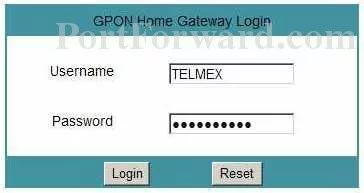
If the above login page does not appear, you need to find out what the router's IP address has been changed to. To help you with this, follow the instructions on our How To Find Your Router's IP Address page.
You should see a box prompting you for a Username and Password.
- The Default Alcatel-Lucent I-240W-Q Router Username is: admin
- The Default Alcatel-Lucent I-240W-Q Router Password is: password
Enter your username and password, and then click the Login button to login to your Alcatel-Lucent I-240W-Q router.
Alcatel-Lucent Usernames and Passwords
This is a common place to get stuck. Here are three things you can do:
- Try other Alcatel-Lucent passwords. If you have a slightly different firmware version you could easily have a different username and password combination. Her is our list of different Default Alcatel-Lucent Router Passwords.
- How about using our Router Password Cracker. It finds the password for you.
- If you are still unable to access the router's interface you may need to consider a factory reset. A factory reset erases all the previously configured settings. This is not advisable unless you have no other options. Learn the basics of resetting a router on this How to Reset a Router page.
Step 3
You should now be in the router interface. It is time to find the port forwarding section of the router. We begin on the Device Information page:
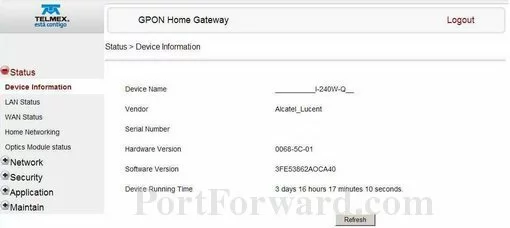
Click the Application link in the left sidebar.
A new menu appears below the last. Pick the new option of Port Forwarding.
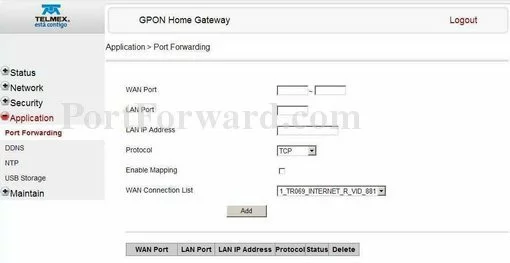
Congratulations, you are now on the correct page to make a port forward entry.
Step 4
Here are the ports to forward for Xbox Live:
- TCP Ports: 3074
- UDP Ports: 3074
If you are looking for the ports for a different application you can find it by either:
- Browsing our List of Games
- Check out our our List of Games by Genre
- See our List of all Applications
Don't forget to sign up for NordVPN's promo deal before it's gone.

You might notice that most of our site doesn't have ads on it. This is because we use partnerships with companies like NordVPN to keep the site running. Thank you for supporting us by using our referral links.
If you are forwarding a range of ports, enter the lowest number of that range into the left WAN Port box. Then enter the highest number of that range into the right WAN Port box. If you are forwarding a single port, enter that port number into the left WAN Port and the right WAN Port boxes.
In the LAN Port box enter the port to forward.
Enter the IP address of the device that you want to forward ports to into the LAN IP Address box. This can be either the IP address of your computer or the IP address of another device on your network.
Select the protocol type of the ports you are forwarding from the Protocol box.
In the Enable Mapping checkbox put a checkmark.
In the WAN Connection List dropdown box select an available connection.
Click the Add button when you are finished.
Don't forget to click the Add button when you are finished.
Your ports should now be open. It is time to test them.
Test if Your Ports are Open
Now that you have forwarded ports on the Alcatel-Lucent I-240W-Q you should test to see if your ports are forwarded correctly.
To test if your port has been properly forwarded, you can use our Network Utilities tool, which includes a free Open Port Checker. Our Open Port Check tool is the only online port checking tool with Guaranteed Results.
More Information
Port forwarding your Alcatel-Lucent I-240W-Q should be easy. If you are having problems, please use our Port Forwarding Software. Our software helps troubleshoot, diagnose, and solve your port forwarding issues.
We have more than just port forwarding guides. Check out our list of guides here.
If you are looking for guides on how to setup your router, take a look at setuprouter.com for router specific guides on how to create a secure WiFi network, change your DNS settings, and much more.









