In this guide we show you how to create a port forward. Your Asus 4G-N12 has a firewall that helps to protect your home network from unwanted Internet access. The firewall does this by blocking all connections to and from your network that are not authorized. In order to open additional connections or allow authorization for a game or online program you need to create a port forward.
We will walk you through each of the following steps in the process of opening ports on your Asus 4G-N12 router:
- Create a Static IP address on the device you plan on forwarding these ports to.
- Login to the Asus 4G-N12 router.
- Find the port forwarding section of the device.
- Create a port forward entry.
We think that forwarding a port should be easy. That's why we created Network Utilities. Our software does everything that you need to forward a port.
When you use Network Utilities you get your port forwarded right now!
Step 1
It is important to setup a static ip address in the device that you are forwarding a port to. This ensures that your ports will remain open even after your device reboots.
- Recommended - Our free Static IP Setter will set up a static IP address for you.
- Another way to get a permanent IP address is to set up a DHCP reservation.
- Or, manually create a static ip address with our Static IP Guides.
This step is important because you want a permanent IP address in your device. If you do not set up a permanent IP address in your device, then when you device reboots it may get a new IP address.
Use a VPN Instead
Have you considered using a VPN instead of forwarding a port? For most users, a VPN is a much simpler and more secure choice than forwarding a port.

We use and recommend NordVPN because not only is it the fastest VPN, it includes a new feature called Meshnet that makes forwarding a port no longer necessary for most applications. With NordVPN Meshnet, you can connect to your devices from anywhere in the world, completely secure, over a highly encrypted VPN tunnel.
Every time you click on one of our affiliate links, such as NordVPN, we get a little kickback for introducing you to the service. Think of us as your VPN wingman.
Step 2
After you have finished setting up a static IP address you need to login to the Asus 4G-N12 router.
Your router uses a web interface to interact with the router settings. This means you need to login using a web browser. It really doesn't matter what browser you use. We recommend picking one you are the most comfortable using. Some of the common options are Chrome, Internet Explorer and Firefox.
Once you have picked a web browser, open it up and locate the address bar. This is normally found at the top of the page:

Above is an example of what a web browser address bar looks like. Find the address bar in your router and type in your router's IP address.
The default Asus 4G-N12 IP Address is: 192.168.1.1
If you have changed the router's IP address in the past and don't remember what you changed it to, you need to locate it. Do this by following the directions on this How To Find Your Router's IP Address page.
After entering the router's IP address into the address bar, click the Enter key and you should be given a LOGIN page similar to this:
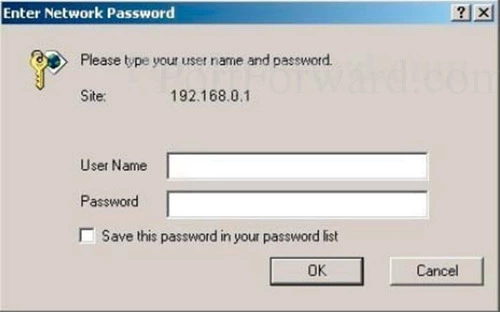
You should see a box like the one shown above. It is asking for a username and password.
- The Default Asus 4G-N12 Router Username is: admin
- The Default Asus 4G-N12 Router Password is: password
Username and Password Trouble
Are you having trouble accessing the router's user interface? Here are a few things you can try:
- Other Asus usernames and passwords. It is possible you have a slightly different firmware version which could in turn cause you to have a different username and password combination. Here is our list of Default Asus Router Passwords.
- Guess what you changed it to. Chances are you have changed the username and/or password. If you need help guessing what you changed the username or password to, use our Find Password App. It automates the process of trying thousands of different combinations for you. Learn more about it on this Router Password Cracker page.
- Reset the router to it's default settings, then use the default username and password. This option should only be done as a LAST RESORT. Resetting the router erases all settings you have changed in the past. The basics of resetting a router can be found on this How to Reset a Router page.
Step 3
We can now find the port forwarding section of the router. To help you do this we begin on the Network Map page:
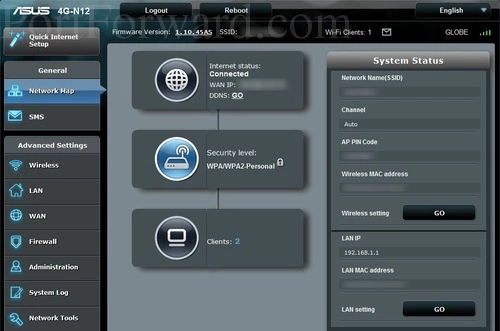
- First, click the option in the left sidebar labeled WAN.
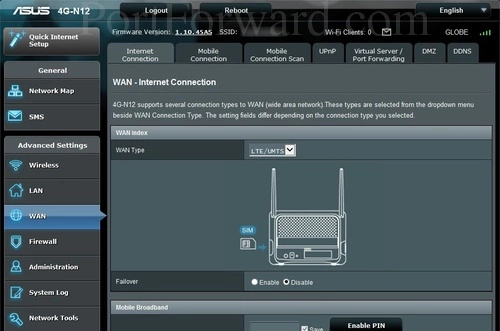
- Next, click the option at the top of the page labeled Virtual Server/Port Forwarding.
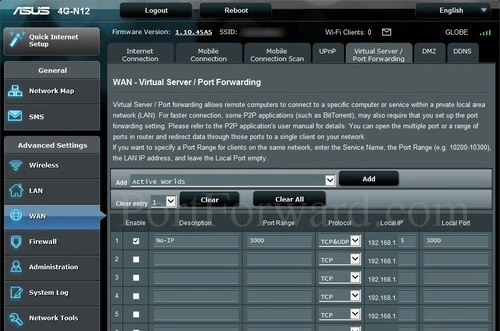
You are now on the correct page to make a port forward entry.
Step 4
Here are the ports to forward for Xbox Live:
- TCP Ports: 3074
- UDP Ports: 3074
If you are looking for the ports for a different application you can find it by either:
- Browsing our List of Games
- Check out our our List of Games by Genre
- See our List of all Applications
Don't forget to sign up for NordVPN's promo deal before it's gone.

You might notice that most of our site doesn't have ads on it. This is because we use partnerships with companies like NordVPN to keep the site running. Thank you for supporting us by using our referral links.
Make sure that the Enable checkbox is checked.
You need to name this entry in the Description box. The name does not make any difference in the forward; it's just there so that you can remember later why you setup this forward.
Put the ports to forward into the Port Range box.
You can enter the ports as a list separated by commas, a range separated by hyphens, or a combination of both.
Select the protocol type of the ports you are forwarding from the Protocol box.
Enter the IP address that you are forwarding ports to in the Local IP box. This is either the IP address of a computer or the IP address of another device on your network.
Click the + button when you are finished.
When you are finished, save your changes before you exit.
Test Your Ports
After you finish port forwarding on the Asus 4G-N12 router it is a good idea to see if everything went as it should have. Do this by using our FREE Open Port Checker. There are a lot of port checkers on the Internet but ours is guaranteed to be accurate because we use a local network application to see if the server is listening on the desired ports.
More Information...
If you are still having trouble port forwarding the Asus 4G-N12 router we strongly recommend using our Port Forward Software. Here at portforward.com we believe port forwarding should be easy. Our software will help you troubleshoot, diagnose, and fix all your port forwarding issues.
Here at portforward.com we have a lot of different free guides. We are your computer information source for networking, firewalling and gaming needs.
We also got you covered for all your router setup needs as well. Check out our router specific guides here at setuprouter.com









