This Asus RT-AC66U router has a basic firewall that helps to protect your home network from unwanted access from the Internet. This firewall continually blocks connections that you may want opened for games or applications. The process of opening these ports is called a port forward because you forward a port directly from the Internet to a device on your network.
In this guide we will be walking you through each step in the port forwarding process.
We show you how to:
- Setup a static IP address on the device or computer you want these ports forwarded to.
- Login to your Asus RT-AC66U router.
- Find your way to the port forwarding section.
- Click the WAN button.
- Click on Virtual Server / Port Forwarding.
- Enter the data to make a port forward entry.
We think that forwarding a port should be easy. That's why we created Network Utilities. Our software does everything that you need to forward a port.
When you use Network Utilities you get your port forwarded right now!
Step 1
It is important to setup a static ip address in the device that you are forwarding a port to. This ensures that your ports will remain open even after your device reboots.
- Recommended - Our free Static IP Setter will set up a static IP address for you.
- Another way to get a permanent IP address is to set up a DHCP reservation.
- Or, manually create a static ip address with our Static IP Guides.
This step is important because you want a permanent IP address in your device. If you do not set up a permanent IP address in your device, then when you device reboots it may get a new IP address.
Use a VPN Instead
Have you considered using a VPN instead of forwarding a port? For most users, a VPN is a much simpler and more secure choice than forwarding a port.

We use and recommend NordVPN because not only is it the fastest VPN, it includes a new feature called Meshnet that makes forwarding a port no longer necessary for most applications. With NordVPN Meshnet, you can connect to your devices from anywhere in the world, completely secure, over a highly encrypted VPN tunnel.
Every time you click on one of our affiliate links, such as NordVPN, we get a little kickback for introducing you to the service. Think of us as your VPN wingman.
Step 2
This step is about logging into the Asus RT-AC66U router. This router has a web interface which means you need to login using a web browser. It should not matter what browser you decide to use, any of them should work. Some web browser examples are:
- Internet Explorer
- Edge
- Firefox
- Chrome
Go ahead and open up the web browser of your choice and locate the address bar. It will look like this:

Above is an example of what a web browser address bar looks like. Find the address bar in your router and type in your router's IP address.
The default Asus RT-AC66U IP Address is: 192.168.1.1

At this point you should see a box prompting you for a username and password.
- The Default Asus RT-AC66U Router Username is: admin
- The Default Asus RT-AC66U Router Password is: password
Once you have entered the router's username and password, click the OK button to login to the web interface.
Having Trouble Logging In?
This is a common place for people to get stuck. If you find yourself in this predicament, here are a few troubleshooting ideas:
- Try other Asus passwords. There aren't that many different default password combos. Here is our list of Default Asus Router Passwords.
- If other Asus passwords didn't work, it is probably because you changed the values in the past and have forgotten what they are. Most peoples passwords don't vary that much, how about trying to crack your own password? To automate the long process you could use our Find Password App. This app tries hundreds of different password combinations for you. Learn more about it on our Router Password Cracker page. To prevent illegal activity this app cannot be used over the Internet, it only works on your local home network.
- Finally if you have tried it all and still can't connect to the Asus RT-AC66U router then it may be time to consider a reset. A factory reset erases all your settings so don't attempt this until you have exhausted all other troubleshooting options. Learn more about this on our Reset the Asus RT-AC66U page.
Step 3
Now that you are logged into the Asus RT-AC66U router you need to find the port forwarding section of the router. To do this, we start on the Network Map page of the Asus RT-AC66U.
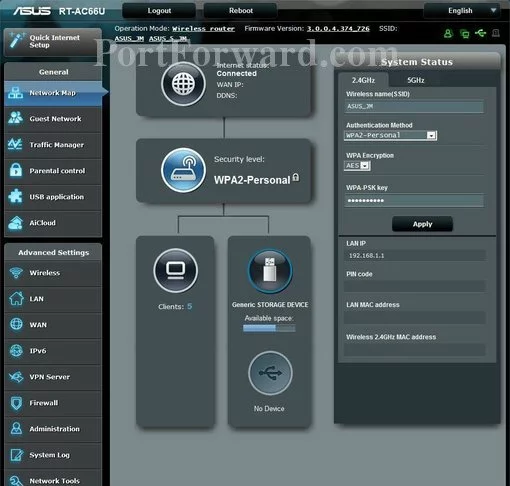
Select the WAN option in the left sidebar.
Then you should see some new tabs at the top of the page. Click the one titled Virtual Server/Port Forwarding.
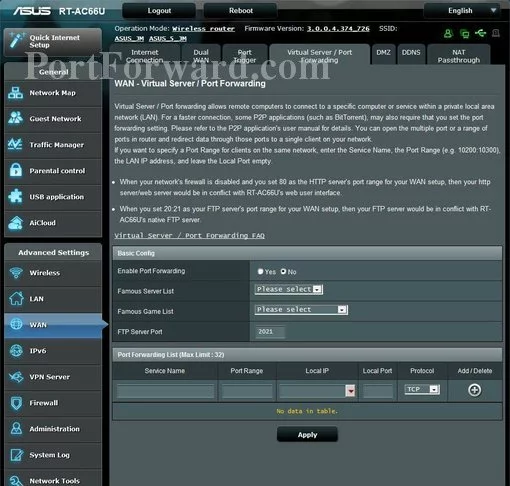
The page above is the one you need to end up on.
Step 4
Here are the ports to forward for Xbox Live:
- TCP Ports: 3074
- UDP Ports: 3074
If you are looking for the ports for a different application you can find it by either:
- Browsing our List of Games
- Check out our our List of Games by Genre
- See our List of all Applications
Don't forget to sign up for NordVPN's promo deal before it's gone.

You might notice that most of our site doesn't have ads on it. This is because we use partnerships with companies like NordVPN to keep the site running. Thank you for supporting us by using our referral links.
Make sure that the Enable Port Forwarding Yes radio button is selected.
Enter the name of the program into the Service Name box. It doesn't really matter what you put into this box, but something that will remind you why these ports are being forwarded is be a good idea.
If you are forwarding a range of ports enter the port range into the Port Range box. The lowest port in the range should be entered first, then a dash, and then the highest port in the range.
Enter the IP address that you are forwarding ports to in the Local IP box. This is either the IP address of a computer or the IP address of another device on your network.
If you are forwarding a range of ports, enter the port range into the Local Port box. The lowest port in the range should be entered first, then a dash, and then the highest port in the range. For example, you can enter 500-600 to forward all ports between 500 and 600.
In the Protocol box select the protocol that you want to forward these ports over.
Click the Add button when you are all done.
Make sure you click the Apply button near the bottom of the page when you are finished.
Test if Your Ports are Open
After you you have finished forwarding the ports on the Asus RT-AC66U router you should test them.
In order to test if the ports forwarded properly we recommend using our free Open Port Checker. This is found in our Network Utilities trial version. This Open Port Checker is not only free but it is the only one online that has guaranteed results.
More Resources
Hopefully your ports opened with no problem. Here are some more guides you may like:
- Find out more about WiFi Channels
- Which is better? WEP or WPA
- What are some Alternatives to Port Forwarding
- Check out our list of Game Walkthroughs









