On this page you will learn how to open a port for the Belkin F5D7633-4 router. This router has a basic firewall protecting your home network. Incoming connections and unauthorized outgoing requests are blocked for your protection. However sometimes you want or need to open some of these connections for a game or work. When you open a connection you are opening a port. This open port is called a port forward because you are forwarding ports directly to your home network.
The basics to forwarding a port on a Belkin F5D7633-4 router are:
- Setting up a static IP Address on the computer or device you want to forward the ports to.
- Logging into your Belkin F5D7633-4 router.
- Navigating to the port forwarding section.
- Click the Virtual Server option.
- Creating a port forward entry.
Don't panic if this sounds daunting. We will walk you through each step:
We think that forwarding a port should be easy. That's why we created Network Utilities. Our software does everything that you need to forward a port.
When you use Network Utilities you get your port forwarded right now!
Step 1
It is important to setup a static ip address in the device that you are forwarding a port to. This ensures that your ports will remain open even after your device reboots.
- Recommended - Our free Static IP Setter will set up a static IP address for you.
- Another way to get a permanent IP address is to set up a DHCP reservation.
- Or, manually create a static ip address with our Static IP Guides.
This step is important because you want a permanent IP address in your device. If you do not set up a permanent IP address in your device, then when you device reboots it may get a new IP address.
Use a VPN Instead
Have you considered using a VPN instead of forwarding a port? For most users, a VPN is a much simpler and more secure choice than forwarding a port.

We use and recommend NordVPN because not only is it the fastest VPN, it includes a new feature called Meshnet that makes forwarding a port no longer necessary for most applications. With NordVPN Meshnet, you can connect to your devices from anywhere in the world, completely secure, over a highly encrypted VPN tunnel.
Every time you click on one of our affiliate links, such as NordVPN, we get a little kickback for introducing you to the service. Think of us as your VPN wingman.
Step 2
Next, you need to login to the Belkin F5D7633-4 router. Your router uses a web interface. This means you need to use a web browser to login to the router to make necessary adjustments. Go ahead and use your favorite browser for this such as Chrome, Firefox, or Internet Explorer. It shouldn't matter what browser you use.
After opening your web browser, find the Address Bar along the top of the page. It should look like this:

Above is an example of what a web browser address bar looks like. Find the address bar in your router and type in your router's IP address.
The default Belkin F5D7633-4 IP Address is: 192.168.2.1 Once you have entered the IP Address press the Enter key. If all goes according to plan you will see a screen similar to the one below:
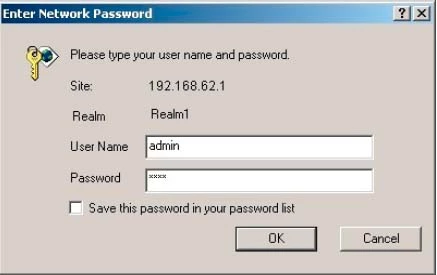
Do you see a box or boxes prompting you for your username and password?
- The Default Belkin F5D7633-4 Router Username is:
- The Default Belkin F5D7633-4 Router Password is: blank
Click the Submit button to login to your Belkin F5D7633-4 router.
Belkin Usernames and Passwords
If your username and/or password did not work then I recommend a visit to our Default Belkin Router Passwords page.
If you are still can't login to your router because you forgot your Belkin F5D7633-4 router username and/or password, you may need to consider resetting your router. Follow our How to Reset a Router Password guide to set your Belkin F5D7633-4 router back to its factory settings.
Step 3
Now, it is time to find the port forwarding section of the Belkin F5D7633-4 router. Let's start from the Home page:
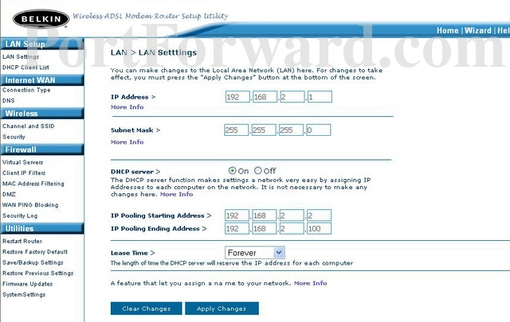
First, choose the Virtual Server option in the left sidebar of the screen. This is under the blue Firewall heading.
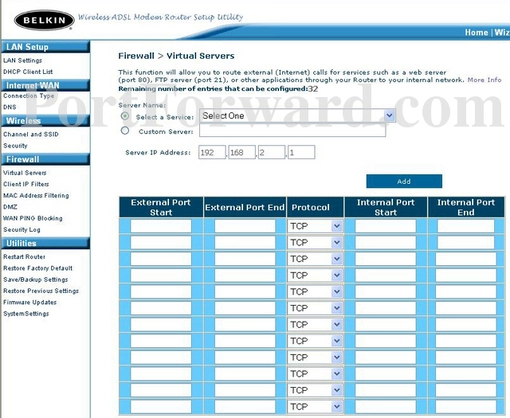
Step 4
Here are the ports to forward for Xbox Live:
- TCP Ports: 3074
- UDP Ports: 3074
If you are looking for the ports for a different application you can find it by either:
- Browsing our List of Games
- Check out our our List of Games by Genre
- See our List of all Applications
Don't forget to sign up for NordVPN's promo deal before it's gone.

You might notice that most of our site doesn't have ads on it. This is because we use partnerships with companies like NordVPN to keep the site running. Thank you for supporting us by using our referral links.
Enable the Enable checkbox by putting a check in it.
Make up a name to put in the Description box. The name does not have any effect on the functionality of the forward, it's simply there so you can know why it was created.
If you are forwarding a range of ports then you need to enter the lowest number of that range into the left hand Inbound port and Private port boxes and the highest number of that range into the right hand Inbound port and Private port boxes.
If you are forwarding a single port then you can enter that same port number into both of the Inbound port and both of the Private port boxes.
The protocol that you want to forward is selected from the Type box.
Enter the IP address to forward these ports to into the Private IP address box. If you are forwarding ports so you can run a program on a device other than your computer then you can enter your device's IP address into that box.
When you're done, click the blue Add button near the top of the screen to save your changes.
Test if Your Ports are Open
Finally, it is always a good idea to check your work. You need to test to see if your ports were forwarded correctly.
If you would like we have a Network Utilites tool includes a free Open Port Checker. Our Open Port Checker is the only one online that has Guaranteed Results.
You might like the following guides:
- Is Port Forwarding Safe?
- What are the Alternatives to Port Forwarding?
- We also have the Internets largest collection of Router Screenshots.









