Did you know your Huawei MTN B660 router has a firewall that helps to protect your home network from unwanted Internet activity. The firewall does this by blocking all incoming and outgoing connections that have not had a rule created for them. Some rules have been created by default so you can use the Internet, however some online games and other applications will run much smoother if you make additional rules. To make additional rules you need to create what is frequently called a port forward. A port forward allows the connection named in the rule through the firewall to a specific device on your home network.
In this guide I will show you how to create a port forward rule for the Huawei MTN B660 router. The steps I will cover in detail are:
- How to setup a static IP address on the exact device you plan on forwarding these ports to.
- How to login to the Huawei MTN B660 router interface.
- How to find the port forwarding section of the router.
- What information to enter in your router to create a port forwarding rule.
We think that forwarding a port should be easy. That's why we created Network Utilities. Our software does everything that you need to forward a port.
When you use Network Utilities you get your port forwarded right now!
Step 1
It is important to setup a static ip address in the device that you are forwarding a port to. This ensures that your ports will remain open even after your device reboots.
- Recommended - Our free Static IP Setter will set up a static IP address for you.
- Another way to get a permanent IP address is to set up a DHCP reservation.
- Or, manually create a static ip address with our Static IP Guides.
This step is important because you want a permanent IP address in your device. If you do not set up a permanent IP address in your device, then when you device reboots it may get a new IP address.
Use a VPN Instead
Have you considered using a VPN instead of forwarding a port? For most users, a VPN is a much simpler and more secure choice than forwarding a port.

We use and recommend NordVPN because not only is it the fastest VPN, it includes a new feature called Meshnet that makes forwarding a port no longer necessary for most applications. With NordVPN Meshnet, you can connect to your devices from anywhere in the world, completely secure, over a highly encrypted VPN tunnel.
Every time you click on one of our affiliate links, such as NordVPN, we get a little kickback for introducing you to the service. Think of us as your VPN wingman.
TIP: Write this static IP address down. You need it in the fourth step of this guide.
Step 2
Time to login to the Huawei MTN B660 router. To do this you need to use a web browser because this router along with most others use a web interface in order to make router changes.
It normally doesn't matter which web browser you decide to use, I recommend picking the one you normally use when browsing the web such as Chrome, Edge, Firefox, or Internet Explorer.
After picking the web browser, open it up and find the address bar. This is typically at the top of the page. I have circled it for you in the image below:

Above is an example of what a web browser address bar looks like. Find the address bar in your router and type in your router's IP address.
The default Huawei MTN B660 IP address is: 192.168.1.1
Of course, if you have changed the router's IP address, enter that address instead then press the Enter key. If the correct IP address was entered in the address bar you will see a login page similar to this:
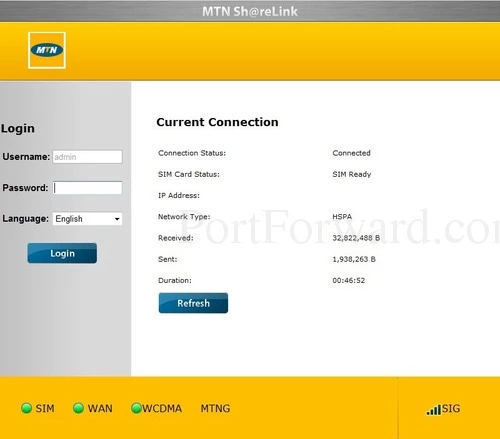
If you don't see the login screen like the one above, you likely changed the router's IP address in the past. To figure out what the new IP address is, follow the directions on this How To Find Your Router's IP Address page.
In the left sidebar there is a space for a username and password. Enter the router's username and password here.
- The Default Huawei B660 Router Username is: admin
- The Default Huawei B660 Router Password is: password
If you have changed the router's username and password for security reasons, make sure you enter those values instead. Once you have entered the username and password, click the dark blue Login button.
Unable to Login?
There are several different reasons that you could be unable to login to the Huawei MTN B660 router. Here are a few troubleshooting ideas to try:
- If you have a slightly different firmware version you could also have a different username and password. I recommend trying other Huawei usernames and passwords. Here is our list of Default Huawei Router Passwords.
- If you still can't login after trying other default possibilities, it is very likely that you changed the username and password in the past. If you can't guess what you changed it to, use our Find Password App. Learn more about it on this page.
- If you are really and truly stuck you may need to consider a factory reset. A reset like this erases all changed settings in the router interface. A reconfiguration of the router is needed. Do not reset this router unless you have exhausted all other troubleshooting options. A basic description of how to reset a router can be found here.
Step 3
It is now time to find the port forwarding section of the Huawei MTN B660 router. To help you we will begin on the Connection Status page:
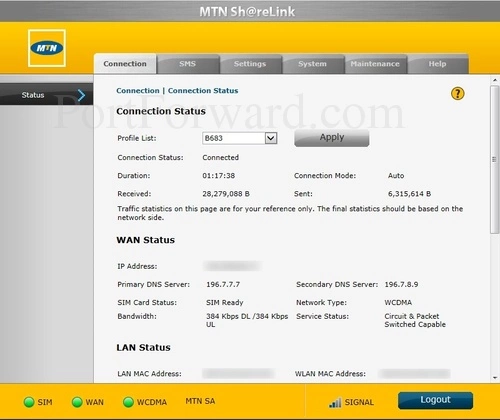
First, select the tab at the top labeled Settings.
Then open the Security option in the left sidebar.
Under that choose the link titled Virtual Server.
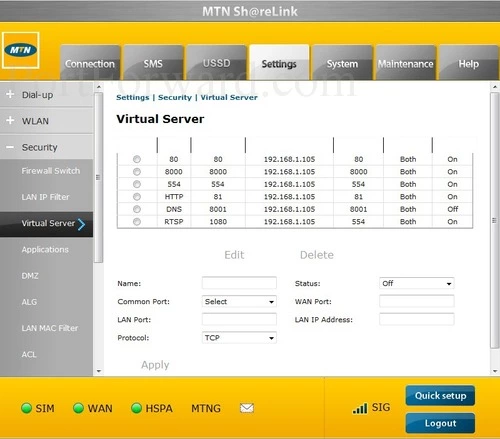
You end up on the page you see above. This is the correct page to be on in order to create a port forwarding rule.
Step 4
Here are the ports to forward for Xbox Live:
- TCP Ports: 3074
- UDP Ports: 3074
If you are looking for the ports for a different application you can find it by either:
- Browsing our List of Games
- Check out our our List of Games by Genre
- See our List of all Applications
Don't forget to sign up for NordVPN's promo deal before it's gone.

You might notice that most of our site doesn't have ads on it. This is because we use partnerships with companies like NordVPN to keep the site running. Thank you for supporting us by using our referral links.
Create a name for this forward and put it in the Name box. The name is only used as a reminder and has no effect on the port forward.
Use the Status dropdown box to pick On.
Enter the port to forward into both the WAN Port and the LAN Port boxes.
Enter the IP address that you are forwarding ports to in the LAN IP Address box. This is either the IP address of a computer or the IP address of another device on your network.
In the Protocol box select the protocol that you want to forward these ports over.
When you are finished click the Apply button to save each port forward rule.
Did the Ports Open Properly?
After you have finished port forwarding the Huawei MTN B660 router, I highly recommend checking to see if the port forward is working. To do this we recommend using our Open Port Checker. It is part of our free trial of the Network Utilities. Our port checker uses an application on your device to see if the ports are open, guaranteeing an accurate result.
More Info...
Port forwarding should be easy. If you are having problems with your port forward, use our Port Forwarding Software. Our software troubleshoots, diagnoses, and fixes any port forwarding issues you might be having. Our software makes port forwarding a router easy.
Here at portforward.com we have more than just port forwarding guides. Check out our networking, software, and gaming guides right here.
Are you interested in securing your router and tailoring it to your specific needs? We can help you do that on our site setuprouter.com.









