An important aspect of having a Huawei router on your home network is internet security. In general, routers block incoming internet connections and protect your network by only allowing the connections that you specifically set up. Sometimes it is necessary to unblock certain connections in your router or open a port in order to play a game or use an application. To help you get a better connection for gaming or using an application, you can open a port in your B715s-23c and allow a direct connection.
Follow these steps to open a port in your Huawei B715s-23c router:
- Set up a static IP address on the device or computer you are forwarding these ports to.
- Go ahead and log in to your Huawei B715s-23c router.
- Make your way to the Port Forwarding section of the Huawei B715s-23c router.
- Click on the Advanced tab at the top of the screen.
- Find the Security link located near the left of the screen and click on it.
- Click the Port Forwarding link.
- Go ahead and create a Port Forwarding entry.
If this sounds difficult, you are not alone. We will walk you through each step in opening a port for the Huawei B715s-23c router.
We think that forwarding a port should be easy. That's why we created Network Utilities. Our software does everything that you need to forward a port.
When you use Network Utilities you get your port forwarded right now!
Step 1
In order to ensure that your ports remain open in your device even after it reboots, it is important to set up a static IP address in your device.
-
Recommended - Our free program will setup a static IP address for you.
â Download Network Utilities today!
-
Or follow our Static IP Address guides to setup a static IP address.
After setting up a static ip address on your devices you need to login to your router.
Step 2
Log in to the Huawei B715s-23c router. To do this you need to use a web browser because the Huawei B715s-23c router uses what is called a web interface.
It normally doesn't matter what web browser you use so go ahead and open up your favorite. If you don't have a favorite then open up Chrome, Firefox, or Edge.
If that is confusing to you, we have simplified this step with this link: Login to your B715s-23c Router
Once you have opened up a browser window, find the address bar. This is usually at the top of the page like the image below shows.

Above is an example of what a web browser address bar looks like. Find the address bar in your web browser and type in your router's IP address.
The Huawei B715s-23c router's default IP address is: 192.168.1.1
Once you have finished entering your router's IP address into the address bar, click the enter button on your keyboard. A box similar to the one below should appear.
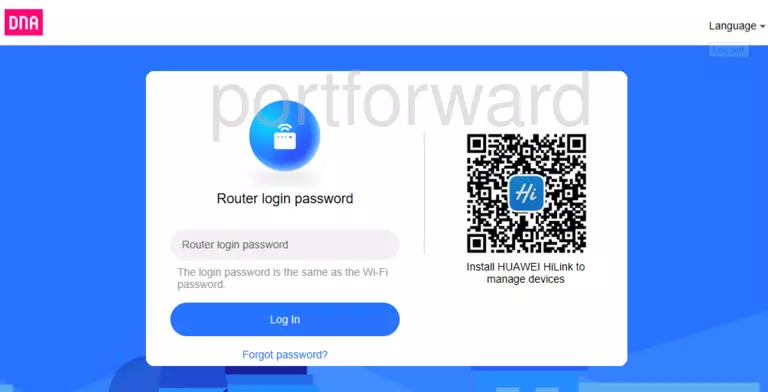
To login, enter the username and password for the Huawei B715s-23cs. Important Note: If you have changed them in the past, you need to enter in those values.
- The default Huawei B715s-23c Router Username is:
- The default Huawei B715s-23c Router Password is: same as wifi
Once you enter your username and password, click the Log In button.
Huawei Usernames and Passwords
If the username or password did not work check out our Default Huawei Router Passwords page.
If you are unable to log in even after trying the above list of passwords you may need to consider a reset for your router. Our guide How to Reset a Router can help you with that. After resetting the Huawei B715s-23c router your username and password will be reverted back to factory defaults.
Step 3
After successfully logging in to your Huawei B715s-23c router you should see the router's home page on your screen. Find the Port Forwarding section of your router.
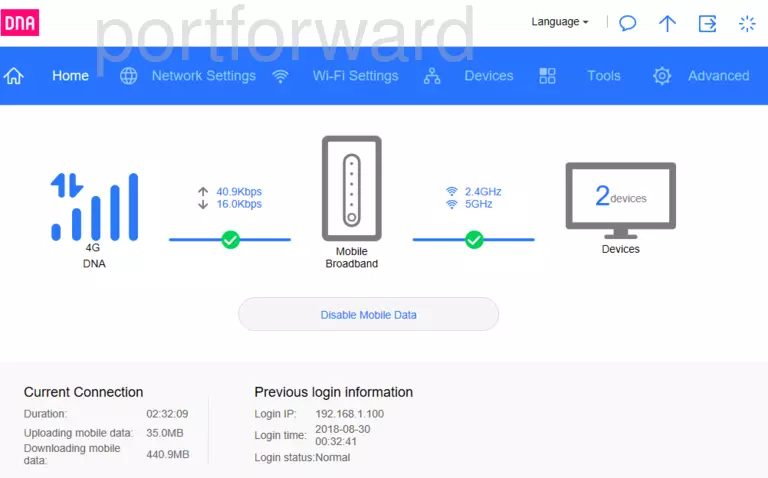
- Find the Advanced tab at the top of the screen and click it.
- Find the Security link at the left of the screen and click it.
- Click on the Port Forwarding link.
You should now be on a page called Port Forwarding.
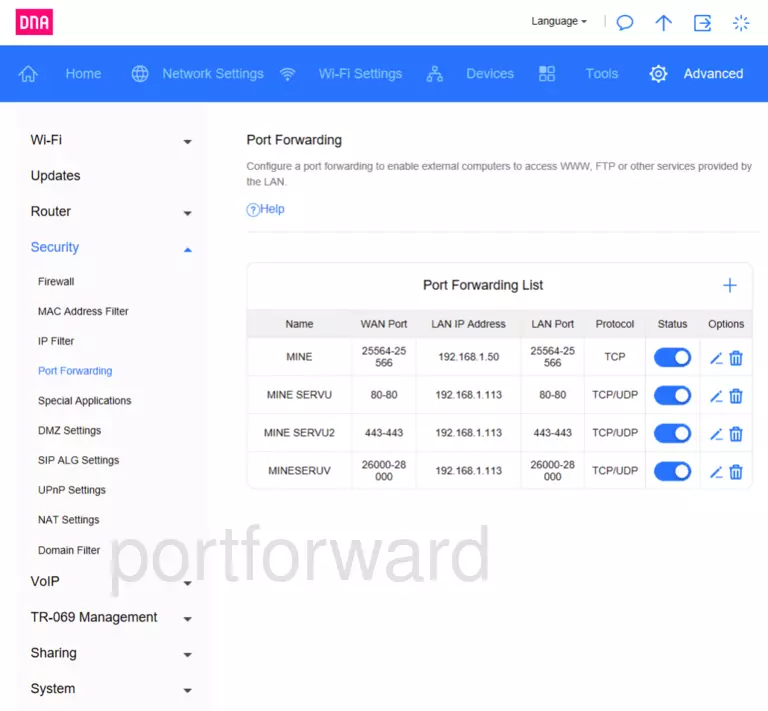
Step 4
Forwarding ports in your router creates a path that allows data to get through your network firewall, and this could lead to malicious traffic on your network. So make sure that you must forward a port before actually doing so. However, the risk is very low, so do not let this warning stop you from making this change if you need to.
Here are the ports to forward for Xbox Live:
- TCP Ports: 3074
- UDP Ports: 3074
If you are looking for the ports for a different application you can find it by either:
- Browsing our List of Games
- Check out our our List of Games by Genre
- See our List of all Applications
Don't forget to sign up for NordVPN's promo deal before it's gone.

You might notice that most of our site doesn't have ads on it. This is because we use partnerships with companies like NordVPN to keep the site running. Thank you for supporting us by using our referral links.
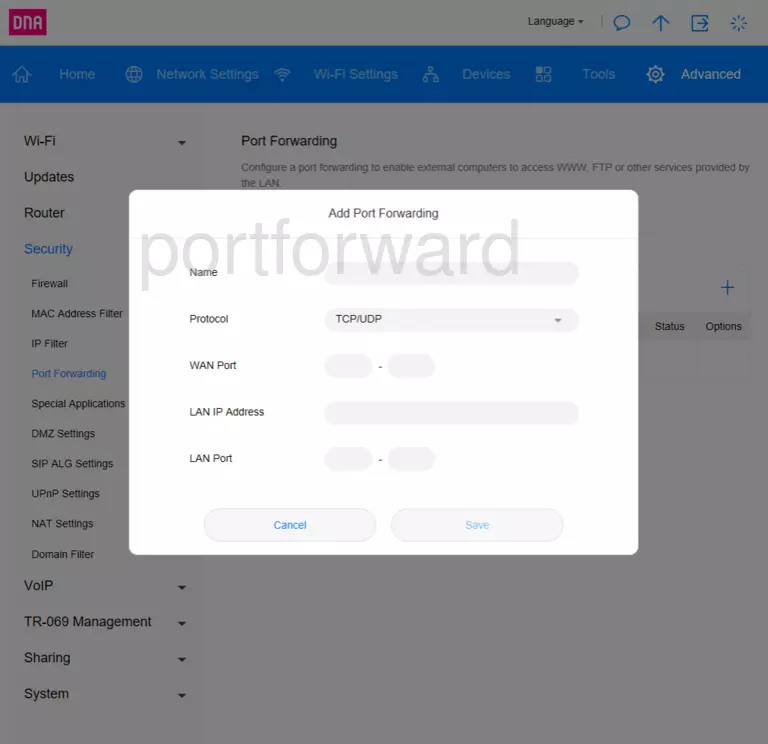
- Click on the Add button.
- Put a name for this forward in the Name box so that you can remember why you set this forward up. The name does not matter, so pick something that has meaning to you.
- Use the Protocol dropdown box to select the protocol type of the ports you are forwarding. If your router has the option of Both, then choose that. Otherwise, choose either TCP or UDP as needed. If you need to forward a port for both TCP and UDP and your router does not have Both, then you have to create two entries.
- Go ahead and enter the port number into the Left WAN Port and the Right WAN Port boxes, to forward a single port. To forward a range of ports, enter the lowest number of that range into the Left WAN Port box and then enter the highest number of that range into the Right WAN Port box.
- Enter the IP address that you are forwarding ports to into the IP Address box. It is possible to forward a port to the IP address of your computer or to the IP address of a specific device on your internal network.
- Take the same values that you entered into the WAN Port box, and enter them into the LAN Port box.
- Click the Save button at the bottom of the page when you are completely finished to apply these changes.
Test Your Ports To See If They Are Open
Use our Network Utilities software, (which includes a free Open Port Checker tool) to test your network to see if you have forwarded ports in the Huawei B715s-23c router correctly. Open Port Checker is the only online port checking tool that has Guaranteed Results.
More Guides To Check Out:
- We have software that does all of this and more called Network Utilities.
- Learn how to Setup your router.
- A full list of games and applications that require port forwarding.









