The **Linksys WAG54G ** router has a firewall that helps to keep your home network protected from unwanted Internet access. The firewall does this by blocking all the incoming and outgoing connections from your network unless otherwise specified. In order to open these ports or connections up for a game or other online application you need to create a port forward for that game or program for a specific device on your network.
In this guide we will show you exactly how to do this. We will walk you through each of the following steps:
- How to setup a static IP address on the device you are forwarding these ports to.
- How to login to the Linksys WAG54G router.
- How to find the port forwarding page of your router interface.
- How to create a port forward entry.
We think that forwarding a port should be easy. That's why we created Network Utilities. Our software does everything that you need to forward a port.
When you use Network Utilities you get your port forwarded right now!
Step 1
It is important to setup a static ip address in the device that you are forwarding a port to. This ensures that your ports will remain open even after your device reboots.
- Recommended - Our free Static IP Setter will set up a static IP address for you.
- Another way to get a permanent IP address is to set up a DHCP reservation.
- Or, manually create a static ip address with our Static IP Guides.
This step is important because you want a permanent IP address in your device. If you do not set up a permanent IP address in your device, then when you device reboots it may get a new IP address.
Use a VPN Instead
Have you considered using a VPN instead of forwarding a port? For most users, a VPN is a much simpler and more secure choice than forwarding a port.

We use and recommend NordVPN because not only is it the fastest VPN, it includes a new feature called Meshnet that makes forwarding a port no longer necessary for most applications. With NordVPN Meshnet, you can connect to your devices from anywhere in the world, completely secure, over a highly encrypted VPN tunnel.
Every time you click on one of our affiliate links, such as NordVPN, we get a little kickback for introducing you to the service. Think of us as your VPN wingman.
NOTE: Write this static IP address down on a slip of paper. You need it a little later in step 4.
Step 2
It is now time to login to the Linksys WAG54G router. To do this:
- Open up a web browser. You are using a web browser right now to read this. Common web browsers include Chrome, Internet Explorer, and Firefox.
- Find the address bar. This is normally at the top of the page like this:

Above is an example of what a web browser address bar looks like. Find the address bar in your router and type in your router's IP address.
The default Linksys WAG54G IP Address is: 192.168.1.1
If the default IP address did not work or you changed the address in the past and don't remember what you changed it to, follow the directions on this How To Find Your Router's IP Address page to locate it.
After entering the Linksys WAG54G router's IP address into the address bar, click the Enter key on your keyboard. The following box appears:
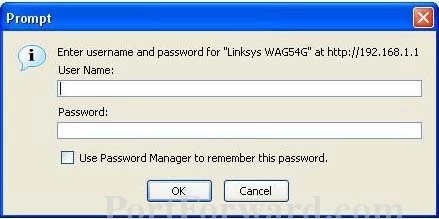
Enter the username and password associated with your **Linksys WAG54G ** router and press the blue Sign in button.
- Leave the username blank for the Linksys WAG54G router.
- The Linksys WAG54G default password is: admin
Having Trouble?
This is a pretty common place to get stuck. Don't panic yet, there are a few things you can try:
- First, try other Linksys username and password combinations. If you have a different firmware version you may also have a different username and password. Here is our list of Default Linksys Router Passwords
- Second, try to guess what it might be. There is a good chance you changed the username and/or the password and simply forgot. If you need a little extra help, use our Find Password App. It does the guessing for you. If you want to learn more about it, read this Find Password App page.
- Finally, you may need to reset the Linksys WAG54G router. This erases all configurations you have ever changed. This last option you should only use as a last resort. Learn how to reset a router on this How to Reset a Router page.
Step 3
Now we need to find the port forwarding section in your router. Here's how you do it. Starting from the Setup page in your router:
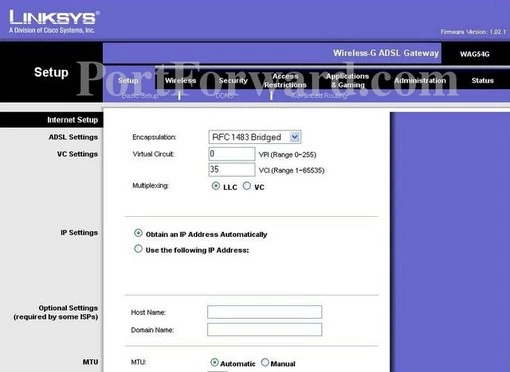
Click the Applications & Gaming option at the top of the page.
Under that, there is a new menu. If you are forwarding a single port, click the option of Single Port Forwarding. If you are forwarding a range of ports, click Port Range Forwarding.
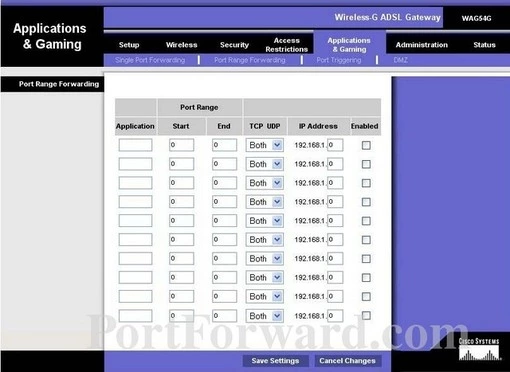
The above image is of the Port Range Forwarding page.
Step 4
Here are the ports to forward for Xbox Live:
- TCP Ports: 3074
- UDP Ports: 3074
If you are looking for the ports for a different application you can find it by either:
- Browsing our List of Games
- Check out our our List of Games by Genre
- See our List of all Applications
Don't forget to sign up for NordVPN's promo deal before it's gone.

You might notice that most of our site doesn't have ads on it. This is because we use partnerships with companies like NordVPN to keep the site running. Thank you for supporting us by using our referral links.
Forwarding a Port Range
You need to name this entry in the Application box. The name does not make any difference in the forward; it's just there so that you can remember later why you setup this forward.
If you are forwarding a range of ports separated by a hyphen then enter the lowest number of that range into the Port Range Start box and the highest number of that range into the Port Range End box. If you are only forwarding a single port number then enter that number into both the Port Range Start and the Port Range End boxes.
In the TCP UDP box select the protocol that you want to forward these ports over.
Enter the IP address of the device that you want to forward ports to into the IP Address box. This can be either the IP address of your computer or the IP address of another device on your network.
Enable the Enabled checkbox by putting a check in it.
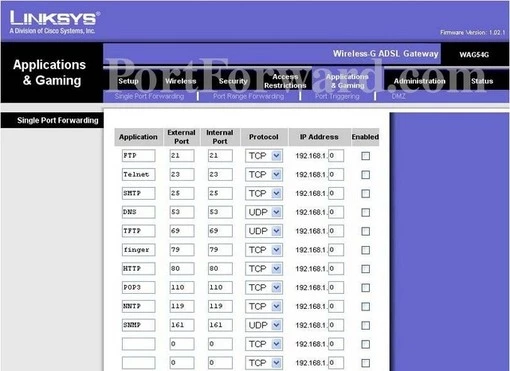
Forwarding a Single Port
Enter the name of the program into the Application box. It doesn't really matter what you put into this box, but something that will remind you why these ports are being forwarded is be a good idea.
Enter the port to forward into both the External Port and the Internal Port boxes.
From the Protocol box select the protocol for the ports that you want to forward.
Enter the IP address that you want to forward these ports to into the IP Address box. Note that if you are forwarding ports so you can run a program on a device other than your computer then you can enter your device's IP address into that box instead.
Make sure that the Enabled checkbox is checked.
Once you have finished entering the port forward entries, click the Save Settings button at the bottom of the page.
Test if Your Ports are Open
Now that you have forwarded ports on the Linksys WAG54G you should test to see if your ports are forwarded correctly.
To test if your port has been properly forwarded, you can use our Network Utilities tool, which includes a free Open Port Checker. Our Open Port Check tool is the only online port checking tool with Guaranteed Results.
More Info...
If you are still having trouble forwarding your port use our Port Forwarding Software. Using our software, port forwarding is easy. We troubleshoot, diagnose, and fix any port forwarding issues you are having.
Don't forget to check out our list of free guides here. We are your computer information source. We have everything from game walk-throughs to networking guides.
If need help setting up your router, check out setuprouter.com









