Max Payne 2: The Fall of Max Payne is an Action, Shooter, and Third-Person game published by Rockstar Games released in 2003.
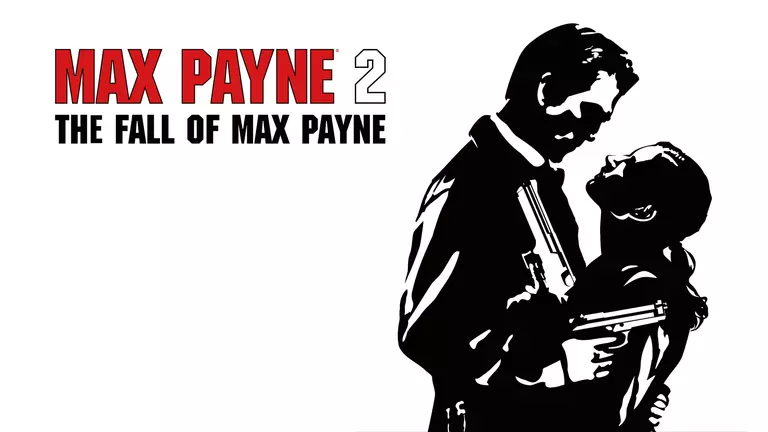
Max Payne 2: The Fall of Max Payne has the following styles of play.
- Action games are fast paced and tend to put the player in the middle of the action, requiring you to jump over obstacles, climb ladders, and shoot things.
- Shooter games are fast paced action games that are based on testing the players reaction time. They usually involve the player holding a weapon in front of them and attempting to shoot other players or characters. Some shooters are short lived arcade style, but most have both a single player mission series and some have a large multiplayer following. Common shooters include Call of Duty and Battlefield.
- Third person games have the game camera behind the players shoulder. You generally see the main characters back, shoulders, and head. Popular games that are in the 3rd person are Tomb Raider, Assassins Creed, and Gears of War.
Forward Ports for Max Payne 2: The Fall of Max Payne
When you are playing Max Payne 2: The Fall of Max Payne you might need to forward some ports in your router. Forwarding ports is a useful trick in gaming because it can really help to make your network connection most stable and intermittently even faster. Routers were not designed to allow incoming network requests and some games can play tremendously better if an incoming connection is forwarded through the router to the game.
Use a VPN Instead
Have you considered using a VPN instead of forwarding a port? For most users, a VPN is a much simpler and more secure choice than forwarding a port.
We use and recommend NordVPN because not only is it the fastest VPN, it includes a new feature called Meshnet that makes forwarding a port no longer necessary for most applications. With NordVPN Meshnet, you can connect to your devices from anywhere in the world, completely secure, over a highly encrypted VPN tunnel.
When shopping for a VPN, make sure that they meet the following criteria:
- Your VPN provider should have a no-logs policy. This means that they do not keep any logs of any kind.
- Make sure that your VPN provider has lots of exit nodes all around the world.
- Check that your VPN will not affect your speed.
- Verify that your VPN provider uses WireGuard as the underlying protocol.
- Many people prefer a VPN provider that is not based in the United States.
This is the list of requirements that we used when we were shopping around for a VPN provider. There are lots of free, shady VPN providers out there that we looked at and dismissed.
Based in Panama, using diskless servers, and with over 6,100 servers in 61 countries, we can safely say that NordVPN satisfies all of these requirements.

Once you've set up your NordVPN account on multiple computers and enabled Meshnet, you can seamlessly access all of your devices as if they were on the same network. You don't even have to log in to your router. It's very simple.
Every time you click on one of our affiliate links, such as NordVPN, we get a little kickback for introducing you to the service. Think of us as your VPN wingman.
Before You Forward a Port
Before you can forward a port you need to know the following things:
- The IP address of your router.
- The IP address of the device that the game will play on: either your computer or your console.
- A list of TCP and UDP ports to forward.
How to locate your Router's IP Address
The easiest way to locate your router's IP address is to run our free Router Detector utility. It's a part of the Network Utilities suite of tools and it's completely free to use.
How To Forward Ports
To easily and quickly get your ports forwarded use the Network Utilities software. Network Utilities allows you to forward ports only when you need them, and then close them again when you are done. This makes keeping your network more secure much easier. You can also do it by hand.
The normal process for forwarding a port is:
- Open a web browser and navigate to your router's IP address.
- Find your routers port forwarding section.
- Put the IP address of your computer or gaming console in the proper box in your router.
- Put the TCP and UDP ports for your game in the corresponding boxes in your router.
- Frequently you have to reboot your router for the changes to take effect.
Don't forget to sign up for NordVPN's promo deal before it's gone.

You might notice that most of our site doesn't have ads on it. This is because we use partnerships with companies like NordVPN to keep the site running. Thank you for supporting us by using our referral links.
Ports Required for Max Payne 2: The Fall of Max Payne
The network ports for Max Payne 2: The Fall of Max Payne are as follows:
Max Payne 2: The Fall of Max Payne - Steam
- TCP: 27015, 27036
- UDP: 27015, 27031-27036
Max Payne 2: The Fall of Max Payne - PC
- We do not know the PC ports for Max Payne 2: The Fall of Max Payne yet. If you know them please send us a message using our Message System.
We have guides that are custom tailored for Max Payne 2: The Fall of Max Payne that will show you the incoming ports that need to be forwarded.
That's all it takes to open your ports. Want more? Check out our growing list of games and applications.








