A Motorola MG7700 router contains a basic firewall to help protect your home network. A Firewall blocks incoming connections by nature. Sometimes you need to unblock some of these connections so you can run a game or application. This is called opening a port or port forwarding. Port forwarding is literally forwarding a port from the internet to your home network.
To open a port in your Motorola MG7700 router, follow these important steps:
- On the computer or device that you are forwarding ports to, you will need to set up a static IP address.
- Login to your Motorola MG7700 router.
- Navigate to the Forwarding section in your Motorola MG7700 router.
- Find the Advanced button at the top of the screen and click it.
- Find the Advanced Router tab located near the top of the screen and click it.
- Click the tab labeled Forwarding.
- Go ahead and create a Port Forwarding entry.
Opening ports in a router can be a difficult process the first few times. Don't get discouraged! We will walk you through all the steps to open a port in the Motorola MG7700 router.
We think that forwarding a port should be easy. That's why we created Network Utilities. Our software does everything that you need to forward a port.
When you use Network Utilities you get your port forwarded right now!
Step 1
Set up a static IP address in the device that you are forwarding a port to. This is an important step that keeps your ports open even after a reboot, power outage, or another type of device or router disconnect.
-
Recommended - Our free program will setup a static IP address for you.
â Download Network Utilities today!
-
Or follow our Static IP Address guides to setup a static IP address.
After setting up a static ip address on your devices you need to login to your router.
Step 2
The Motorola MG7700 router uses a web interface to display router settings. In order to login to the Motorola MG7700 router you need to use a web browser.
Open your favorite web browser. If you don't have a favorite or are not sure what this means, open up Chrome, Firefox, or Edge. If you are already in a browser window, go ahead and open up a new tab.
We have simplified this step for you with this link: Login to your MG7700 Router
Find the address bar in your browser window. This is usually found at the top of the page, like in the image below.

Above is an example of what a web browser address bar looks like. Find the address bar in your web browser and type in your router's IP address.
The default IP address for the Motorola MG7700 router is: 192.168.0.1
Once you have entered your router's IP address in the address bar go ahead and click the enter button on your keyboard. You should see a box like the one shown below.
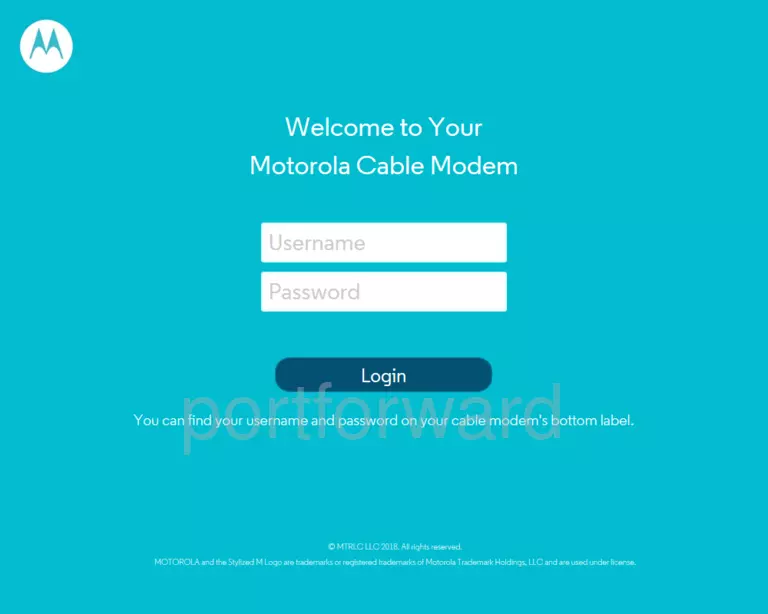
Enter the username and password for the Motorola MG7700 in the corresponding boxes. Important Note: If you have changed them in the past, you need to enter in those values.
- The default Motorola MG7700 Router Username is: admin
- The default Motorola MG7700 Router Password is: motorola
To log in to your Motorola MG7700 router, enter your username and password, and then click the Login button.
Motorola Username and Password Trouble
If the username and password that you typed in did not work, check out our Default Motorola Router Passwords page for other ideas about possible passwords.
If, after trying the above list of passwords you still can't log in, you may need to reset your router. Learn how to do that by reading our How to Reset a Router guide. After resetting the Motorola MG7700 router your username and password are reverted back to factory defaults. Router settings may also change when you reset, so make a note of your current router settings before you reset.
Step 3
You should be on your routers home page once you complete logging in. Find the Forwarding section on the home page of the Motorola MG7700 router.
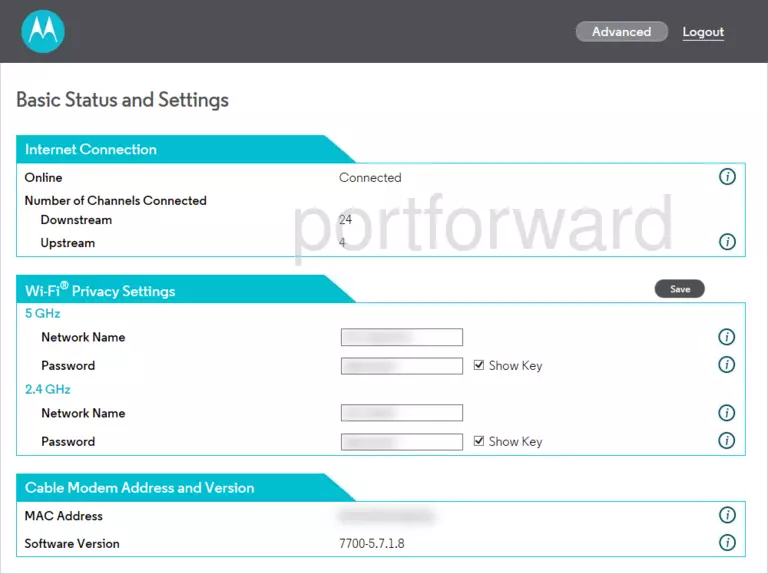
- Find the Advanced button located near the top of the screen and click on it.
- Click on the Advanced Router tab at the top of the screen.
- Click on the tab called Forwarding.
You are now on the Forwarding page.
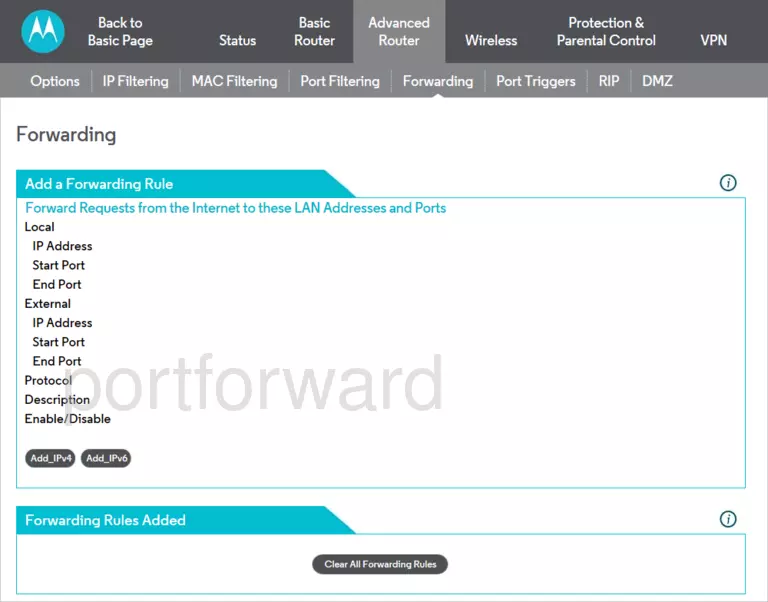
Step 4
Opening a port to a specific device may solve problems that you are having on your network. Make sure that it is necessary though, before opening a port, because you are effectively creating a pinhole in the firewall portion of your router that could lead to malicious traffic on your network. The risk is exceedingly low, though, so don't let this warning stop you from making this change if you need it.
Here are the ports to forward for Xbox Live:
- TCP Ports: 3074
- UDP Ports: 3074
If you are looking for the ports for a different application you can find it by either:
- Browsing our List of Games
- Check out our our List of Games by Genre
- See our List of all Applications
Don't forget to sign up for NordVPN's promo deal before it's gone.

You might notice that most of our site doesn't have ads on it. This is because we use partnerships with companies like NordVPN to keep the site running. Thank you for supporting us by using our referral links.
- Click the button called Add_IPv4.
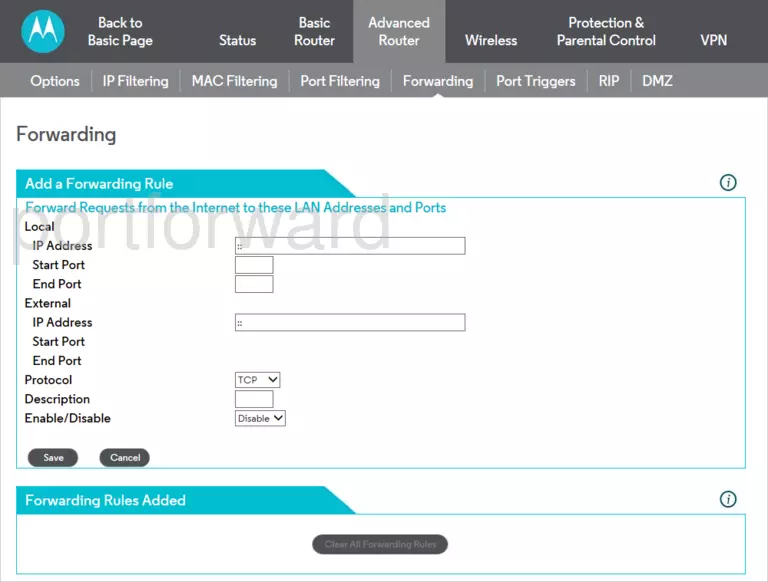
-
You need to enter the IP address that you are forwarding ports to into the Local IP Address box. This can be either the IP address of your computer or any other IP address on your network that you want ports forwarded to.
-
Enter the port number into the Local Start Port and the Local End Port boxes to forward a single port. If you are forwarding a range of ports, enter the lowest number of that range into the Local Start Port box and then enter the highest number of that range into the Local End Port box.
-
Leave External IP Address blank.
-
Select the protocol type of the ports that you are forwarding from the Protocol dropdown box. If your router has the option of Both, then go ahead and select that. Otherwise, select either TCP or UDP as needed. If you need to forward a port for both TCP and UDP, but your router does not have Both, then you will need to create two entries.
-
Type in a name for this forward in the Description box. Choose a name that will help you remember why this forward was set up since it does not affect the functionality of the forward.
-
Choose Enable from the Enable/Disable drop-down list.
-
Remember to click the Save button at the bottom of the page to apply these changes when you are completely finished.
Test Your Ports To See If They Are Open
Use our Network Utilities software, (which includes a free Open Port Checker tool) to test your network to see if you have forwarded ports in the Motorola MG7700 router correctly. Open Port Checker is the only online port checking tool that has Guaranteed Results.
More Guides To Check Out:
- We have software that does all of this and more called Network Utilities.
- Learn how to Setup your router.
- A full list of games and applications that require port forwarding.









