Your Netgear WNR2000 router has an underlying firewall that helps protect your local home network from the Internet. A firewall is created to block incoming requests which you may need unblocked for certain games and applications. This is called creating an open port or port forward.
To open a port on the Netgear WNR2000 router you need to:
- Setup a static IP address on the device you want to forward these ports to.
- Login to your Netgear WNR2000 router.
- Find your way to the port forwarding section.
- Click the Port Forwarding / Port Triggering link.
- Click the Port Forwarding radio button.
- Click the Add Custom Service button.
- Make a port forward entry.
While this might seem difficult at first, we are going to walk you through each step for your Netgear WNR2000 router.
We think that forwarding a port should be easy. That's why we created Network Utilities. Our software does everything that you need to forward a port.
When you use Network Utilities you get your port forwarded right now!
Step 1
It is important to setup a static ip address in the device that you are forwarding a port to. This ensures that your ports will remain open even after your device reboots.
- Recommended - Our free Static IP Setter will set up a static IP address for you.
- Another way to get a permanent IP address is to set up a DHCP reservation.
- Or, manually create a static ip address with our Static IP Guides.
This step is important because you want a permanent IP address in your device. If you do not set up a permanent IP address in your device, then when you device reboots it may get a new IP address.
Use a VPN Instead
Have you considered using a VPN instead of forwarding a port? For most users, a VPN is a much simpler and more secure choice than forwarding a port.

We use and recommend NordVPN because not only is it the fastest VPN, it includes a new feature called Meshnet that makes forwarding a port no longer necessary for most applications. With NordVPN Meshnet, you can connect to your devices from anywhere in the world, completely secure, over a highly encrypted VPN tunnel.
Every time you click on one of our affiliate links, such as NordVPN, we get a little kickback for introducing you to the service. Think of us as your VPN wingman.
Step 2
It is time to login to the Netgear WNR2000 router. The Netgear WNR2000 router uses a web interface, which means you need to login using a web browser. This can be done using Chrome, Firefox, Safari, or even Internet Explorer. It doesn't matter what web browser you decide to use.
Open up the web browser of your choice and locate the address bar. It looks like this:

Above is an example of what a web browser address bar looks like. Find the address bar in your router and type in your router's IP address.
The default Netgear WNR2000 IP Address is: 192.168.1.1 After entering the IP address of the router you simply press enter. If all goes well you see the following screen:
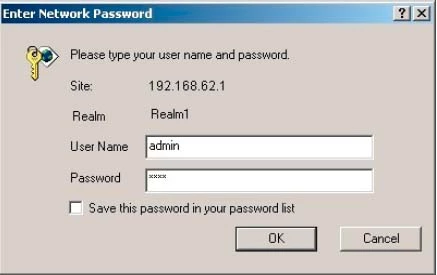
Do you see boxes asking for your username and password?
- The Default Netgear WNR2000 Router Username is: admin
- The Default Netgear WNR2000 Router Password is: password
Enter the username and password, and click the OK button to login to the Netgear WNR2000 router.
Netgear Usernames and Passwords
Did the username and password work? If not you may want to try other Netgear usernames and passwords. Check them out on our Default Netgear Router Passwords page.
If you are still not able to login to your router it could be that you changed them in the past and have forgotten. It might be time to consider a factory reset. Follow our How to Reset a Router guide to set your Netgear WNR2000 router back to its factory settings.
Step 3
It is now time to find the port forwarding section of your router. Let's start from the first page of the router.
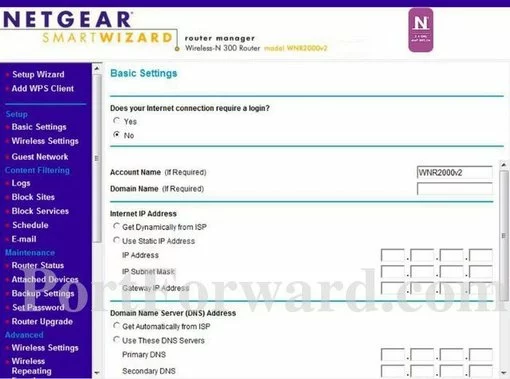
First, click the Port Forwarding/Port Triggering option in the left sidebar.
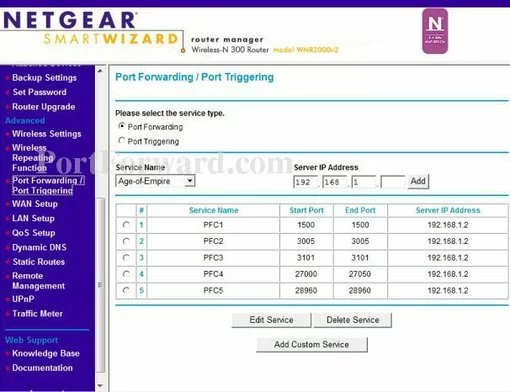
Mark the radio button labeled Port Forwarding.
Then select the Add Custom Service button near the bottom of the page.
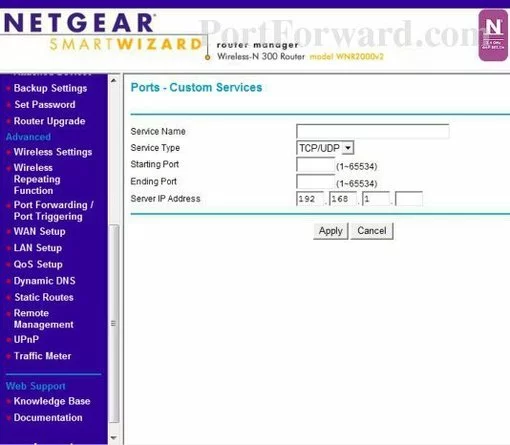
Step 4
Here are the ports to forward for Xbox Live:
- TCP Ports: 3074
- UDP Ports: 3074
If you are looking for the ports for a different application you can find it by either:
- Browsing our List of Games
- Check out our our List of Games by Genre
- See our List of all Applications
Don't forget to sign up for NordVPN's promo deal before it's gone.

You might notice that most of our site doesn't have ads on it. This is because we use partnerships with companies like NordVPN to keep the site running. Thank you for supporting us by using our referral links.
Put a name for this forward in the Service Name box so that you can remember why you set this forward up. The name does not matter so pick something that has meaning to you.
Select the protocol type of the ports you are forwarding from the Service Type box.
If you are just forwarding a single port number then you can simply enter that same number into both the Starting Port and the Ending Port boxes. If you are forwarding a range of ports, usually separated by a hyphen, then you need to enter the lowest number of that range into the Starting Port box and then enter highest number into the Ending Port box.
Enter the IP address of the device that you want to forward ports to into the Server IP Address box. This can be either the IP address of your computer or the IP address of another device on your network.
When you are all done click the Apply button.
Don't forget to save your changes by clicking the Apply button after each port forward entry.
That's it, you have forwarded ports on the Netgear WNR2000 router.
Test if Your Ports are Open
It is now time to test the ports to make sure they were forwarded correctly. In order to do this we have a Network Utilities tool. Our Network Utilities tool includes a free Open Port Checker. This Open Port Checker is the only port checker online that has Guaranteed Results.
Here Are Other Guides You May Like
- What is a Firewall?
- Check out our Networking Glossary.









