In this guide I will be showing you how to properly port forward the Netgear WNR2000 router. The Netgear WNR2000 router has a basic firewall that blocks incoming connections to your home network. This is to protect your home network. Sometimes you need to open these connections. This is called creating an open port or port forward.
To port forward the Netgear WNR2000 router you:
- Setup a static IP address on the device you want these ports to be forwarded to.
- Login to your Netgear WNR2000 router.
- Find the port forwarding section.
- Click the Advanced button.
- Click on Advanced Setup.
- Click on Port Forwarding / Port Triggering.
- Click the Add Custom Service button.
- Create a port forward.
This might seem difficult, but don't worry, we will walk you through each step in the process.
We think that forwarding a port should be easy. That's why we created Network Utilities. Our software does everything that you need to forward a port.
When you use Network Utilities you get your port forwarded right now!
Step 1
It is important to setup a static ip address in the device that you are forwarding a port to. This ensures that your ports will remain open even after your device reboots.
- Recommended - Our free Static IP Setter will set up a static IP address for you.
- Another way to get a permanent IP address is to set up a DHCP reservation.
- Or, manually create a static ip address with our Static IP Guides.
This step is important because you want a permanent IP address in your device. If you do not set up a permanent IP address in your device, then when you device reboots it may get a new IP address.
Use a VPN Instead
Have you considered using a VPN instead of forwarding a port? For most users, a VPN is a much simpler and more secure choice than forwarding a port.

We use and recommend NordVPN because not only is it the fastest VPN, it includes a new feature called Meshnet that makes forwarding a port no longer necessary for most applications. With NordVPN Meshnet, you can connect to your devices from anywhere in the world, completely secure, over a highly encrypted VPN tunnel.
Every time you click on one of our affiliate links, such as NordVPN, we get a little kickback for introducing you to the service. Think of us as your VPN wingman.
Step 2
It is time to login to the Netgear WNR2000 router. This router has a web interface, meaning you need to login to it using a web browser. It doesn't matter what web browser you use simply pick your favorite. Some common ones are Chrome, Firefox, or Internet Explorer.
Open up your web browser and find the address bar. It should look something like this:

Above is an example of what a web browser address bar looks like. Find the address bar in your router and type in your router's IP address.
The default Netgear WNR2000 IP Address is: 192.168.1.1
Once you have entered in the correct IP Address of your router simply press the Enter button on the keyboard.
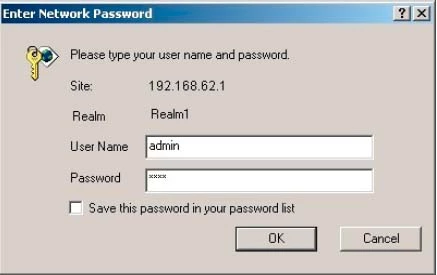
You should now see a box prompting you for the username and password.
- The Default Netgear WNR2000 Router Username is: admin
- The Default Netgear WNR2000 Router Password is: password
After you have entered the username and password click the OK button to login to the Netgear WNR2000 router.
Netgear Usernames and Passwords
If the username and password did not work then we recommend trying other Netgear usernames and passwords. Check out our Default Netgear Router Passwords page.
If you still are unable to login to the Netgear WNR2000 you probably have changed it in the past and forgotten it. It may be time to consider a factory reset. This reset reverts all settings back to how they were from the factory. To learn more read our How to Reset a Router Password guide.
Step 3
This step is to find the port forwarding section of the Netgear WNR2000 router. Let's start on the Home page of the Netgear WNR2000 router.
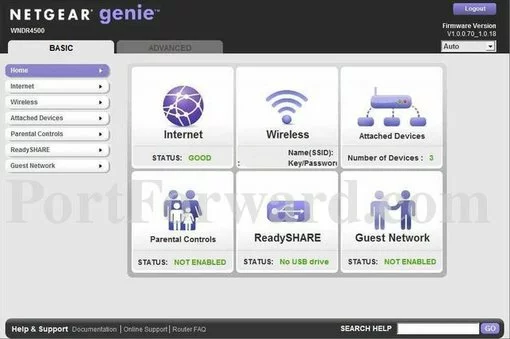
First, click the Advanced tab at the top of the page.
Now, look to the left sidebar. Choose the option of Advanced Setup.
Under that choose the new option of Port Forwarding/Port Triggering.
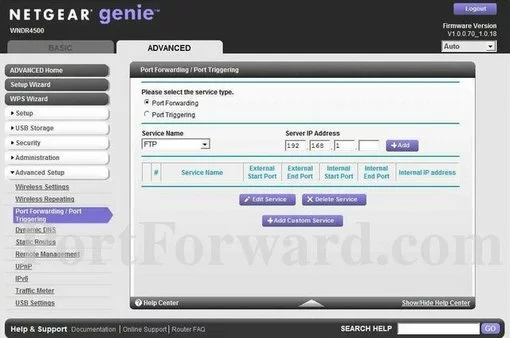
Next, look in the center section of the screen. Click the purple/blue button labeled Add Custom Service.
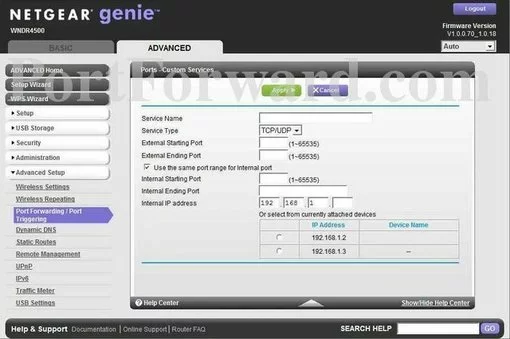
Step 4
Here are the ports to forward for Xbox Live:
- TCP Ports: 3074
- UDP Ports: 3074
If you are looking for the ports for a different application you can find it by either:
- Browsing our List of Games
- Check out our our List of Games by Genre
- See our List of all Applications
Don't forget to sign up for NordVPN's promo deal before it's gone.

You might notice that most of our site doesn't have ads on it. This is because we use partnerships with companies like NordVPN to keep the site running. Thank you for supporting us by using our referral links.
Make up a name to put in the Service Name box. The name does not have any effect on the functionality of the forward, it's simply there so you can know why it was created.
From the Protocol box select the protocol for the ports that you want to forward.
If you are forwarding a range of ports separated by a hyphen then enter the lowest number of that range into the External Starting Port box and the highest number of that range into the External Ending Port box. If you are only forwarding a single port number then enter that number into both the External Starting Port and the External Ending Port boxes.
Put a checkmark in the Use the same port range for Internal port checkbox.
Enter the IP address that you want to forward these ports to into the Internal IP Address box. Note that if you are forwarding ports so you can run a program on a device other than your computer then you can enter your device's IP address into that box instead.
When you are all done click the Apply button.
Don't forget to click the green Apply button at the top of the page after each entry.
Test if Your Ports are Open
Once you have finished forwarding the ports on the Netgear WNR2000 router you need to see if the ports have been forwarded correctly.
To do this you need to we recommend using our Network Utilities tool, which includes a free Open Port Checker. Our Open Port Checker is the only port checking tool online that has Guaranteed Results.
Other Guides You May Like









