An important aspect of having a Technicolor router on your home network is internet security. In general, routers block incoming internet connections and protect your network by only allowing the connections that you specifically set up. Sometimes it is necessary to unblock certain connections in your router or open a port in order to play a game or use an application. To help you get a better connection for gaming or using an application, you can open a port in your DJA0230TLS and allow a direct connection.
You need to follow the steps below to open ports in your Technicolor DJA0230TLS router:
- Set up a static IP address on the device or computer you are forwarding these ports to.
- Log in to your Technicolor DJA0230TLS router.
- Make your way to the Port Forwarding section of the Technicolor DJA0230TLS router.
- Find the Services button located near the top of the screen and click on it.
- Click the tab labeled Port Forwarding.
- Go ahead and create a Port Forwarding entry.
The process of opening ports in your Technicolor DJA0230TLS router may seem daunting. Remember, however, that you are not alone and do not have to feel discouraged. Let us walk you through the steps for opening ports in your router. Let's get this figured out!
We think that forwarding a port should be easy. That's why we created Network Utilities. Our software does everything that you need to forward a port.
When you use Network Utilities you get your port forwarded right now!
Setup A Static IP Address
If you want to ensure that your ports remain open even after your device reboots, set up a static IP address in the device that you are opening a port for.
-
Recommended - Our free program will setup a static IP address for you.
â Download Network Utilities today!
-
Or follow our Static IP Address guides to setup a static IP address.
After setting up a static ip address on your devices you need to login to your router.
Login To Your Technicolor Router
Log in to your Technicolor DJA0230TLS router. To log in you will need to use a web browser since the Technicolor DJA0230TLS uses a web interface to access router configurations.
Open up whichever internet browser that you are comfortable with. If you are not sure which one to use, then go ahead and open Chrome, Firefox, or Edge.
To help with confusion, we have simplified this step for you with this link: Login to your DJA0230TLS Router
Once you have opened a web browser, find the address bar which is usually located at the top of the screen. The image below shows an example of this.

Above is an example of what a web browser address bar looks like. Find the address bar in your web browser and type in your router's IP address.
The Technicolor DJA0230TLS router's default IP address is: 192.168.0.1
Once you have finished entering your router's IP address into the address bar, click the enter button on your keyboard. A box similar to the one below should appear.

Enter the username and password for your Technicolor DJA0230TLS router. Note: If you have changed these numbers in the past, you will need to enter in the those values.
- The default Technicolor DJA0230TLS Router Username is: admin
- The default Technicolor DJA0230TLS Router Password is: admin
Once you have entered your username and password, remember to click the Login button to login to your Technicolor DJA0230TLS router.
Technicolor Username and Password Trouble
If the username and password that you typed in did not work, check out our Default Technicolor Router Passwords page for other ideas about possible passwords.
If, after trying the above list of passwords you still can't log in, you may need to reset your router. Learn how to do that by reading our How to Reset a Router guide. After resetting the Technicolor DJA0230TLS router your username and password are reverted back to factory defaults. Router settings may also change when you reset, so make a note of your current router settings before you reset.
Find the Port Forwarding Section
You should be on your routers home page once you complete logging in. Find the Port Forwarding section on the home page of the Technicolor DJA0230TLS router.
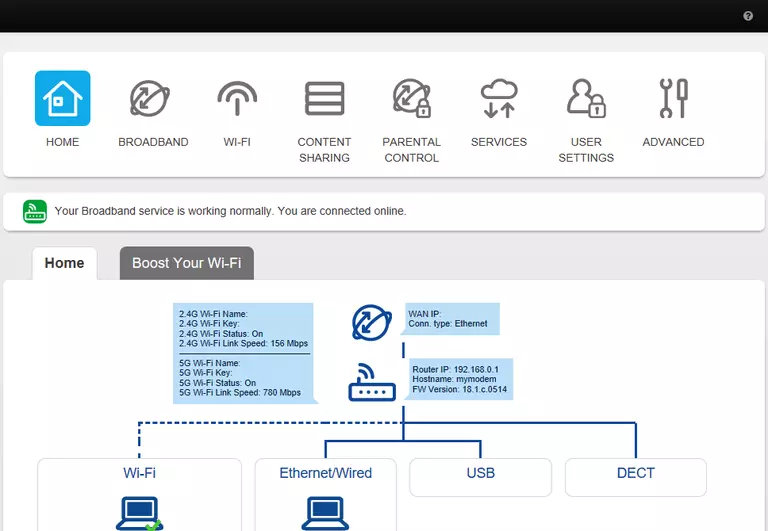
- Find the Services button at the top of the screen and click it.
- Click on the tab called Port Forwarding.
You should now be on a page that says Port Forwarding.
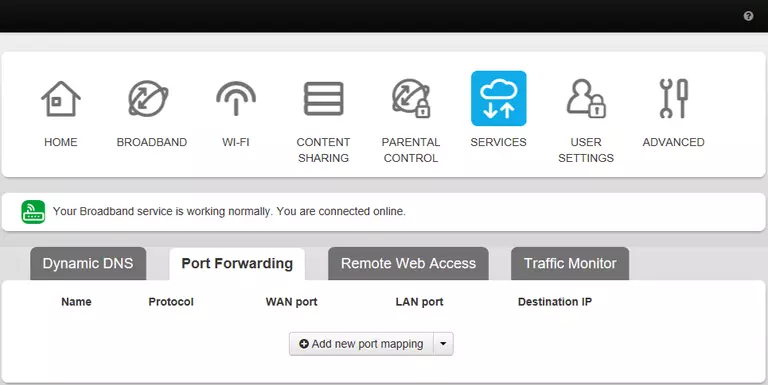
Create A Port Forward
To start adding an entry, click Add New Port Mapping.
Opening a port to a specific device may solve problems that you are having on your network. Make sure that it is necessary though, before opening a port, because you are effectively creating a pinhole in the firewall portion of your router that could lead to malicious traffic on your network. The risk is exceedingly low, though, so don't let this warning stop you from making this change if you need it.
Here are the ports to forward for Xbox Live:
- TCP Ports: 3074
- UDP Ports: 3074
If you are looking for the ports for a different application you can find it by either:
- Browsing our List of Games
- Check out our our List of Games by Genre
- See our List of all Applications
Don't forget to sign up for NordVPN's promo deal before it's gone.

You might notice that most of our site doesn't have ads on it. This is because we use partnerships with companies like NordVPN to keep the site running. Thank you for supporting us by using our referral links.
-
Put a name for this forward in the Name box so that you can remember why you set this forward up. The name does not matter, so pick something that has meaning to you.
-
Use the Protocol dropdown box to select the protocol type of the ports you are forwarding. If your router has the option of Both, then choose that. Otherwise, choose either TCP or UDP as needed. If you need to forward a port for both TCP and UDP and your router does not have Both, then you have to create two entries.
-
You can enter either a single number or a range of numbers in the WAN Port box. If you are forwarding a single port number, you can enter it into the WAN Port box. To forward a range of ports, you can enter the lowest number of that range into the WAN Port box, followed by a colon, followed by the largest number. An example would look like this: 1000:2000. Then, take the same values that you entered into the WAN Port box, and enter them into the LAN Port box.
-
Go ahead and enter the IP address that you are forwarding ports to into the Destination IP box. It is possible for this to be either the IP address of your computer or of any other device on your network that you want ports forwarded to.
-
Click the Add button at the bottom of the page to apply these changes when you are completely finished.
Test Your Open Ports
Finally, test your network to see if you have forwarded ports in the Technicolor DJA0230TLS router correctly. To do this you can use Network Utilities, which includes a free Open Port Checker tool. Open Port Checker is the only online port-checking tool that has Guaranteed Results.
Check Out These Helpful Guides:
- Our software called Network Utilities does all of this and more.
- Find detailed tips on how to Setup your router.
- A great list of games and applications that require port forwarding along with their related port numbers.









