Your ZTE ZXDSL 831 router has a basic firewall that helps protect your network from unwanted Internet activity. This firewall blocks all incoming and outgoing connections from your network. Some online games and programs will run much smoother if you open additional connections. In order to open additional connections you need to create a port forward.
In this guide we will walk you through the port forwarding steps for the ZTE ZXDSL 831 router.
- How to setup a static IP address on the device you plan on forwarding these ports to.
- How to login to the ZTE ZXDSL 831 router web interface.
- How to find the port forwarding page in the router's web interface.
- How to setup a port forward for the online game or program of your choice.
We think that forwarding a port should be easy. That's why we created Network Utilities. Our software does everything that you need to forward a port.
When you use Network Utilities you get your port forwarded right now!
Step 1
It is important to set up a static ip address in the device that you are forwarding a port to. This ensures that your ports will remain open even after your device reboots.
- Recommended - Our free Static IP Setter will set up a static IP address for you.
- Another way to get a permanent IP address is to set up a DHCP reservation.
- Or, manually create a static ip address with our Static IP Guides.
This step is important because you want a permanent IP address in your device. If you do not set up a permanent IP address in your device, then when you device reboots it may get a new IP address.
Use a VPN Instead
Have you considered using a VPN instead of forwarding a port? For most users, a VPN is a much simpler and more secure choice than forwarding a port.

We use and recommend NordVPN because not only is it the fastest VPN, it includes a new feature called Meshnet that makes forwarding a port no longer necessary for most applications. With NordVPN Meshnet, you can connect to your devices from anywhere in the world, completely secure, over a highly encrypted VPN tunnel.
Every time you click on one of our affiliate links, such as NordVPN, we get a little kickback for introducing you to the service. Think of us as your VPN wingman.
TIP: Write this static IP address down. You need it in Step 4.
Step 2
Now we are going to login to your ZTE ZXDSL 831 router. Routers have a web interface, so you will login to it using your web browser. This can be either Chrome, Firefox, Internet Explorer, or Edge. It usually does not matter which browser you choose to use.
Open up your web browser and find the address bar. It looks something like this:

Above is an example of what a web browser address bar looks like. Find the address bar in your router and type in your router's IP address.
By default the IP address is set to: 192.168.1.1
After entering the IP address of your router you can simply press enter. If everything goes correctly you will see the login page:
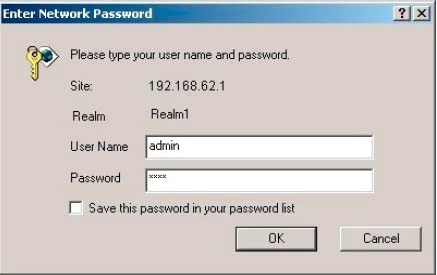
If you do not see a login page or box, you should check if your router IP address have been changed. To do this, follow the directions on the How To Find Your Router's IP Address page.
You should see a box prompting you for your username and password.
- The Default ZTE ZXDSL 831 Router Username is: admin
- The Default ZTE ZXDSL 831 Router Password is: password
Enter your username and password, and then click the Login or OK button to log in to your ZTE ZXDSL 831 router.
ZTE Usernames and Passwords
If your username and password do not work then please visit our Default ZTE Router Passwords page.
Next, try and guess what the password/username was changed to. Use our Find Password App to make this step easier.
If you still can't login to your router because you forgot your ZTE ZXDSL 831 router username and password, use our How to Reset a Router Password guide to set your ZTE ZXDSL 831 router back to its factory settings.
Step 3
Now we need to find the port forwarding section of your router. Here's how you do it. Starting from the first page in your router:
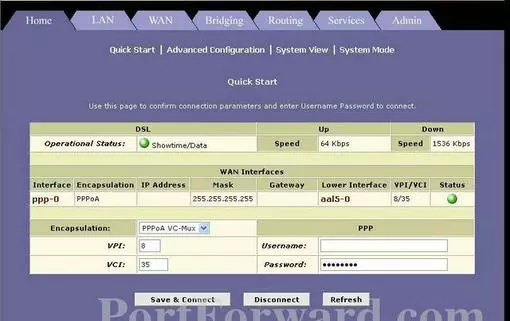
Start by clicking the Services button at the top of the page.
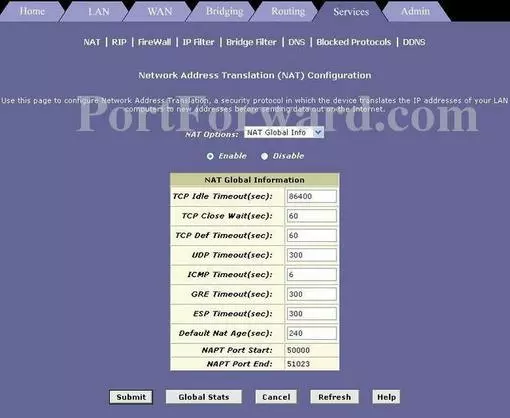
Next, click the NAT Rule Entry option from the NAT Options drop down menu.
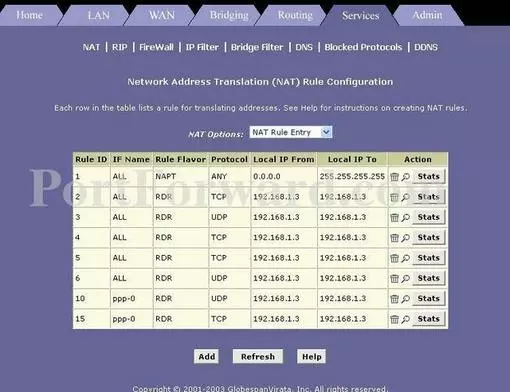
Now, click the Add button at the bottom of the page.
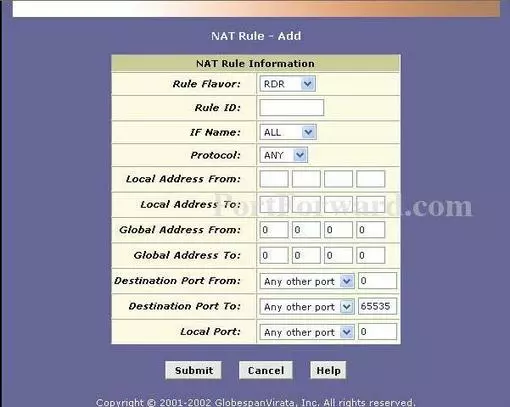
Step 4
Here are the ports to forward for Xbox Live:
- TCP Ports: 3074
- UDP Ports: 3074
If you are looking for the ports for a different application you can find it by either:
- Browsing our List of Games
- Check out our our List of Games by Genre
- See our List of all Applications
Don't forget to sign up for NordVPN's promo deal before it's gone.

You might notice that most of our site doesn't have ads on it. This is because we use partnerships with companies like NordVPN to keep the site running. Thank you for supporting us by using our referral links.
Select RDR from the Rule Flavor dropdown box.
Enter a number that has not yet been used into the Rule ID box.
Leave IF Name set to All.
Select the protocol type of the ports you are forwarding from the Protocol box.
Enter the IP address that you want to forward these ports to into the Local Address From and Local Address To box. Note that if you are forwarding ports so you can run a program on a device other than your computer then you can enter your device's IP address into that box instead.
Leave Global Address From and Global Address To set to 192.168.1.1.
You can leave Destination Port From, Destination Port To and Local Port set to Any Other Port.
If you are only forwarding a single port number then enter that number into both the Local Port, Destination Port From and the Destination Port To boxes. If you are forwarding a range of ports separated by a hyphen then enter the lowest number of that range into the Local Port, Destination Port From box and the highest number of that range into the Destination Port To box.
Click the Submit button when you are all done.
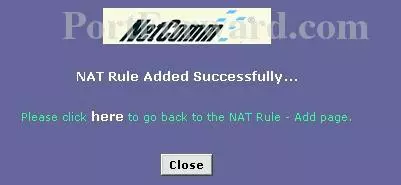
Click the Close button at the bottom of the page.
Then, click the IP Filter option at the top of the page.

Now, select Low in the Security Level drop down box.
Then click the Accept option in the Public Default Action, Private Default, and the DMZ Default Action drop down boxes.
Click the Submit button at the bottom of the page.
Click the Admin option at the top of the page.
On this new page, click the Commit & Reboot option.
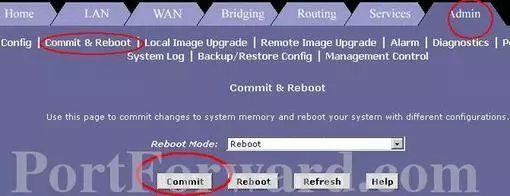
This takes you to the page you see above. Click the Commit option at the bottom of the page.
Finally, click the Reboot button at the bottom of the page.
Test if Your Ports are Open
Now that you have forwarded ports on the ZTE ZXDSL 831 you should test to see if your ports are forwarded correctly.
To test if your port has been properly forwarded, you can use our Network Utilities tool, which includes a free Open Port Checker. Our Open Port Check tool is the only online port checking tool with Guaranteed Results.
More Info...
Check out our other guides. We have a growing list of free gaming, networking, and software guides here at portforward.com.
Our other site setuprouter.com can help you setup a secure home network with your exact router.









