All Actiontec MI424WR Rev.C routers come equipped with a basic firewall to help protect your home network from unwanted connections coming from the Internet. A firewall works by blocking connections. Sometimes it becomes necessary to unblock or open these connections. This process is called opening a port or a port forward because you are forwarding a port through the firewall directly to a certain device on your home network.
To setup a port forward you need to:
- Create a static IP Address on whatever device or game console you are forwarding these ports to.
- Login to your Actiontec MI424WR Rev.C router.
- Find the port forwarding section. To do that you need to:
- Click the Firewall Settings button.
- Click the Port Forwarding link.
- Create a port forward entry.
If these steps seem too difficult, don't worry, we will walk you through every step for your Actiontec MI424WR Rev.C router.
We think that forwarding a port should be easy. That's why we created Network Utilities. Our software does everything that you need to forward a port.
When you use Network Utilities you get your port forwarded right now!
Step 1
It is important to setup a static ip address in the device that you are forwarding a port to. This ensures that your ports will remain open even after your device reboots.
- Recommended - Our free Static IP Setter will set up a static IP address for you.
- Another way to get a permanent IP address is to set up a DHCP reservation.
- Or, manually create a static ip address with our Static IP Guides.
This step is important because you want a permanent IP address in your device. If you do not set up a permanent IP address in your device, then when you device reboots it may get a new IP address.
Use a VPN Instead
Have you considered using a VPN instead of forwarding a port? For most users, a VPN is a much simpler and more secure choice than forwarding a port.
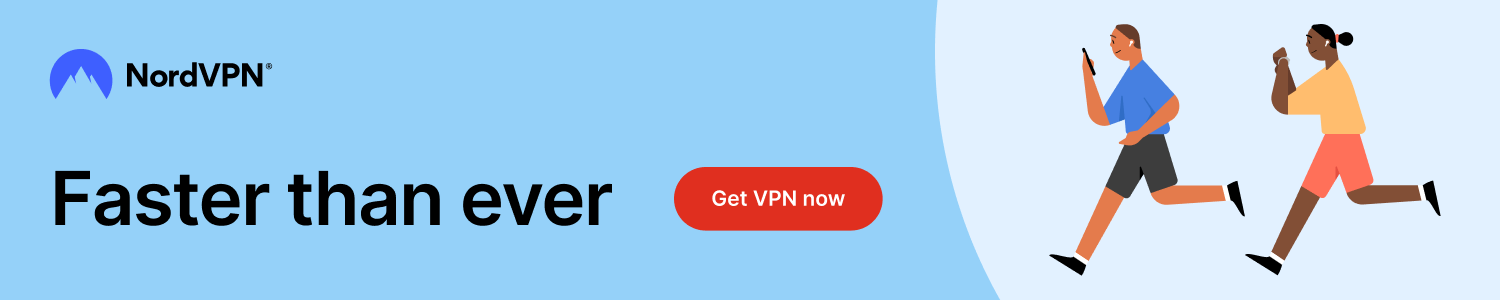
We use and recommend NordVPN because not only is it the fastest VPN, it includes a new feature called Meshnet that makes forwarding a port no longer necessary for most applications. With NordVPN Meshnet, you can connect to your devices from anywhere in the world, completely secure, over a highly encrypted VPN tunnel.
Every time you click on one of our affiliate links, such as NordVPN, we get a little kickback for introducing you to the service. Think of us as your VPN wingman.
Step 2
Time to login to the Actiontec MI424WR Rev.C router. Your router has a web user interface, this means you need to login using a web browser.
It doesn't matter what browser you decide to use, simply pick your favorite. Some common options are Chrome, Edge, Safari, and Internet Explorer.
Go ahead and open up the web browser you chose and find the address bar. It will look something like this:

Above is an example of what a web browser address bar looks like. Find the address bar in your router and type in your router's IP address.
The default Actiontec MI424WR Rev.C router IP Address is: 192.168.1.1
After entering the router's IP Address simply press the Enter key on your keyboard. If all goes as it should you will see the following screen:
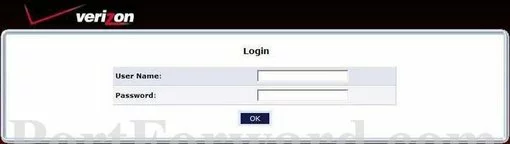
If you see a Login screen prompting you for a username and password then you are on the right page.
- The Default Actiontec MI424WR Router Username is: admin
- The Default Actiontec MI424WR Router Password is: password
Go ahead and enter the Actiontec MI424WR Rev.C username and password and click the OK button to access the web interface.
Username and Password Trouble
If you are being refused access to your router's interface because of an inaccurate username and/or password there are several things you can do:
- You can try other default Actiontec usernames and passwords. Sometimes new firmware updates change the username and password. If this could be the case try some of these Default Actiontec Router Passwords.
- If you are still unable to access your router it might be a good idea to try and guess what you think the password is. To automate the long process we have a Find Password App. It is completely safe to use as it cannot be used over the Internet. It only works on your local home network.
- Finally if both of the above options did not work, it may be time to consider a reset. A factory reset like this erases all personal data and should only be considered after all other troubleshooting options are exhausted. If this is something you may need to do, check out our How to Reset a Router page.
Step 3
It is now time to find the port forwarding section of the router. To do that you need to start from the first page:
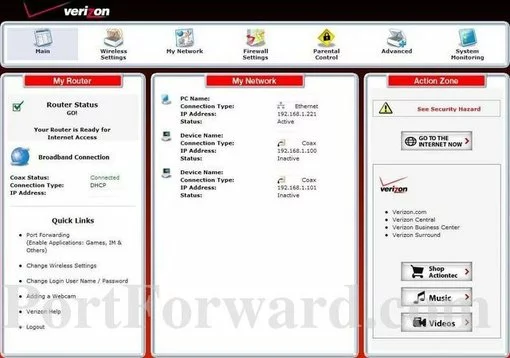
First, select the option at the top of the page labeled Firewall Settings.
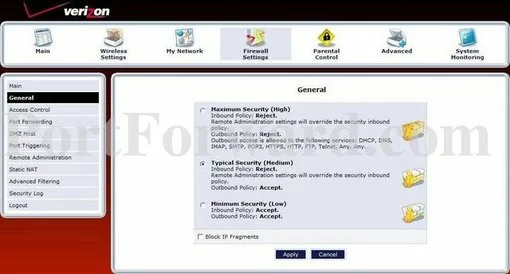
Next, look in the left sidebar. Click the option of Port Forwarding.
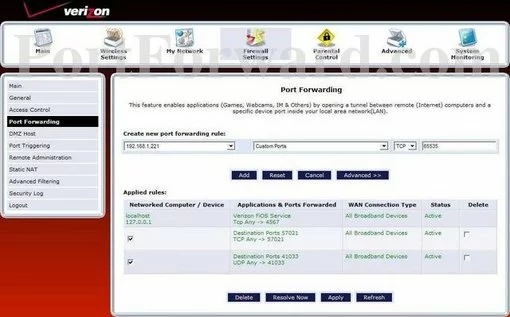
Step 4
Here are the ports to forward for Xbox Live:
- TCP Ports: 3074
- UDP Ports: 3074
If you are looking for the ports for a different application you can find it by either:
- Browsing our List of Games
- Check out our our List of Games by Genre
- See our List of all Applications
Don't forget to sign up for NordVPN's promo deal before it's gone.

You might notice that most of our site doesn't have ads on it. This is because we use partnerships with companies like NordVPN to keep the site running. Thank you for supporting us by using our referral links.
In the IP Address box to choose a device to forward ports to. This box contains a list of device names that are visible on your network.
In the Application dropdown box select Custom Ports.
Select the protocol type of the ports you are forwarding from the Protocol box.
In the Port box put the port to forward.
After you are done click the Add button.
When you have finished, click the Apply button at the bottom of the page.
Check Your Work
Once you have finished forwarding all the ports you wanted for the Actiontec MI424WR Rev.C router you need to see if they forwarded correctly.
How about using our FREE Open Port Checker located in the Network Utilities tool. Our Open Port Checker is not only free but it has Guaranteed Results.
More Info
Congratulations on forwarding the Actiontec MI424WR Rev.C router's ports. If you enjoyed this guide, feel free to check out some of our others:
- Learn how to use uTorrent.
- Is Port Forwarding Safe?
- Check out our Game Walkthroughs.
- Here is a guide about understanding DHCP.









