Your Actiontec MI424WR Rev.D comes equipped with a basic firewall that helps to protect your home network from unwanted Internet access. However, there are times you want some of these connections unblocked. This is called opening a port or a port forward.
In this guide we will be walking you every step involved in opening a port for the Actiontec MI424WR Rev.D router.
We will show you how to:
- Setup a static IP Address on the device you want to forward these ports to.
- Login to your Actiontec MI424WR Rev.D router.
- Navigate to the port forwarding section.
- Click the Firewall Settings button.
- Click the Port Forwarding link.
- Create a port forward.
We think that forwarding a port should be easy. That's why we created Network Utilities. Our software does everything that you need to forward a port.
When you use Network Utilities you get your port forwarded right now!
Step 1
It is important to setup a static ip address in the device that you are forwarding a port to. This ensures that your ports will remain open even after your device reboots.
- Recommended - Our free Static IP Setter will set up a static IP address for you.
- Another way to get a permanent IP address is to set up a DHCP reservation.
- Or, manually create a static ip address with our Static IP Guides.
This step is important because you want a permanent IP address in your device. If you do not set up a permanent IP address in your device, then when you device reboots it may get a new IP address.
Use a VPN Instead
Have you considered using a VPN instead of forwarding a port? For most users, a VPN is a much simpler and more secure choice than forwarding a port.

We use and recommend NordVPN because not only is it the fastest VPN, it includes a new feature called Meshnet that makes forwarding a port no longer necessary for most applications. With NordVPN Meshnet, you can connect to your devices from anywhere in the world, completely secure, over a highly encrypted VPN tunnel.
Every time you click on one of our affiliate links, such as NordVPN, we get a little kickback for introducing you to the service. Think of us as your VPN wingman.
Step 2
The second step is logging into the Actiontec MI424WR Rev.D router. This router uses a web interface, meaning you need to login using a web browser. It really doesn't matter what browser you decide to use just pick a favorite. Some common browsers are: Edge, Internet Explorer, Chrome, and Firefox.
After opening the browser of your choice, find the address bar. It should be at the top of the page.

Above is an example of what a web browser address bar looks like. Find the address bar in your router and type in your router's IP address.
The default Actiontec MI424WR Rev.D router IP Address is: 192.168.1.1
When you are finished with entering the IP Address, just press the Enter key on your keyboard. You should be taken to a page like this:
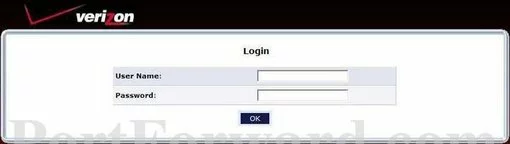
You are on the page if you see a Login box asking for a username and password.
- The Default Actiontec MI424WR Router Username is: admin
- The Default Actiontec MI424WR Router Password is: password
After entering the router's username and password, press the OK button to gain access to the Actiontec MI424WR Rev.D web interface.
Having Trouble?
There are several possibilities why the router's default username and password didn't work. Here are three things you can try:
- Check out other Actiontec passwords, in case you have a slightly different firmware version of this router. Find a list of Default Actiontec Router Passwords here.
- If the above suggestion did not work then it probably because you changed the password in the past and have forgotten. If this is the case, why not try our Find Password App. It automates the process for you. Learn more about this on this page.
- If nothing else worked, then you may need to consider a reset. A reset like this one erases all personal data. Please do not reset your router until you try other troubleshooting methods. To learn how to reset a router read this How to Reset a Router guide.
Step 3
Now that you are logged into the router, you need to find the port forwarding section of the router. Let's start from the following page:
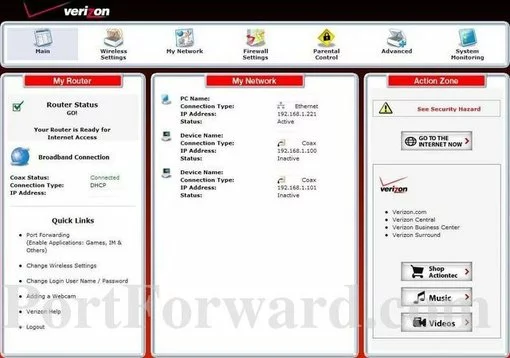
First, click the Firewall Settings at the top of the page.
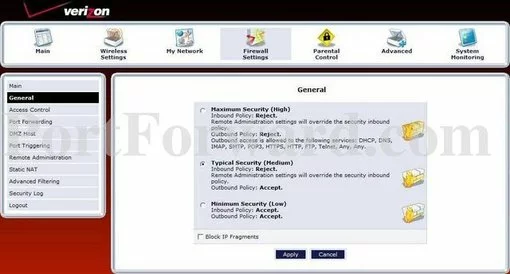
Now, click the Port Forwarding link in the left sidebar.
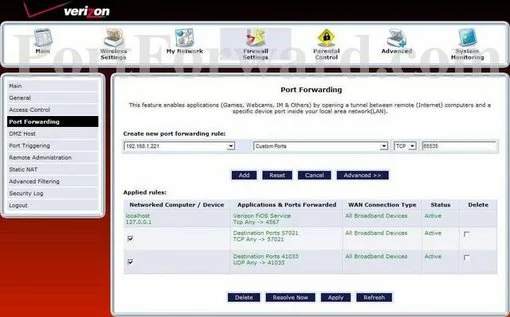
You should end up on the page you see above.
Step 4
Here are the ports to forward for Xbox Live:
- TCP Ports: 3074
- UDP Ports: 3074
If you are looking for the ports for a different application you can find it by either:
- Browsing our List of Games
- Check out our our List of Games by Genre
- See our List of all Applications
Don't forget to sign up for NordVPN's promo deal before it's gone.

You might notice that most of our site doesn't have ads on it. This is because we use partnerships with companies like NordVPN to keep the site running. Thank you for supporting us by using our referral links.
Use the IP Address box to choose a device to forward ports to. This box contains a list of device names that are visible on your network.
In the Application dropdown box pick Custom Ports.
Select the protocol type of the ports you are forwarding from the Protocol box.
Put the port to forward into the Port box.
When you are all done click the Add button.
When you are finished, be sure to click the Apply button at the bottom of the page.
Are the Ports Open?
After you have finished port forwarding the Actiontec MI424WR Rev.D router you need to test them to be sure they forwarded properly.
To test if the ports forwarded correctly, we recommend using our free Open Port Checker found in our free trial version of the Network Utilities tool. This particular Open Port Checker is the only one online that has Guaranteed Results.
More Resources
If you liked this guide, you may also like these:
- Is Port Forwarding Safe?
- Can you Port Forward Behind Two Routers?
- What is a Firewall?
- Introduction to Subnetting.









