In this guide we will be showing you how to create a port forward on your Asus RT-ACRH13 router. Your router has a basic firewall that protects your home network from unwanted Internet access. This is great except when some of these blocked connections make it difficult to play a game or run an application on your computer. When that happens you need to open some of these connections. This is called opening a port or more frequently a port forward because you are literally forwarding a port through the firewall to a device on your home network.
Creating an open port or port forward can be overwhelming. Don't worry, we will walk you through each of the following steps:
- How to setup a static IP address on the device you plan on forwarding these ports to.
- How to login to the Asus RT-ACRH13 router.
- How to find the port forwarding section of the router.
- What data to enter in your router to get your ports forwarded.
We think that forwarding a port should be easy. That's why we created Network Utilities. Our software does everything that you need to forward a port.
When you use Network Utilities you get your port forwarded right now!
Step 1
It is important to setup a static ip address in the device that you are forwarding a port to. This ensures that your ports will remain open even after your device reboots.
- Recommended - Our free Static IP Setter will set up a static IP address for you.
- Another way to get a permanent IP address is to set up a DHCP reservation.
- Or, manually create a static ip address with our Static IP Guides.
This step is important because you want a permanent IP address in your device. If you do not set up a permanent IP address in your device, then when you device reboots it may get a new IP address.
Use a VPN Instead
Have you considered using a VPN instead of forwarding a port? For most users, a VPN is a much simpler and more secure choice than forwarding a port.

We use and recommend NordVPN because not only is it the fastest VPN, it includes a new feature called Meshnet that makes forwarding a port no longer necessary for most applications. With NordVPN Meshnet, you can connect to your devices from anywhere in the world, completely secure, over a highly encrypted VPN tunnel.
Every time you click on one of our affiliate links, such as NordVPN, we get a little kickback for introducing you to the service. Think of us as your VPN wingman.
Step 2
This is the Login step. To login to the Asus RT-ACRH13 router you need to open a web browser because routers use a tool called a web interface. It really doesn't matter which browser you decide to use, we recommend just using your favorite. The manual specifically mentions using Internet Explorer, Firefox, Safari, or Chrome.
After opening the web browser of your choice, locate the address bar. The address bar is normally at the top of the page like this:

Above is an example of what a web browser address bar looks like. Find the address bar in your router and type in your router's IP address.
The default Asus RT-ACRH13 IP address is: 192.168.1.1
After entering the router's IP address in the address bar, click the Enter key. If all goes well, you are taken to a login page:
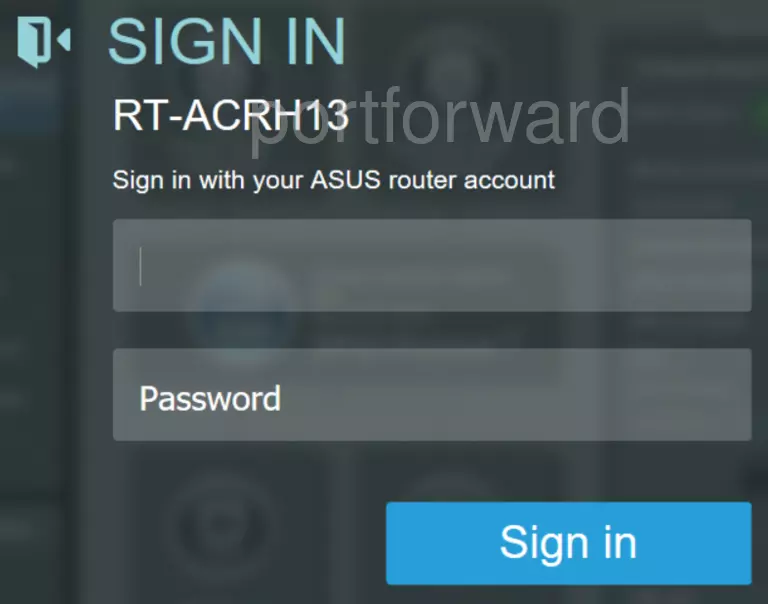
Go ahead and enter in the Username and Password associated with the Asus RT-ACRH13 router.
(This is NOT the WiFi password)
- The Default Asus RT-ACRH13 Router Username is: admin
- The Default Asus RT-ACRH13 Router Password is: admin
Having Trouble?
This is where a lot of us get stuck. If you find yourself in this predicament then here are three things you can try:
- Sometimes when router manufacturers update a firmware they update the username and password as well. That is why we first recommend trying other common Asus passwords. Here is our list of Default Asus Router Passwords.
- If that didn't work it is because you changed the username and/or password in the past and don't remember what you changed it to. In order to help you find your password, use our Find Password App. It automates the process of guessing thousands of different combinations. This is a password cracker but it will only work on your local network. You cannot use it over the Internet. Learn more about it on our Router Password Cracker page.
- Finally if nothing else works it might be time to consider a factory reset. A reset like this is a big step and should not be taken lightly. If you reset the Asus RT-ACRH13 router, all your personal information is erased. We strongly recommend trying other methods of troubleshooting first. If you want to reset the router, take a look at this How to Reset a Router page.
Step 3
In this step, we will be showing you how to find the Asus RT-ACRH13 port forwarding section. To do that you need to start on the Network Map:
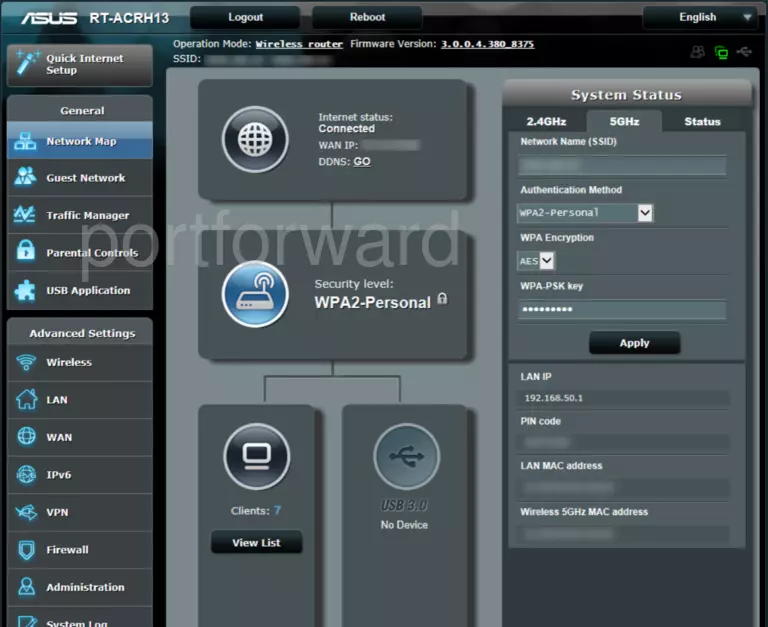
First, you need to click the WAN option in the left sidebar.
Then at the top of the page, click the tab labeled Virtual Server/Port Forwarding.
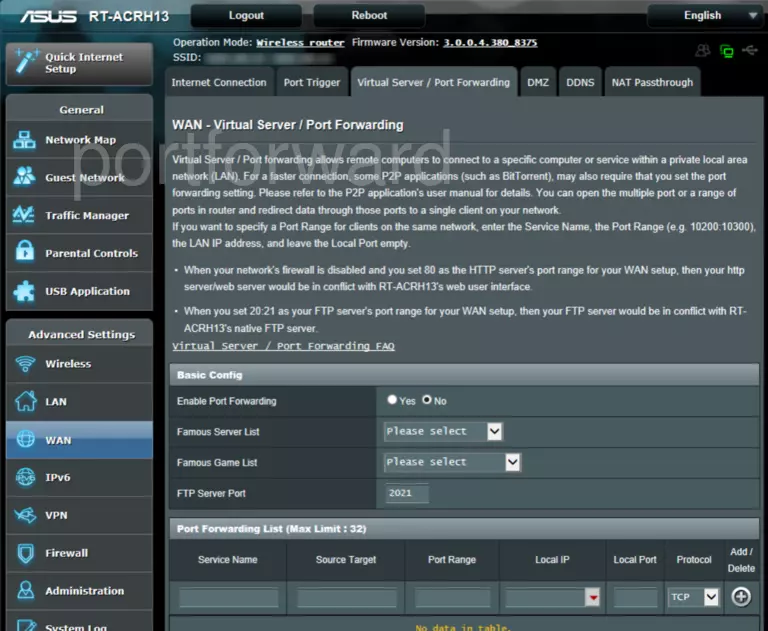
You should now be on the page you see above. This is where you make a port forward entry in your router.
Step 4
Here are the ports to forward for Xbox Live:
- TCP Ports: 3074
- UDP Ports: 3074
If you are looking for the ports for a different application you can find it by either:
- Browsing our List of Games
- Check out our our List of Games by Genre
- See our List of all Applications
Don't forget to sign up for NordVPN's promo deal before it's gone.

You might notice that most of our site doesn't have ads on it. This is because we use partnerships with companies like NordVPN to keep the site running. Thank you for supporting us by using our referral links.
Put a name for this forward in the Service Name box so that you can remember why you set this forward up. The name does not matter so pick something that has meaning to you.
Put the ports to forward into the Port Range box. You can enter the ports as a list separated by commas, a range separated by hyphens, or a combination of both.
Enter the IP address that you want to forward these ports to in the Local IP box. You can enter either the IP address of your computer or the IP address of another computer or device on your network.
Select the required protocol for these ports from the Protocol dropdown box.
After you are done click the + button.
When you are finished, click the Apply button to save your changes.
Testing Your Ports
It is now time to test your ports. In order to do this we recommend using our Free Open Port Checker. Our port checker uses a local application to listen for the server trying to connect. This way we can confirm that your port is forwarded. This open port checker can be found in the free trial version of our Network Utilities.
Additional Info...
If you are looking for more router specific guides check out setuprouter.com.









